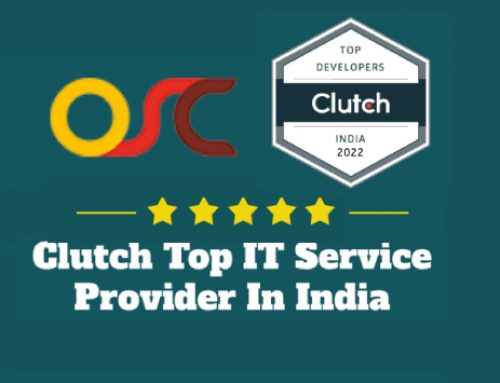Magento Customization: Manage The Stock List of your store
If you have any problem in negotiate the stock list of your store. One can manage the stock list on mainly two levels using theMagento shopping cart
• Store Level
• Product Level
Manage the stock list for the entire store or the entire store website.
• Grouping > Configuration > Stock list
• Another interesting alternative is enable the back-orders, which will permit consumers to order products which are out of stock. Also, from this panel one can chose to show or hide products that are out of stock.
• Magento will manage stock at all, stock will decrease at the time order is placed and if it is canceled then the stock will be restored.
Manage the stock list at the product level, then in that case
• Go to ‘the stock list’ tab, at the time you edit a product,.
• Here you can select to ‘Come through Stock’. In case you ‘Use international settings’ is checked, from store configuration explained earlier as Magento will obey all settings. Two values here which do not exist in an international configuration.
• Availability of Stock
One can set product to be out of stock even if qty is not 0. This defines if product is in stock or not.
• Quantity
Quantity means the current quantity of trade-goods in the store.
Values those are same on international and product level:
• Qty for product’s Status to become Out of Stock. If product qty in stock goes infra to this amount, automatically the product will be marked ‘Out of Stock’.
• Back-orders. If enabled, you must allow showing of out of stock items in configuration. Consumers will be able to purchase items even if they are out of stock.
• Stock Management. Magento will not manage stock list in any way, If disabled.
• Notify for Quantity Below, you will get an email when the quantity goes below this value.
• Maximal quantity customers can buy. Maximum Qty Allowed in Shopping Cart
• Minimal quantity customer must buy. Minimum Qty Allowed in Shopping Cart
• This allows ordering with decimals like 1.24 of an item. Qty Uses Decimals
Add watermarks to the images of your product
• There are four fields that define one watermark. Grouping > Form > Design > Product Image Watermarks. These four fields are repeated for available: thumbnail and small and base.
• Now, Add image size here. Base Image Watermark Default Size. You should format it like 200×100 (width x height).
• Specify the watermark opacity ranging from 1 to 100. Base Image Watermark Opacity, Percent.
• Use the file chooser for uploading actual watermark image. Base Image Watermark
• Choose where watermark will be positioned in product image. Base Image Watermark Position.
These platforms serve diverse web application development and e-commerce needs. The reason why it’s the best is that Magento offers rich customization features to online merchants to build stores in the manner they want. Magento is one of the well-known e-commerce platforms. Extensions of Magento cart permit administering functionality in a shipping or payment module, static block, as well as in large module to do something as large as integrating a 3rd party system or multiple systems. Magento is a great software for building amazing online stores and shopping carts. Some of the features of magento extensions include – SEO, Customer Service & Accounts, Marketing Promotions and Tools, Analytics and Reporting, International Support, multi currency support, Order Management, Shipping & Payment, Mobile Commerce, Checkout and a lot many interesting characteristics.
Extensions which help you to boost up sells and cross sells
• In case you want to upgrade the content of your store and attract visitors at the same time, then this is the solution for you. Frequently Bought Together Magento Module. The Extension is designed to present related items in the product view page of your store. Related products if show in an attractive way can greatly increase your cross-sells and total purchase amounts. With it you can persuade your customers to put additional goods in their shopping carts.
• With this Extension you can automate the process of adding any related products you wish. Automatic Related Products Magento module. If your consumers click on a product they are interested in, consumers can buy something similar to it or consumers can buy something with a lower cost. Then the Extension will populate the block automatically giving your visitors a bigger range of products. All you have to do is to define the rules for cross-sells or up-sells selection.
• According to some reports, a large part of customers is often influenced by other customers’ purchases. Who Bought This Also Bought extension. The Extension, thereby, helps you in taking advantage of human psychology. If a customer is ready to buy a trade good, a set of additional products highly applicable to their purchase can be a serious stimulus to buy more.
• This Extension, too, is designed on the same lines as the one mentioned above. Who Viewed This Also Viewed module. When a customer views a set of additional products, he or she may have an impulse idea of buying it on the spot, which was also viewed by other customers when visiting the same product page.
• With it you can create an automatic category landing page that lists the category’s top merchandise, such as Top rated products, Bestsellers products, Top viewed products , as also Top searched products. You can placed these blocks of top products anywhere on your site for boosting your additional sells. Automatic Products Call outs Magento extension. It is very obvious that customers feel attracted by this magic pair of words – “the best” – so there’s a major possibility that they will make an extra purchase.
• The Extension allows you to display a number of items using a grid layout based on thumbnail images of your popular products. Featured Products 3 Magento Extension. These goods will be displayed at any page of your Magento store that certainly increases the chances of selling more.
Art Transactional Emails
Shipments, Order confirmations,request for New password and Product out of stock warning, much more. In Magneto design you can pick out template for each email. Magento has the ability to send many different emails to you or your customers. Once new transactional email is made, it will be gettable as a choice for each type of email in design. Magento developers created transactional emails, for administrator to be able to create email templates.
It is quite simple to make them by just following the given steps.
• Firs step System > Transactional Emails.
• You also can add template name, content as well as subject in HTML.
• Click on button of Add New Template.
• To add system specific values use ‘Insert Variable’ button, to the template.
Not only that, it also helps them in imparting a novel shopping experience to their customers. Magento is feature rich e-commerce platform that allows online store owners to have the stores of their choice. Magento offers great security features that your customers need not worry about the safety issues. While shopping online, a customer is most concerned about the security of the online store. By now you should have been successful in creating transactional emails.
Do you face the problem in enabling a secured front end from Magento. Then, here’s a quick as well as simple solution over it just for you.
• One can contact one’s hosting company’s support for help. Install valid SSL to the site server.
• New url should look like https://www.yourdomain.com/ The ‘Base URL’ field add https:// prefix to your store URL.
• System > Configuration > Web also open Secure loge.
• The SSL is added to the site.
Now you should have successfully enabled the secured front end from Magento. This software offers great features which the online store merchants had been waiting for since years. Magento is such a brilliant e-commerce platform that it lets online store owners to ship products to multiple addresses from a single order.
Are you facing problems in shipping an order from magento? Then, here’s the solution for you.
• This is a very important step unless order contains only virtual products like down-loadable goods or other items that do not need to be shipped to customer. When order is created, you have to ship it to consumer for its position to become complete.
• Here you can add tracking numbers by clicking on Add Tracking. You must have to select carrier, and add the number.
• Invoice order can be shipped just by clicking on ‘Ship’ button on top left side of order edit form.
• Any order in Magento can be shipped in few different shipments. In case your order contains more than one item you can chose to ship less than ordered quantity by setting ‘Qty to ship’ field to number of items you want to ship.
• After all ordered items are shipped, order status changes to complete. If you check ‘Shipment Email Copy’, with shipping information consumer will receive an email. Lastly, you can add shipment comment and ‘Submit Shipment’.
In Magento admin panel four easy steps to Change information:
• log in to admin panel.
• go to System > Configuration section.
• In this group you can disable any modules output. Find ‘Advanced / Advanced’ configuration group.
• This will disable notifications in admin panel. Find row named ‘Mage_Admin Notification’ and set its value to ‘Disable’.
• Store Level
• Product Level
Manage the stock list for the entire store or the entire store website.
• Grouping > Configuration > Stock list
• Another interesting alternative is enable the back-orders, which will permit consumers to order products which are out of stock. Also, from this panel one can chose to show or hide products that are out of stock.
• Magento will manage stock at all, stock will decrease at the time order is placed and if it is canceled then the stock will be restored.
Manage the stock list at the product level, then in that case
• Go to ‘the stock list’ tab, at the time you edit a product,.
• Here you can select to ‘Come through Stock’. In case you ‘Use international settings’ is checked, from store configuration explained earlier as Magento will obey all settings. Two values here which do not exist in an international configuration.
• Availability of Stock
One can set product to be out of stock even if qty is not 0. This defines if product is in stock or not.
• Quantity
Quantity means the current quantity of trade-goods in the store.
Values those are same on international and product level:
• Qty for product’s Status to become Out of Stock. If product qty in stock goes infra to this amount, automatically the product will be marked ‘Out of Stock’.
• Back-orders. If enabled, you must allow showing of out of stock items in configuration. Consumers will be able to purchase items even if they are out of stock.
• Stock Management. Magento will not manage stock list in any way, If disabled.
• Notify for Quantity Below, you will get an email when the quantity goes below this value.
• Maximal quantity customers can buy. Maximum Qty Allowed in Shopping Cart
• Minimal quantity customer must buy. Minimum Qty Allowed in Shopping Cart
• This allows ordering with decimals like 1.24 of an item. Qty Uses Decimals
Add watermarks to the images of your product
• There are four fields that define one watermark. Grouping > Form > Design > Product Image Watermarks. These four fields are repeated for available: thumbnail and small and base.
• Now, Add image size here. Base Image Watermark Default Size. You should format it like 200×100 (width x height).
• Specify the watermark opacity ranging from 1 to 100. Base Image Watermark Opacity, Percent.
• Use the file chooser for uploading actual watermark image. Base Image Watermark
• Choose where watermark will be positioned in product image. Base Image Watermark Position.
These platforms serve diverse web application development and e-commerce needs. The reason why it’s the best is that Magento offers rich customization features to online merchants to build stores in the manner they want. Magento is one of the well-known e-commerce platforms. Extensions of Magento cart permit administering functionality in a shipping or payment module, static block, as well as in large module to do something as large as integrating a 3rd party system or multiple systems. Magento is a great software for building amazing online stores and shopping carts. Some of the features of magento extensions include – SEO, Customer Service & Accounts, Marketing Promotions and Tools, Analytics and Reporting, International Support, multi currency support, Order Management, Shipping & Payment, Mobile Commerce, Checkout and a lot many interesting characteristics.
Extensions which help you to boost up sells and cross sells
• In case you want to upgrade the content of your store and attract visitors at the same time, then this is the solution for you. Frequently Bought Together Magento Module. The Extension is designed to present related items in the product view page of your store. Related products if show in an attractive way can greatly increase your cross-sells and total purchase amounts. With it you can persuade your customers to put additional goods in their shopping carts.
• With this Extension you can automate the process of adding any related products you wish. Automatic Related Products Magento module. If your consumers click on a product they are interested in, consumers can buy something similar to it or consumers can buy something with a lower cost. Then the Extension will populate the block automatically giving your visitors a bigger range of products. All you have to do is to define the rules for cross-sells or up-sells selection.
• According to some reports, a large part of customers is often influenced by other customers’ purchases. Who Bought This Also Bought extension. The Extension, thereby, helps you in taking advantage of human psychology. If a customer is ready to buy a trade good, a set of additional products highly applicable to their purchase can be a serious stimulus to buy more.
• This Extension, too, is designed on the same lines as the one mentioned above. Who Viewed This Also Viewed module. When a customer views a set of additional products, he or she may have an impulse idea of buying it on the spot, which was also viewed by other customers when visiting the same product page.
• With it you can create an automatic category landing page that lists the category’s top merchandise, such as Top rated products, Bestsellers products, Top viewed products , as also Top searched products. You can placed these blocks of top products anywhere on your site for boosting your additional sells. Automatic Products Call outs Magento extension. It is very obvious that customers feel attracted by this magic pair of words – “the best” – so there’s a major possibility that they will make an extra purchase.
• The Extension allows you to display a number of items using a grid layout based on thumbnail images of your popular products. Featured Products 3 Magento Extension. These goods will be displayed at any page of your Magento store that certainly increases the chances of selling more.
Art Transactional Emails
Shipments, Order confirmations,request for New password and Product out of stock warning, much more. In Magneto design you can pick out template for each email. Magento has the ability to send many different emails to you or your customers. Once new transactional email is made, it will be gettable as a choice for each type of email in design. Magento developers created transactional emails, for administrator to be able to create email templates.
It is quite simple to make them by just following the given steps.
• Firs step System > Transactional Emails.
• You also can add template name, content as well as subject in HTML.
• Click on button of Add New Template.
• To add system specific values use ‘Insert Variable’ button, to the template.
Not only that, it also helps them in imparting a novel shopping experience to their customers. Magento is feature rich e-commerce platform that allows online store owners to have the stores of their choice. Magento offers great security features that your customers need not worry about the safety issues. While shopping online, a customer is most concerned about the security of the online store. By now you should have been successful in creating transactional emails.
Do you face the problem in enabling a secured front end from Magento. Then, here’s a quick as well as simple solution over it just for you.
• One can contact one’s hosting company’s support for help. Install valid SSL to the site server.
• New url should look like https://www.yourdomain.com/ The ‘Base URL’ field add https:// prefix to your store URL.
• System > Configuration > Web also open Secure loge.
• The SSL is added to the site.
Now you should have successfully enabled the secured front end from Magento. This software offers great features which the online store merchants had been waiting for since years. Magento is such a brilliant e-commerce platform that it lets online store owners to ship products to multiple addresses from a single order.
Are you facing problems in shipping an order from magento? Then, here’s the solution for you.
• This is a very important step unless order contains only virtual products like down-loadable goods or other items that do not need to be shipped to customer. When order is created, you have to ship it to consumer for its position to become complete.
• Here you can add tracking numbers by clicking on Add Tracking. You must have to select carrier, and add the number.
• Invoice order can be shipped just by clicking on ‘Ship’ button on top left side of order edit form.
• Any order in Magento can be shipped in few different shipments. In case your order contains more than one item you can chose to ship less than ordered quantity by setting ‘Qty to ship’ field to number of items you want to ship.
• After all ordered items are shipped, order status changes to complete. If you check ‘Shipment Email Copy’, with shipping information consumer will receive an email. Lastly, you can add shipment comment and ‘Submit Shipment’.
In Magento admin panel four easy steps to Change information:
• log in to admin panel.
• go to System > Configuration section.
• In this group you can disable any modules output. Find ‘Advanced / Advanced’ configuration group.
• This will disable notifications in admin panel. Find row named ‘Mage_Admin Notification’ and set its value to ‘Disable’.