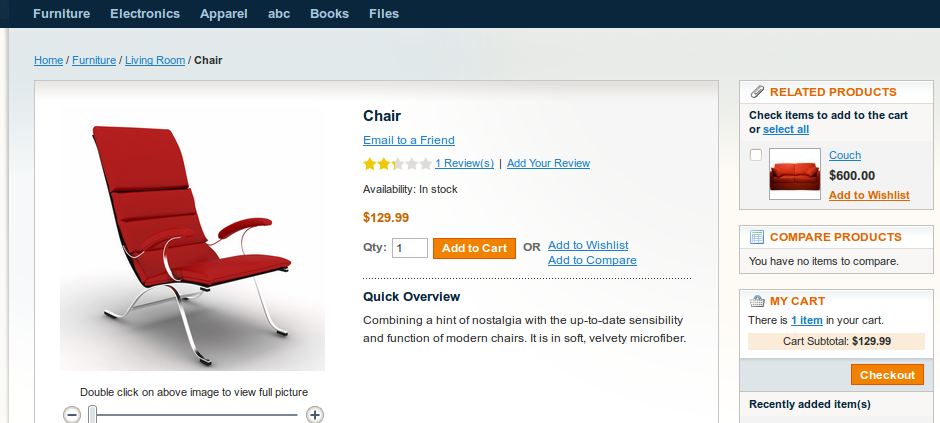Simple Product In Magento
Simple product is a product to which we can sell individually, or in association with Configurable, Group or Bundle product.Process to create Simple Product:
- Catalog->Manage Product->Add Product
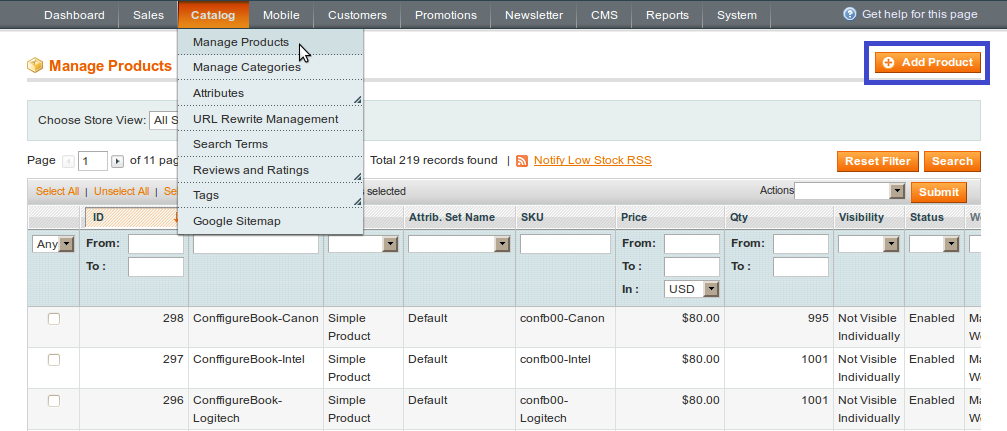
- Select Attribute Set
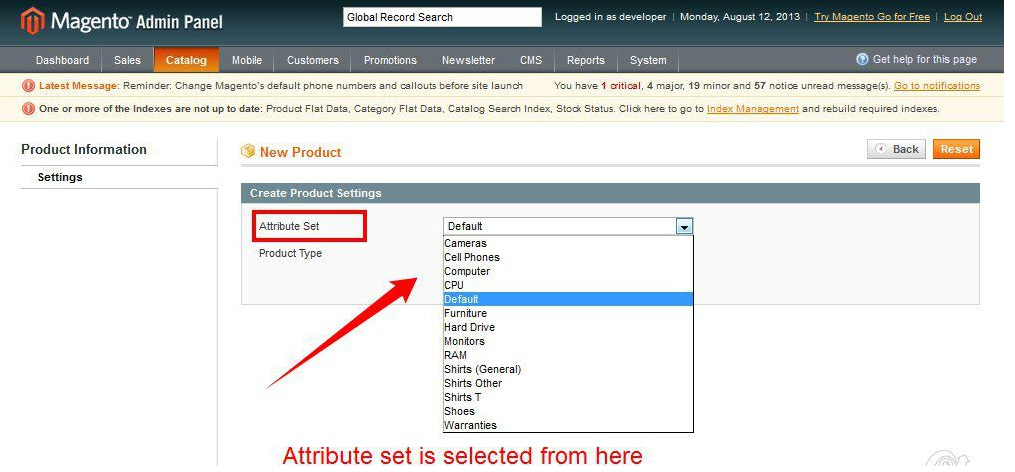
- Select product type
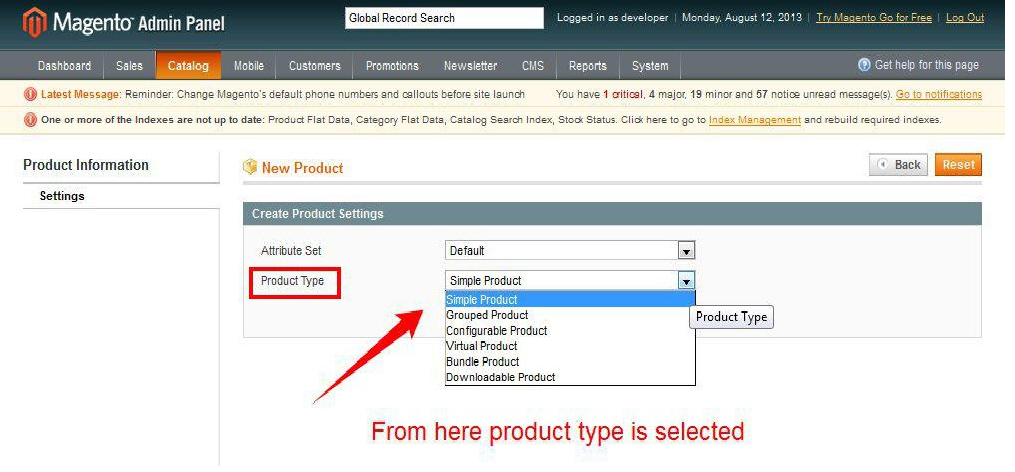
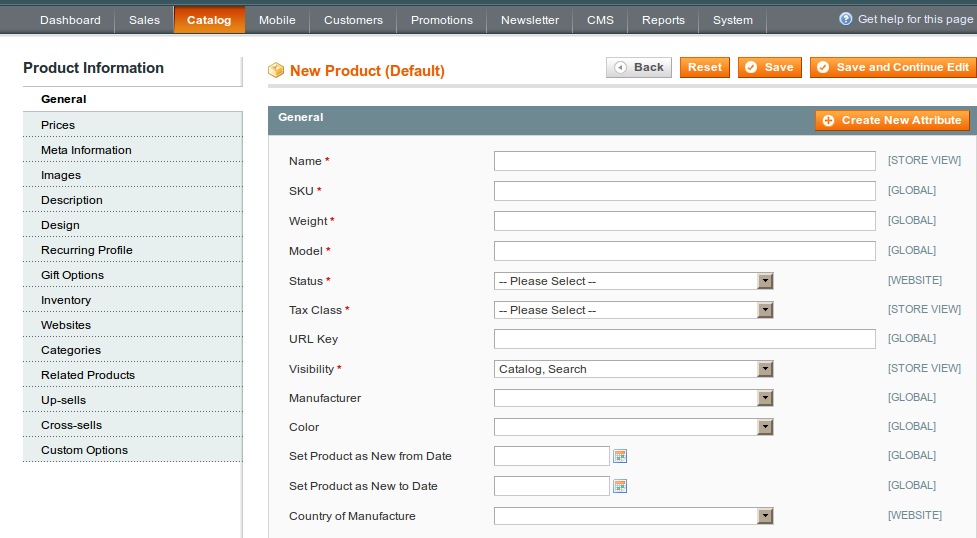
- Fill Product Information of General field
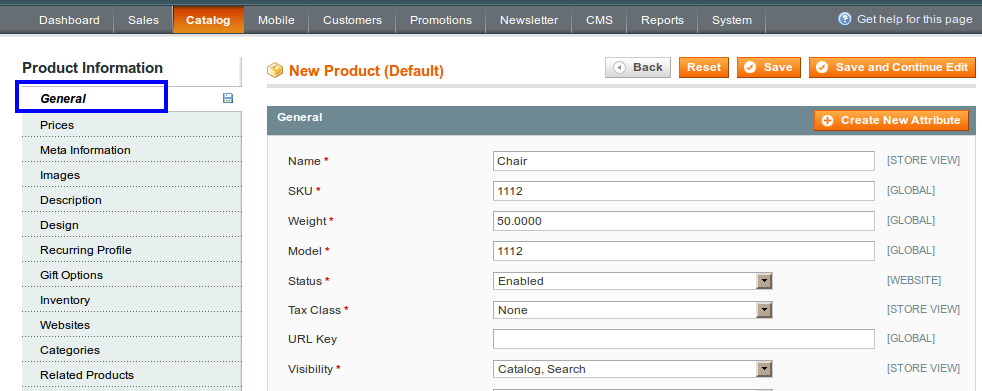
- Name: Name of your product, that will be display at front-end.
- SKU: SKU (Stock Keeping Unit) is the unique identifier for the product.
- Weight: Enter weight of product, It will consider during checkout.
- Status: Set Enabled to display product otherwise it will not display.
- Tax Class: Select tax class for your product from drop-down, you can select Default, Taxable Goods or None.
- Visibility: Determines visibility for your product, it want to display with catalog or search.
- Fill the information of Price field
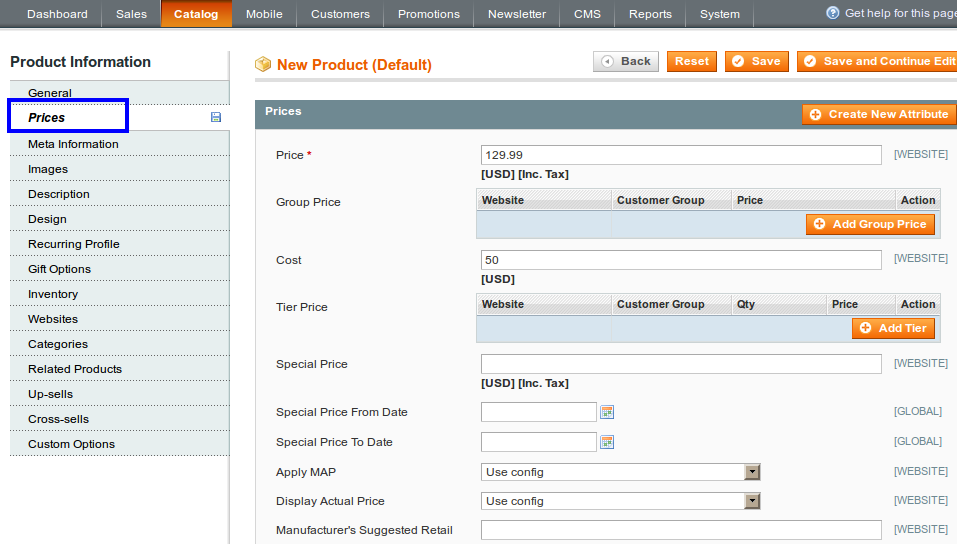
- Price: It is the price of the product, it will display at front-end.
- Group price: It is the price that offer to specific customer group, it will display at front-end as a Special price.
- Cost: It is actual cost of the product,it not displayed to the customer,it used to generate income.
- Tier Price: It used to offer quantity discount.
- Special price: Special price can offer on some special occasion. By setting from date and to date you can offer special price.
- Apply MAP: Minimum Advertise price it used to hide price from customer. It doesn’t display price at catalog.
- Manufacturer’s Suggested Retail Price : The retail price as suggested by the manufacturer.
- Browse and upload product image
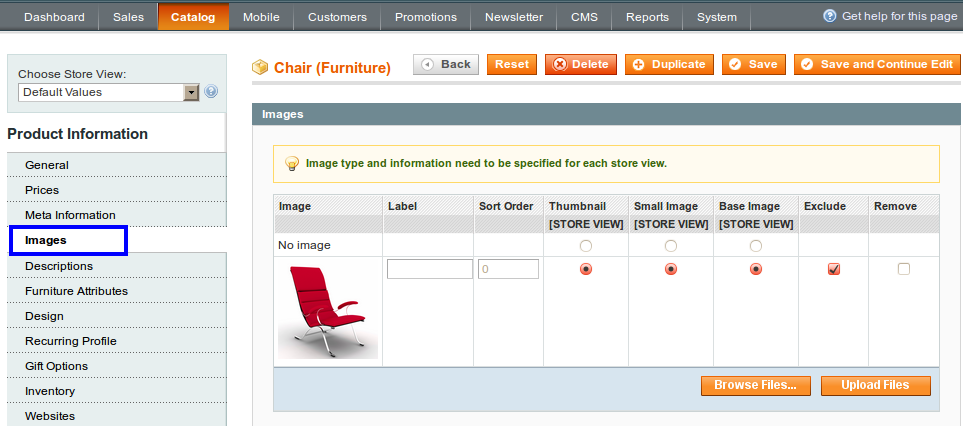
- Description of product
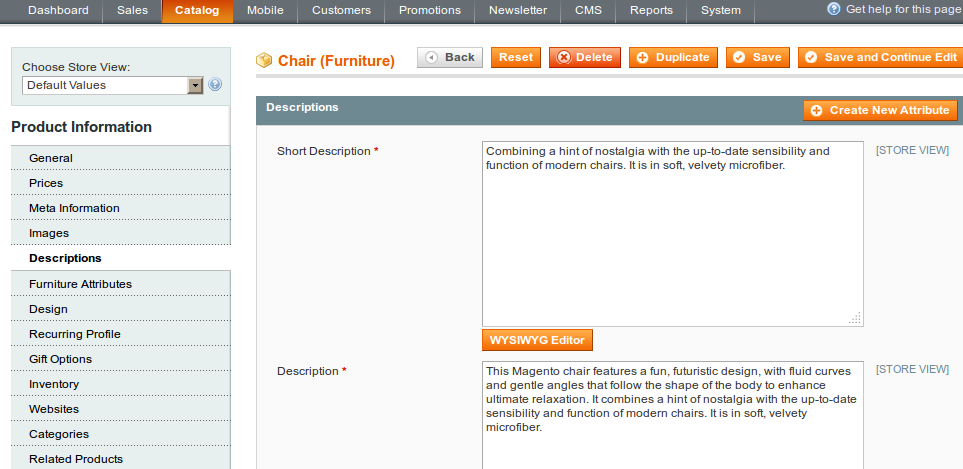 Add description to your product. It will display at front-end. It is mandatory field
Add description to your product. It will display at front-end. It is mandatory field - Set Inventory information
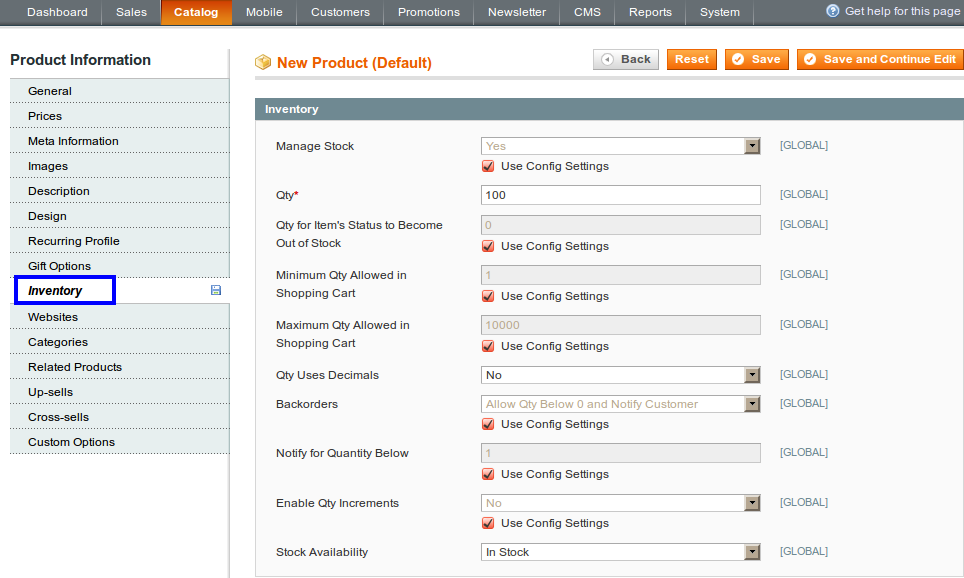
- Manage Stock: Select yes to manage stock
- Qty: Enter quantity of your product
- Qty for item’s status to become Out of stock: Set value to show the your stock become out of stock
- Minimum quantity allowed in shopping cart: Set minimum value limit that you allow at your shopping cart
- Backorder: If you set Allow Backorder, it allow to place order when product is out of stock
- Notify for quantity below: When ordered quantity not available in stock, it accept order and send notification to customer
- Enable quantity increment: If it is set to Yes it will sell your product in increments of entered value
- Stock Availability: Set In Stock to show availability of product at front-end, otherwise it will not display
- Select Website to show created product
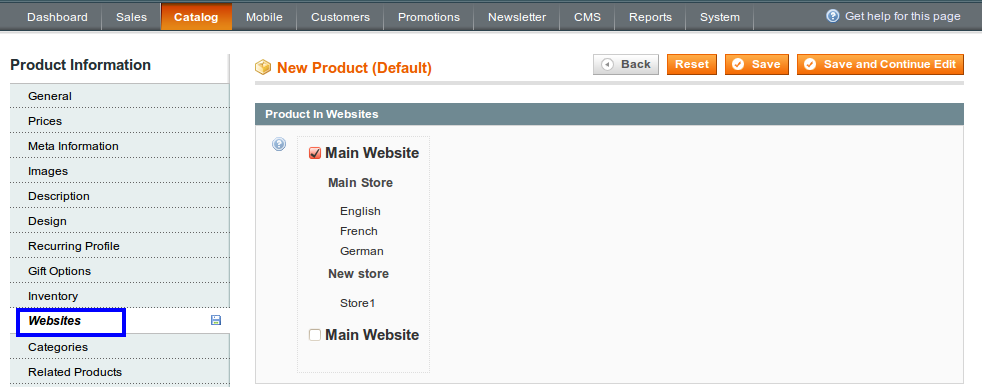
- Select Categories
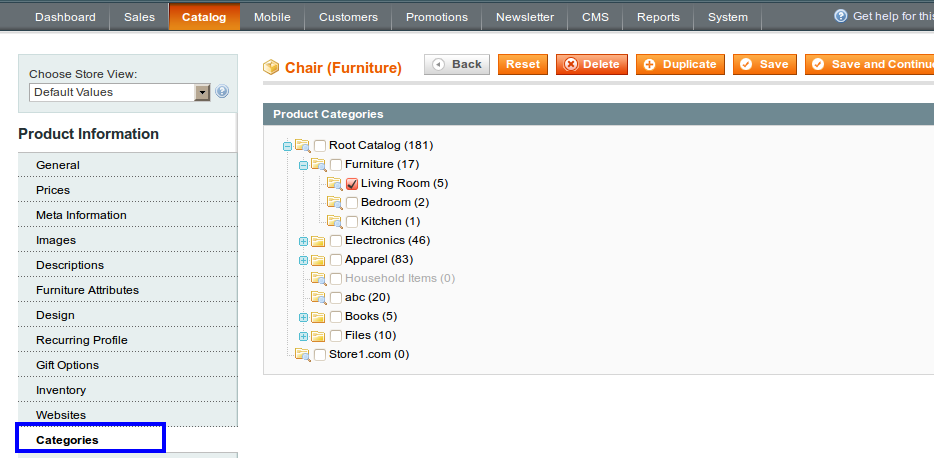 Assign product to category
Assign product to category - Add Related Product, Up sells, Cross sells
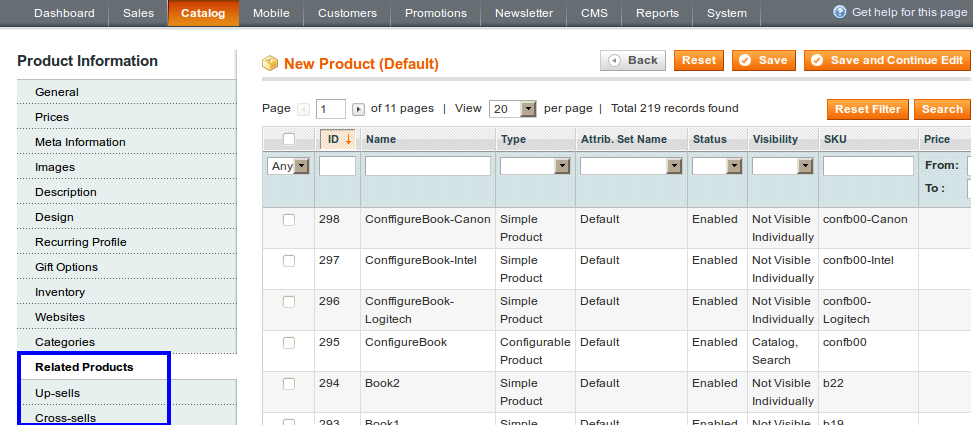 You can expand this field. If you want to add product.
You can expand this field. If you want to add product. - Create Custom Option
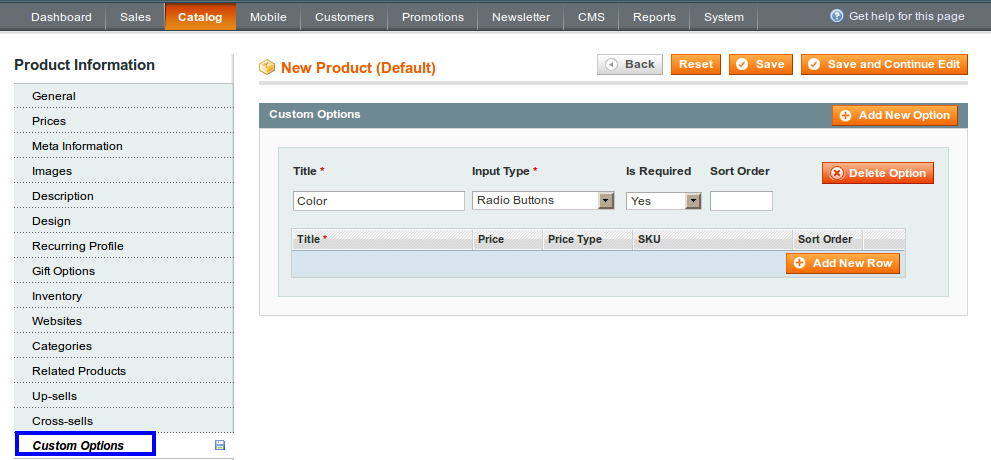 Using Custom option you can add various options to your product. For example, color, sizes,etc.
Using Custom option you can add various options to your product. For example, color, sizes,etc. - Save ProductProduct will display at front-end.Simple Product at front-end