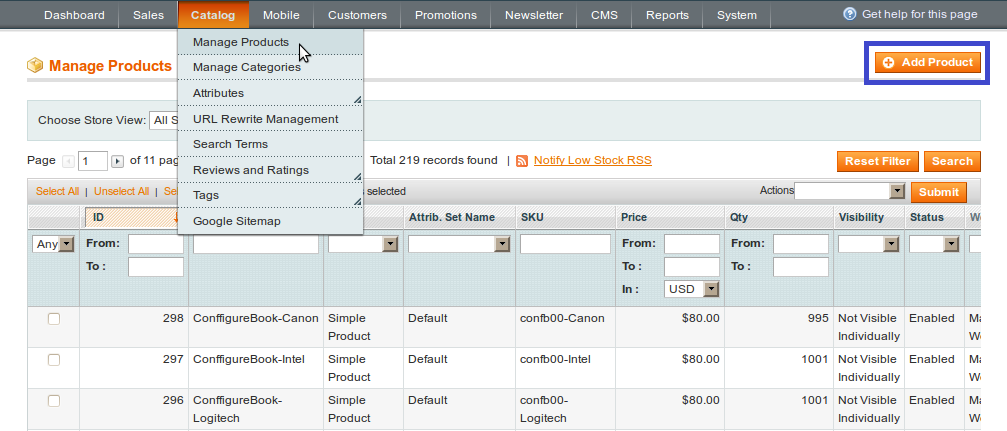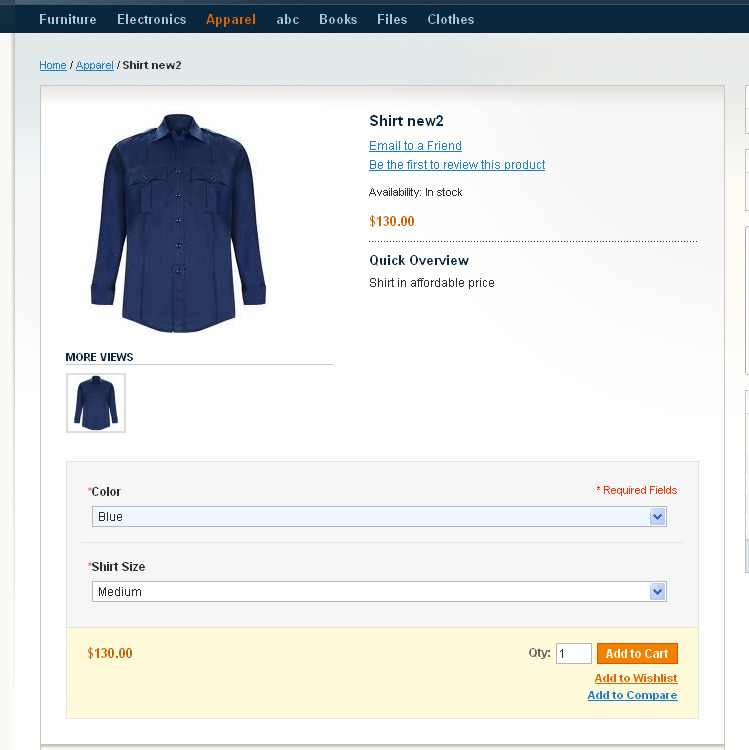How to Create Configurable Product In Magento?
Configurable Product offers the customers a variety of options. This product type enables your customers to select the variant that they want by choosing options.
For Example,
You can sell T-shirts in two colors and three sizes. You would have to create six variants as individual products (each with its own SKU) and then add these six to a configurable product where customers can choose the size and color, and then add it to their cart.Steps include to Creation of Configurable Product:
-
- Admin -> Catalog -> Manage Product -> Add Product
-
- Select Attribute set and Product type
- Select Configurable Attributes by selecting check-box:
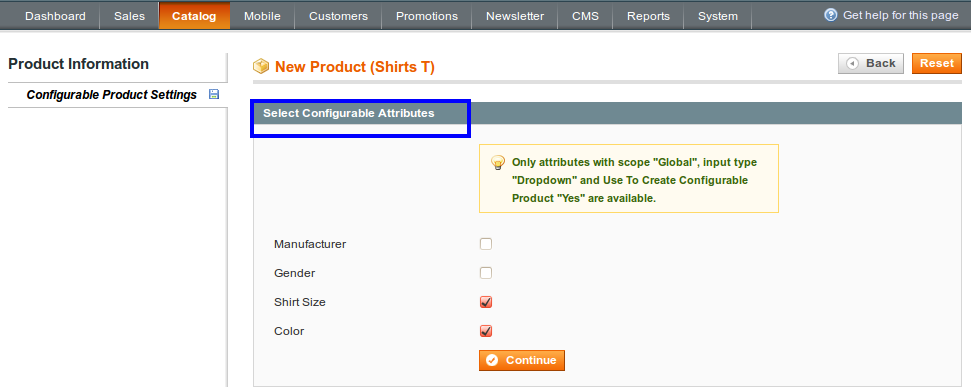
- Fill General setting:
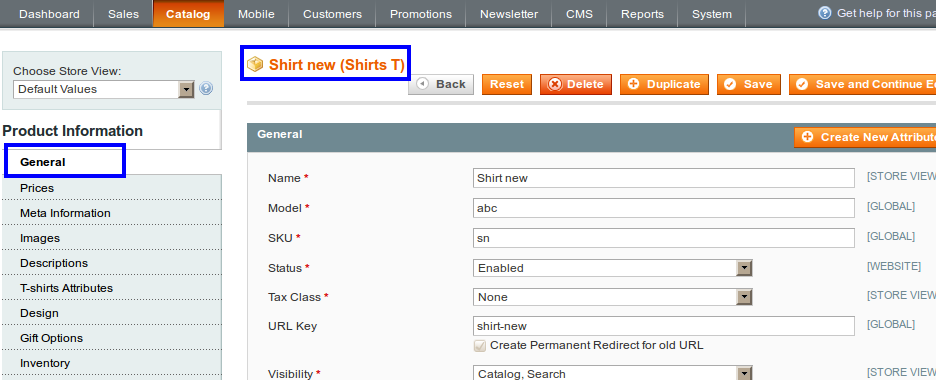
- Complete following mandatory fields-
- Name: Enter name to your Configurable product.
- SKU: It is the unique identifier for your product
- Weight: weight of product, Select from drop-down Fixed or Dynamic.
- Status: Set Enabled to display product at front-end otherwise do not display
- Visibility: Set visibility for your product.
- Set Prices:
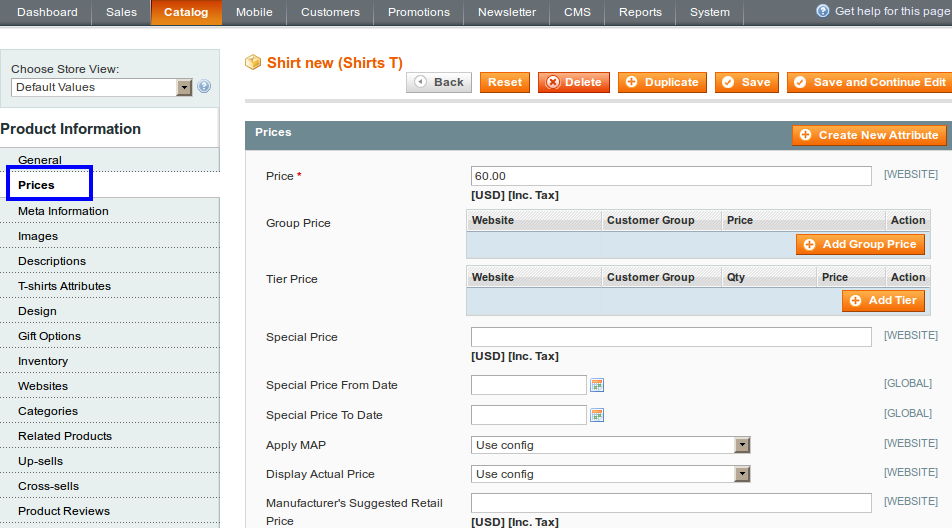
- Price: It is the price of the product, it will display at front-end.
- Group Price: It is the price that offer to specific customer group, it will display at front-end as a Special price.
- Cost: It is actual cost of the product,it not displayed to the customer,it used to generate income.
- Special Price: Special price can offer on some special occasion. By setting from date and to date you can offer special price.
- Apply MAP: Minimum Advertise price it used to hide price from customer. It doesn’t display price at catalog.
- Manufacturer’s Suggested Retail Price: The retail price as suggested by the manufacturer.
- Browse and Upload Image:
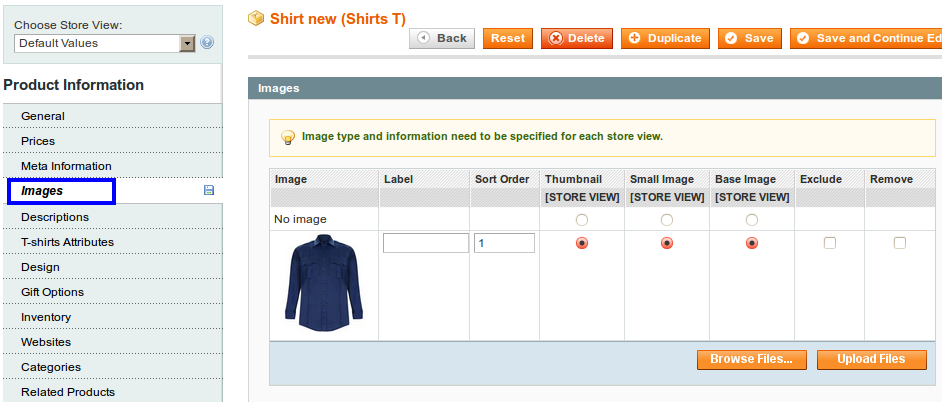
- Add Description:
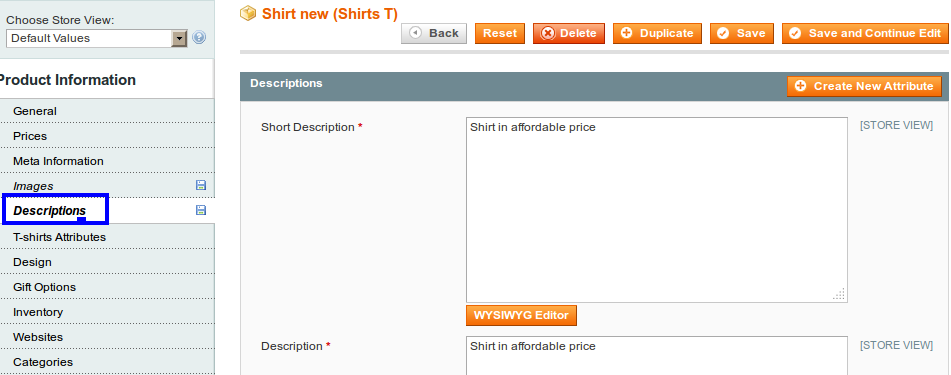
- Set Inventory:
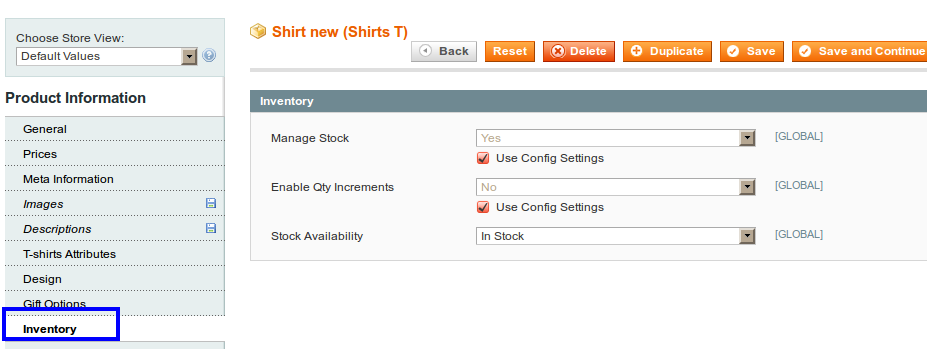
- Manage Stock: Select Yes to manage stock.
- Stock Availability: Set In Stock to show availability of product at front-end otherwise it will not display.
- Select Website:
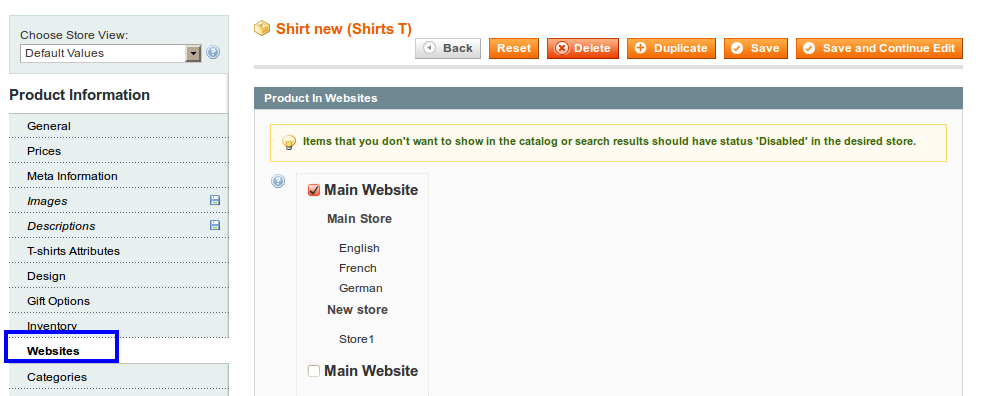
- Assign Product to Category:
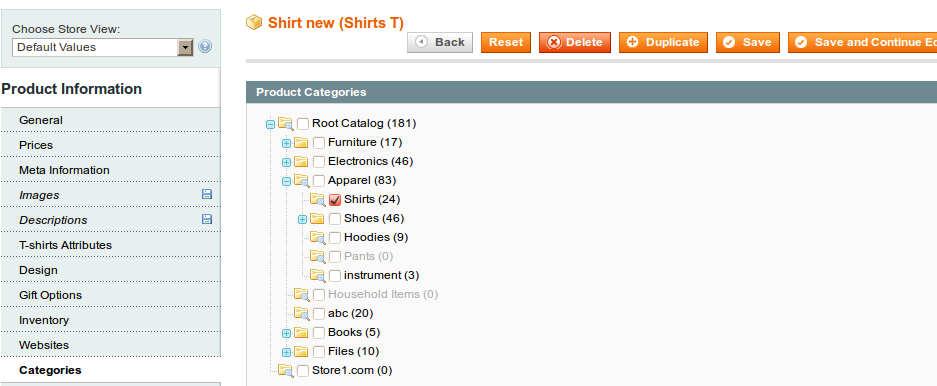
- Click on Associative Product to add Configurable option:
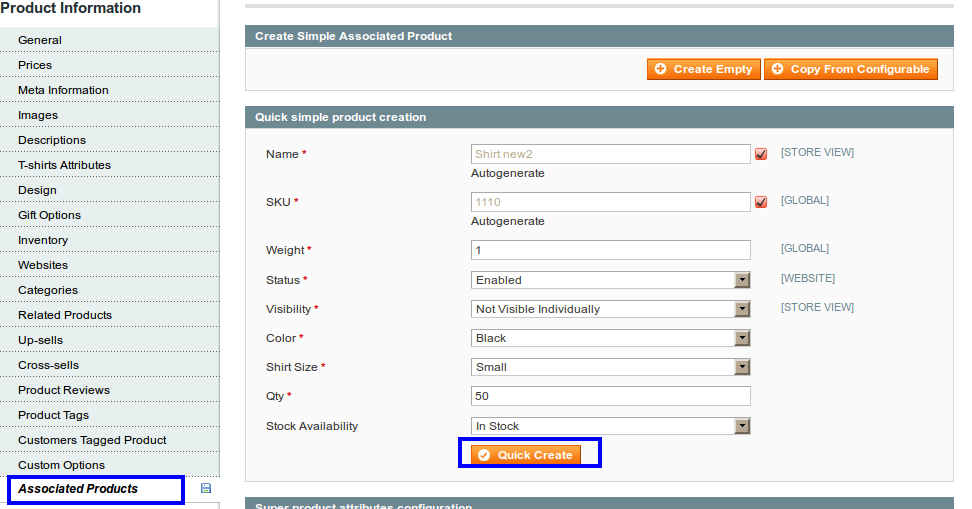
Fill fields like,
-
-
- Weight: Enter weight for product.
- Status: Set Enabled to display.
- Visibility: Set visibility for your configurable product.
- Color: Select color.
- Shirt Size: Set size.
- Qty: Enter quantity.
- Stock Availability: Set In Stock.
-
After that Click on Quick Create. Repeat same process to add option you want to add and Save Product.