How to Use Store Email Address and Sales Emails in Magento
Store Email address used in business to sent a various messages such as Welcome message, Order Confirmation message, Email Confirmation message, etc.
Magento have some Store Email Address By default.
- General Contact
- Sales Representative
- Customer Support
- Custom Email 1
- Custom Email 2
1. You can set up the Email address for your store, from
Admin -> System -> Configuration -> General -> Store Email Address
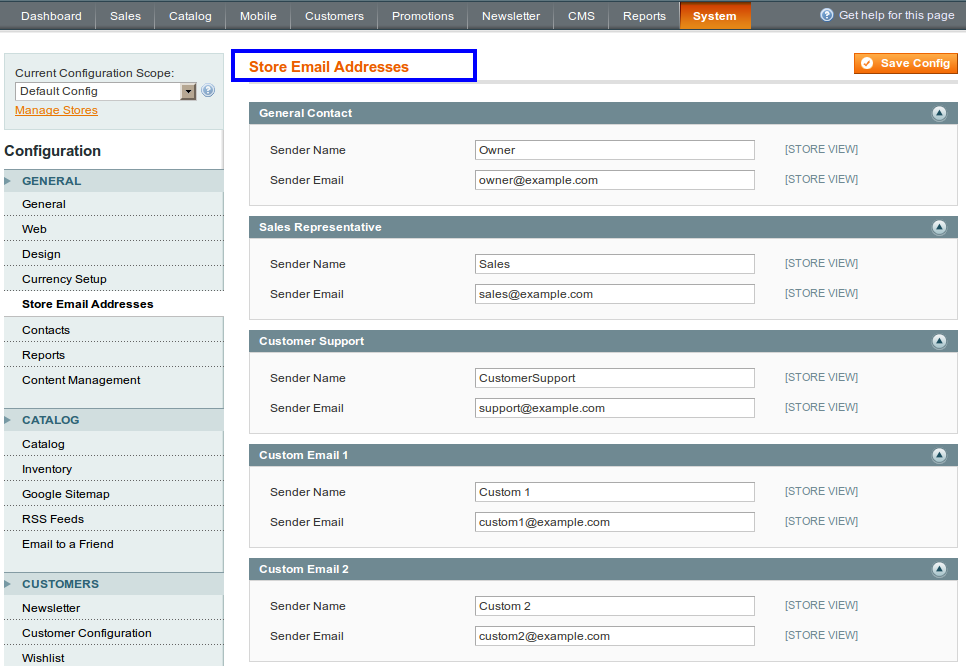
-
- Sender Name: Type the name of person, the name of sender will be display when customer received message from Contact Us form.
- Sender Email: Type the Email address, will used when customer received the confirmation email.
You can add Sender Name and Sender Email for your store by editing it.
2. Set the Contact Us Email Address:
Admin -> System -> Configuration -> General -> Contacts
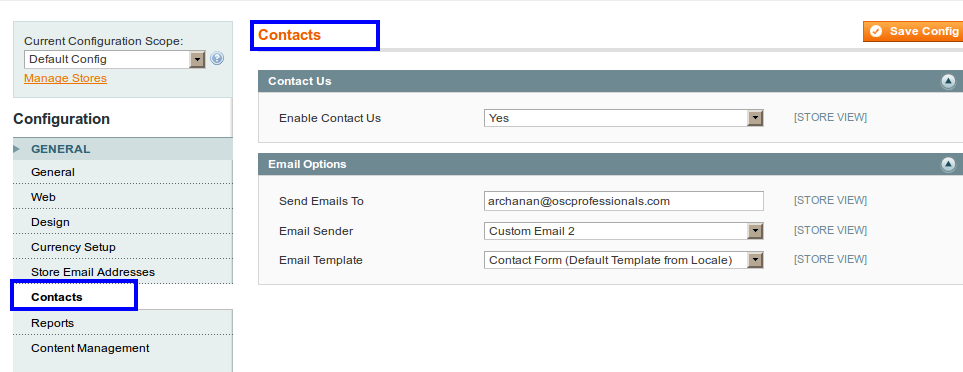
-
- Enabled Contact Us: Set Yes to Enabled, otherwise it will not enabled.
Email Options:
-
- Send Emails To: Enter Store Address will used to received, when customer submit information by clicking on Contact Us link from frontend.
- Email Sender: Select Store email from dropdown.
- Email Template: Select from dropdown the template.
Contact Us link will shown in Frontend Footer:

To get the information related to store, Customer can fill up this contact form and Submit it.
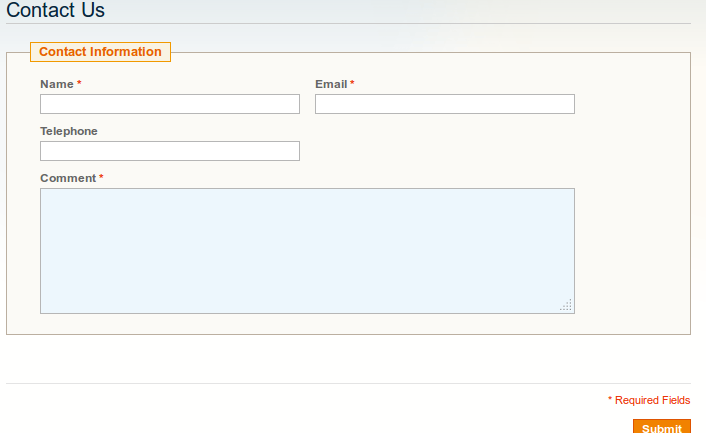
Sender Address will goes to Customers Email id.
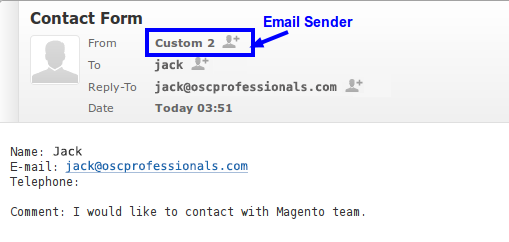
3. Transactional Emails:
Set template for your Transactional Emails.
Admin -> System -> Transactional Emails
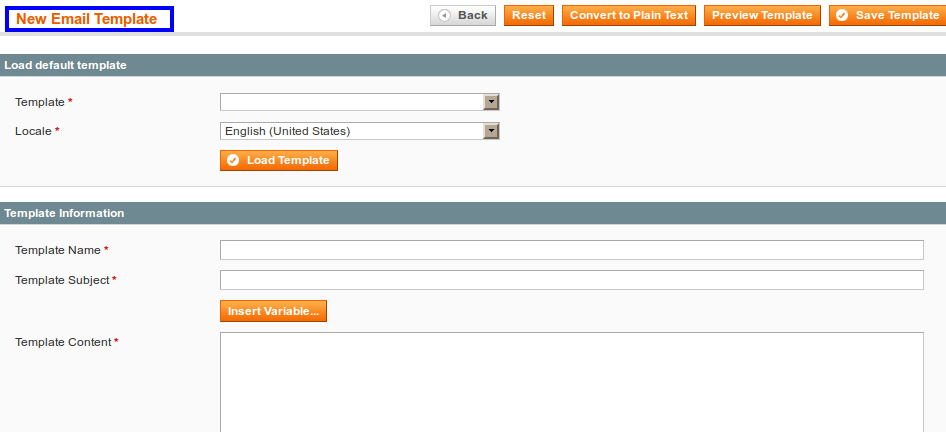
- Template Information: Enter the template name for your new email
- Template Subject: Subject for your template, subject will display at header of template
- Template Content: Add template content according to your need
- Save Template
4. To change the email address that displayed from the transactional email during confirmation of Order, Invoice, Shipment
Admin -> System -> Configuration -> Sales -> Sales Emails
- Order Confirmation Email Sender:You can set the store address as per your need from dropdown to New Order Confirmation Email Sender.
- 2. Invoice Email Sender:
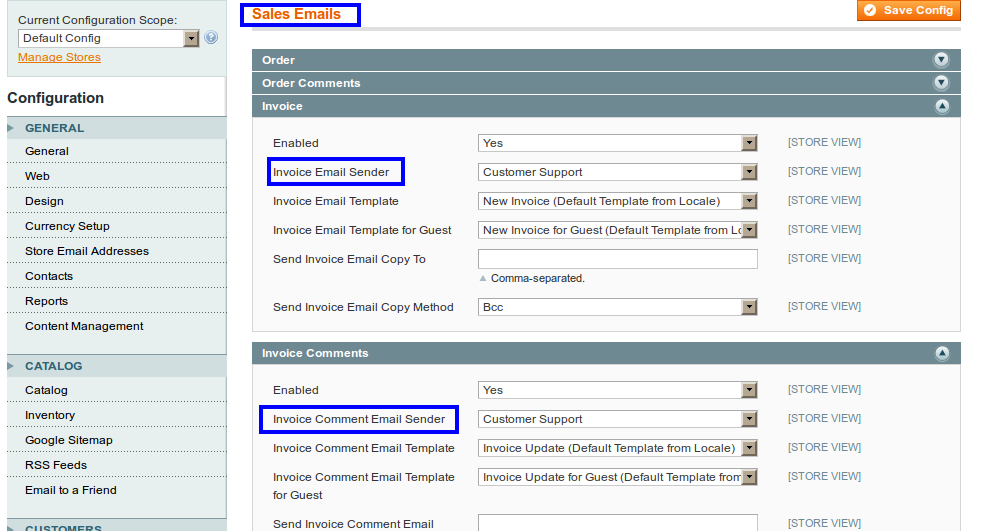
- Invoice Email Sender: Select from dropdown Store Contact that you want to display to customer when he received an email during Invoice confirmation.
- 3. Shipment Email Sender:
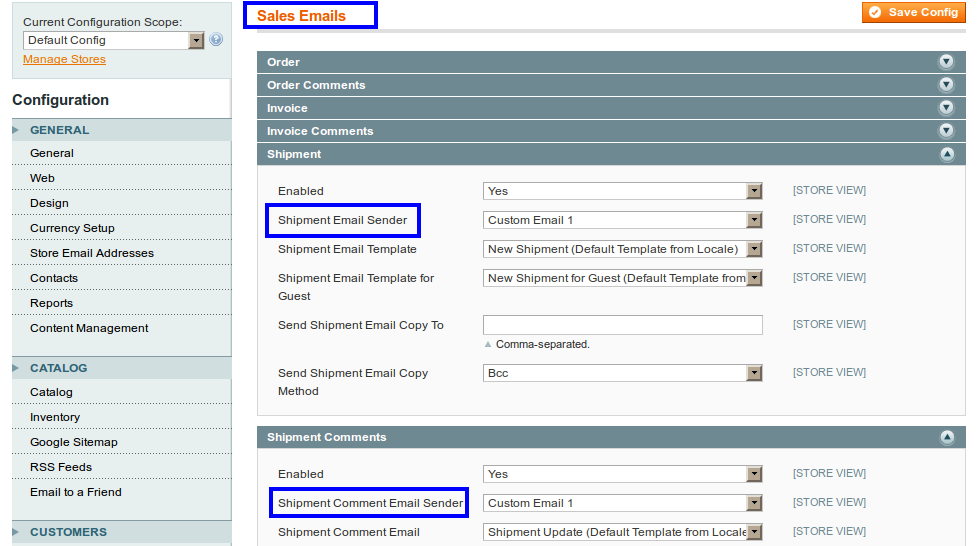
- Shipment Email Sender: Select from dropdown store address that will appear to customer when he received an email during shipment confirmation.
After that Save Configuration.
- Shipment Email Sender: Select from dropdown store address that will appear to customer when he received an email during shipment confirmation.
5. To change the store email address, that will appear from Welcome email, forgot Password email, Account confirmation,
Go to Admin -> System -> Configuration -> Customers -> Customer Configuration
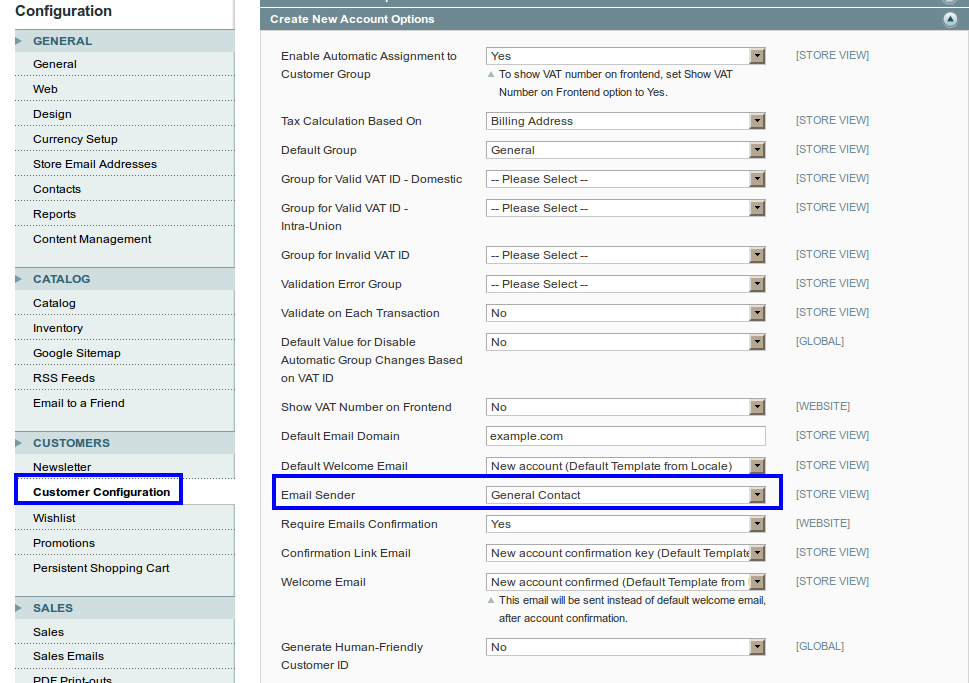
Select from dropdown Store contact it will appear to customer when he received an email.
6. To change the Email associated with Newsletter,
from Admin -> System -> Configuration -> Customer -> Newsletter
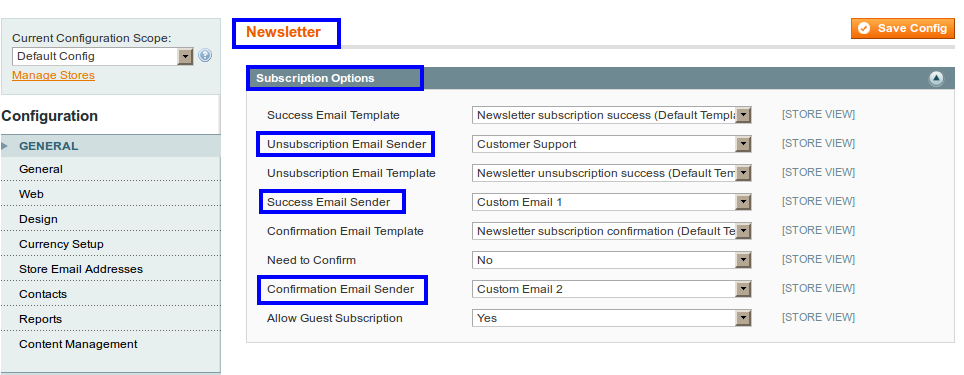
- Unsubscription Email Sender: Select store contact to unsubscription email sender.
- Success Email Sender: Select store contact for success email.
- Confirmation Email Sender: Select store contact for email confirmation. And then Save Configuration.
In this way you can set up various Store Addresses and smoothly manage your Store.





