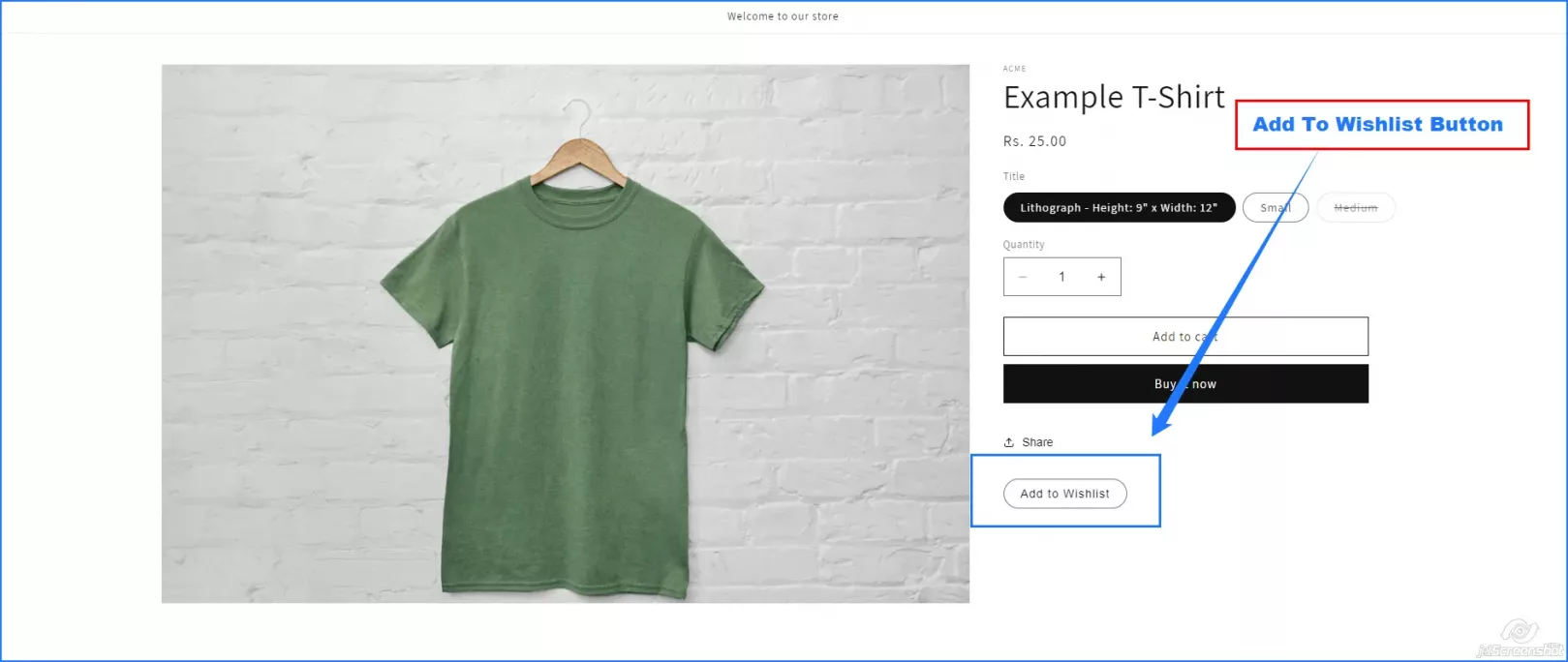Table Of Content
Create Wishlist for Add Product Using Local Storage
Introduction
In this feature, we’ve simplified the process of adding products to your wishlist by leveraging JavaScript to store wishlist items in your browser’s local storage. Let’s explore how this functionality works and the benefits it offers to users.
Functionality Overview
Our wishlist feature allows users to save products they’re interested in for future reference. It is a personal shopping list where users can prioritize and organize items they like without immediately adding them to the cart.
Here’s how it works:
- Initial Setup: The code listens for clicks on elements labeled as “add-to-wishlist.” Upon detection of a click, it retrieves the product ID and title from the clicked element’s data attributes. It then fetches the current wishlist from the browser’s localStorage or initializes an empty wishlist if none exists.
- Check for Duplicate: The code checks if the product ID already exists in the wishlist array before adding a product to the wishlist. If the product is already in the wishlist, it displays an error message to prevent duplicate entries.
- Adding to Wishlist: Upon confirming that the product is not duplicated, the code creates a new object containing the product ID and title. It then pushes this object into the wishlist array and updates the localStorage with the updated wishlist data.
- Redirecting to Wishlist Page: After successfully adding a product to the wishlist, the code creates a comma-separated string of wishlist item IDs. It then redirects the user to a dedicated wishlist page where they can view all their saved items.
Summary of Benefits
Effortless Wishlist Management: Our code simplifies the process of adding products to a wishlist, enhancing the user experience.
Prevention of Duplicate Entries: Users are alerted if they attempt to add a product that already exists in their wishlist, avoiding clutter and confusion.
LocalStorage Integration: LocalStorage stores wishlist data on the client side, ensuring accessibility and persistence across browser sessions.
Seamless Navigation: After adding a product, users are seamlessly redirected to a wishlist page, which offers quick access to their saved items.
Configuration and Setup Instructions
To implement this functionality on your website:
- Ensure each product is accompanied by an “Add to Wishlist” button.
- When clicked, this button triggers adding the product to the user’s wishlist.
- Utilize localStorage to store wishlist data locally in the user’s browser.
- Avoid duplicate entries by verifying product existence before adding to the wishlist.
- Upon successful addition, redirect users to a dedicated wishlist page for a comprehensive view of their saved items.
Here is the Final Output:
Conclusion
By integrating our wishlist functionality, you provide users with a convenient way to curate and manage their preferred products. Implement our seamless solution today to simplify their shopping experience, prevent clutter, and enhance engagement.
Unlock Your Shopify Potential: Expert Development and Speed Optimization Await!