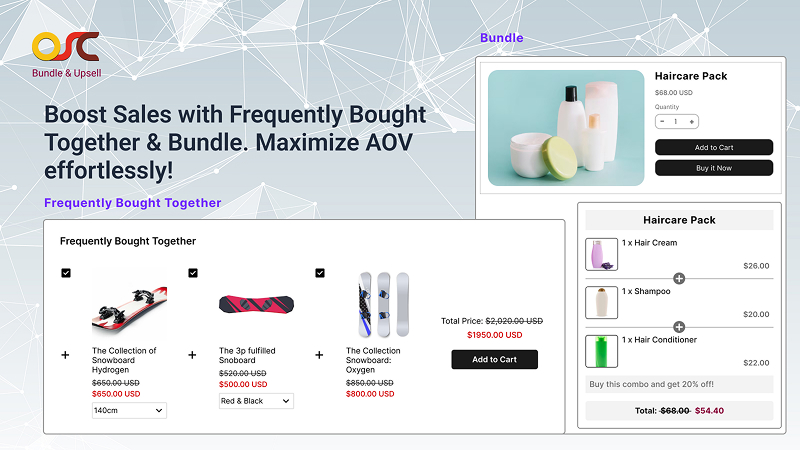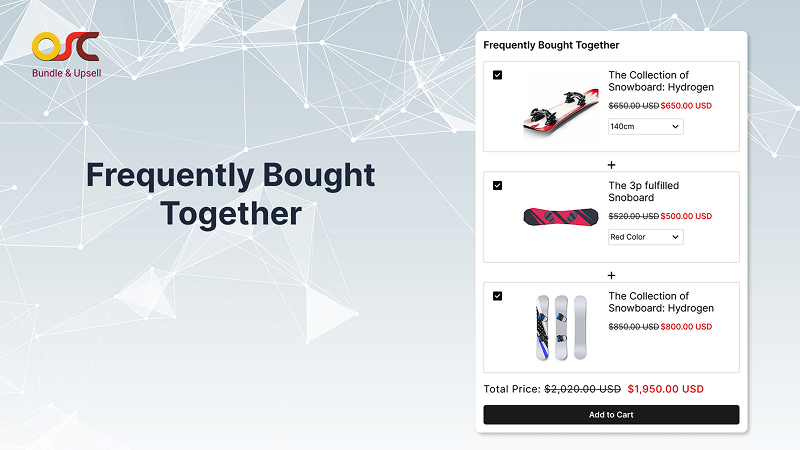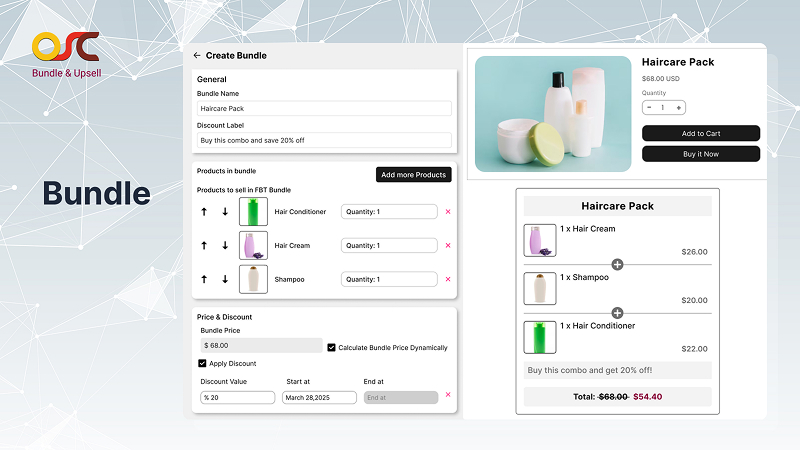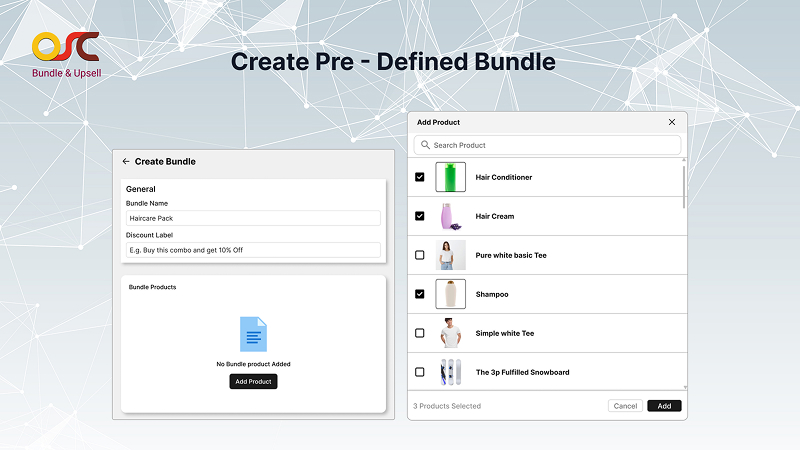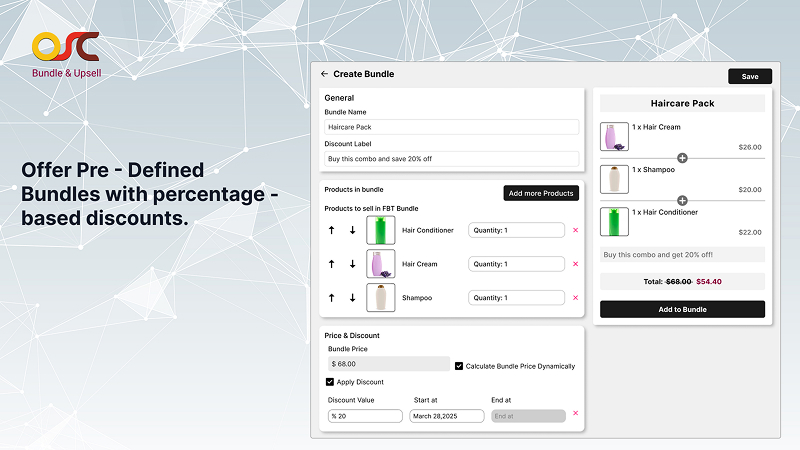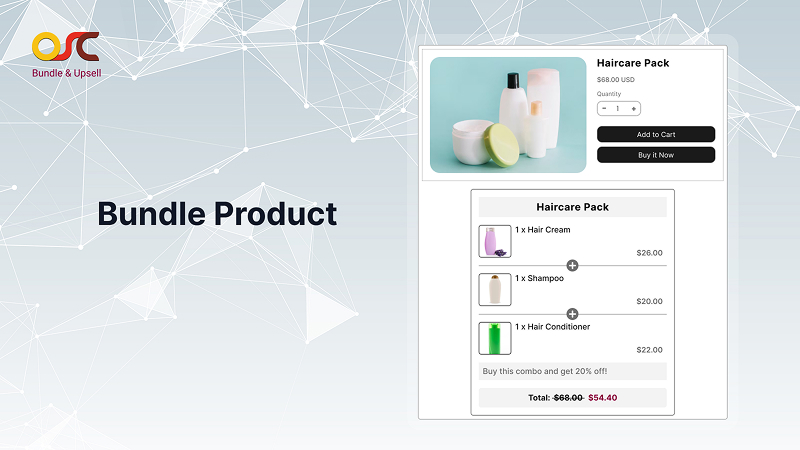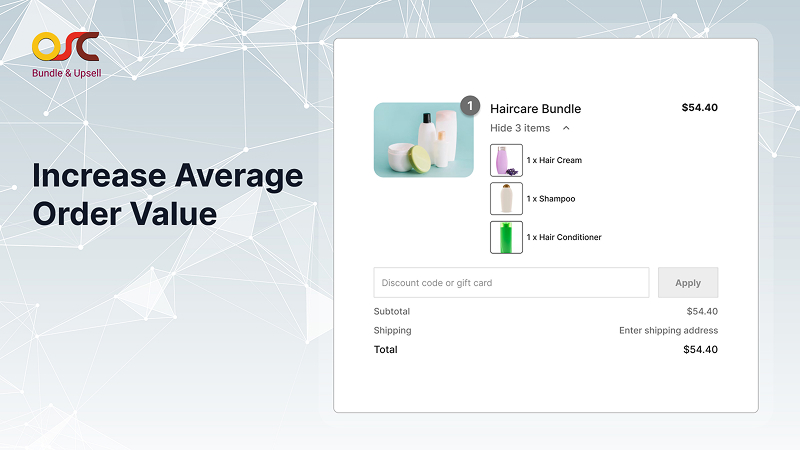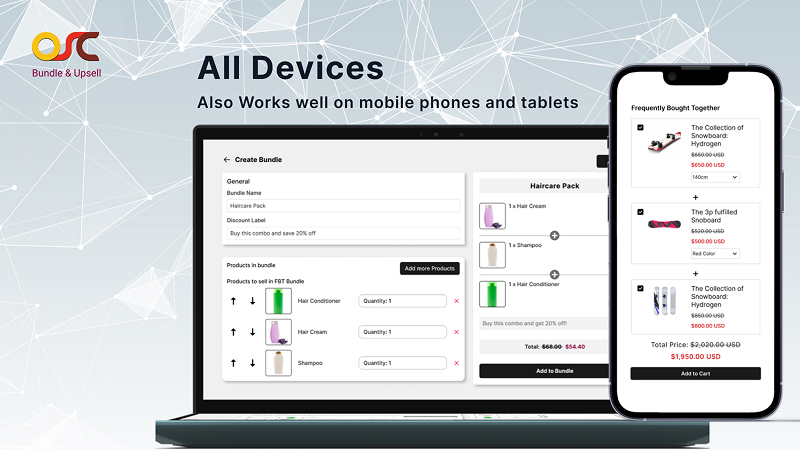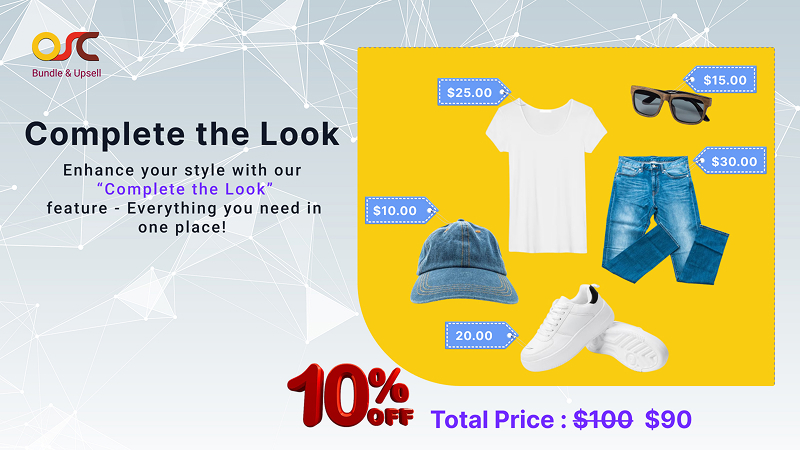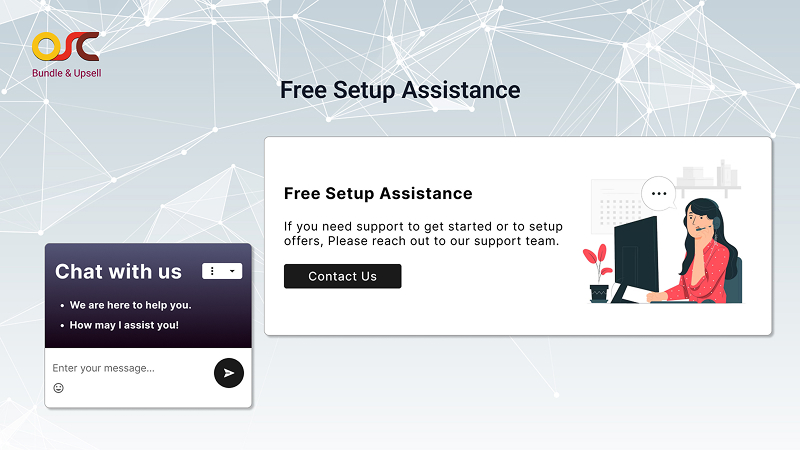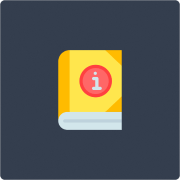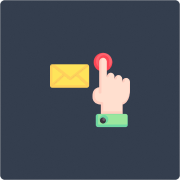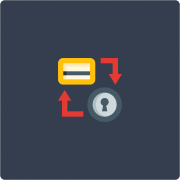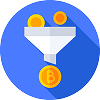Explore What’s Inside
Boost sales with Frequently Bought Together & FBT Bundles.
Maximize AOV effortlessly! Try Bundle & Upsell App
What this app offers:
Offer discounts and boost conversions with the Bundle & Upsell App, making it easy to create unlimited product bundles from frequently bought together items. Quick to set up and fully customizable, it enhances your store’s design while delivering a seamless shopping experience.
 Powerful Features
Powerful Features 
Frequently Bought Together
Frequently Bought Together
- Automatically recommend products frequently bought together based on tags and collections.
- Increase average order value by suggesting relevant complementary items based on the products.
- Customize product pairings to fit your store’s unique needs.
- Display recommendations directly on product pages for easy customer access through the Bundle & Upsell feature.
Bundles with Discounts
Bundles with Discounts
- Create product bundles that offer special discounted pricing.
- Apply a flexible percentage discount on bundles.
- Boost sales by encouraging customers to buy bundled products.
- Easily manage and update bundles from the app dashboard.
Need more help?
Find quick answers, detailed documentation, and support resources to guide you at every step

FAQs
Quick answers to common questions.

Privacy Policy
Learn how we protect your data.
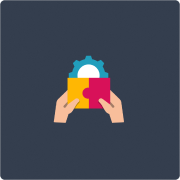
Theme Integration Support
Guidance for seamless setup with your theme.