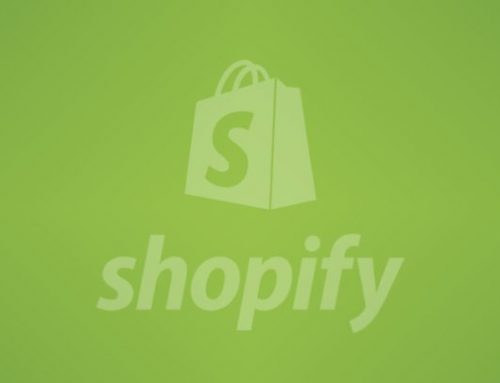Table Of Content
How to Add Multi-Language Switcher in the Shopify Store
In today’s globalized marketplace, reaching customers in their native language is essential for e-commerce success. Shopify provides powerful tools to create multi-language stores, allowing merchants to tailor their content to diverse audiences. Leveraging Shopify’s Liquid templating language, you can efficiently localize your store and provide a seamless experience for customers worldwide.
Using Third-party App
Follow these steps to incorporate multi-language functionality into your Shopify store:
- Choose a Language Translation App
- Browse the Shopify App Store and select a language translation app that suits your needs. Popular options include Langify, Weglot, ETranslate, and Translate My Store.
- Install the chosen app to your Shopify store by following the installation instructions provided by the app developer.
- Configure the Language Translation App
- Once installed, configure the language translation app according to your store’s requirements.
- Select the languages you want to support and customize any settings related to translation methods, URL structure, and display options.
- Translate Store Content
- Use the language translation app’s interface to translate your store content into the selected languages. This includes product descriptions, collections, navigation menus, and other static content.
- Some language translation apps offer automatic translations, while others allow manual or combination translation. Ensure translations are accurate and culturally appropriate.
- Customize Language Switcher
- Most language translation apps provide a language switcher feature that allows visitors to select their preferred language.
- Customize the language switcher to match your store’s design and layout. This may involve adjusting colors, fonts, and placement to ensure visibility and accessibility.
Using a third-party ETranslate app
First, you have to install and configure the ETranslate app from the shopify app store
Then go to the ETranslate app dashboard
Creating Language-Specific Navigation Menus
- Create Language-Specific Navigation Menus
- Go to your Shopify admin dashboard and navigate to Online Store > Navigation.
- Create separate navigation menus for each language you want to support. Label them accordingly (e.g., “Main Menu – English”, “Main Menu – French”).
- Add Language Switcher Links to Navigation Menus
- Edit each language-specific navigation menu.
- Add a link to switch to other language versions of your store. For example, if you have an English store and want to add a link to switch to the French version, create a menu item labeled “Français” and link it to the corresponding French homepage URL.
- Customize Language Switcher Design
- Customize the appearance of your language switcher to match your store’s design and layout.
- You can use CSS to style the language switcher elements, such as font size, color, and placement.
- Consider using flags, dropdown menus, or text links to indicate language options, depending on your store’s design and preferences.
- Implement Language Switcher Functionality
- Use JavaScript to implement functionality that allows visitors to switch between language versions of your store dynamically.
- When a visitor selects a language from the switcher, update the URL to the corresponding language version and reload the page.
- Shopify’s AJAX API or jQuery can handle the language switcher functionality.
- Handle Language-Specific Content
- Ensure that all language-specific content, including product descriptions, collection titles, and page content, is displayed correctly based on the selected language.
- Use Liquid conditionals in your theme files to render language-specific content dynamically.
- Test Your Language Switcher
- Thoroughly test your language switcher to ensure functionality, accuracy, and usability across different languages and devices.
- Verify that switching between language versions updates the content and URL correctly without any errors or glitches.
- Launch Your Multi-Language Store
- Once you’re satisfied with the language switcher implementation and content localization, make your multi-language store live.
- Promote the availability of multiple languages through marketing channels and encourage visitors to explore different language versions of your store.
Conclusion
Implementing a language switcher in your Shopify store allows you to provide a more inclusive and user-friendly experience for visitors from different linguistic backgrounds. Regularly update and maintain language-specific content to ensure consistency and accuracy across all language versions of your store. Monitor user feedback and performance metrics to optimize the language switcher and improve the multi-language experience over time.
Unlock Your Shopify Potential: Expert Development and Speed Optimization Await!