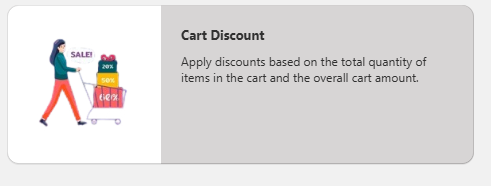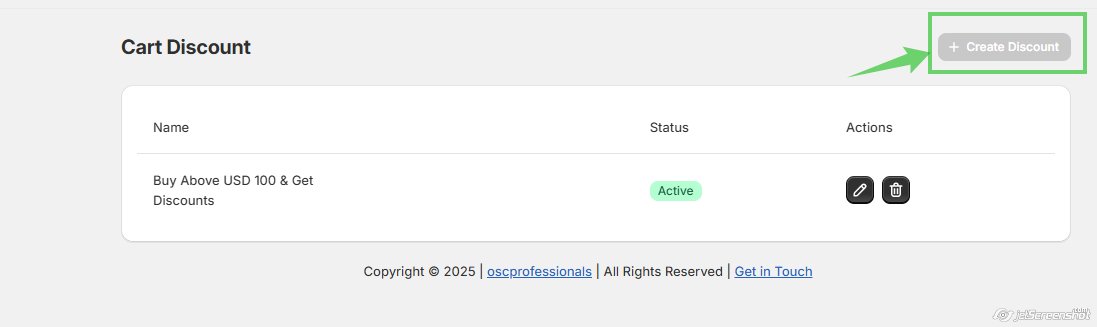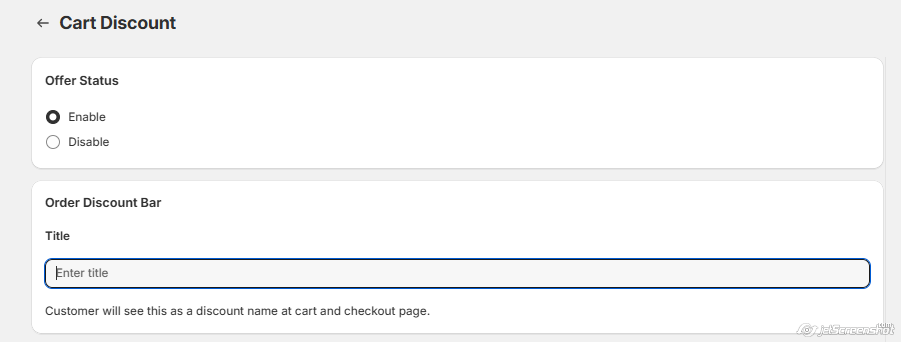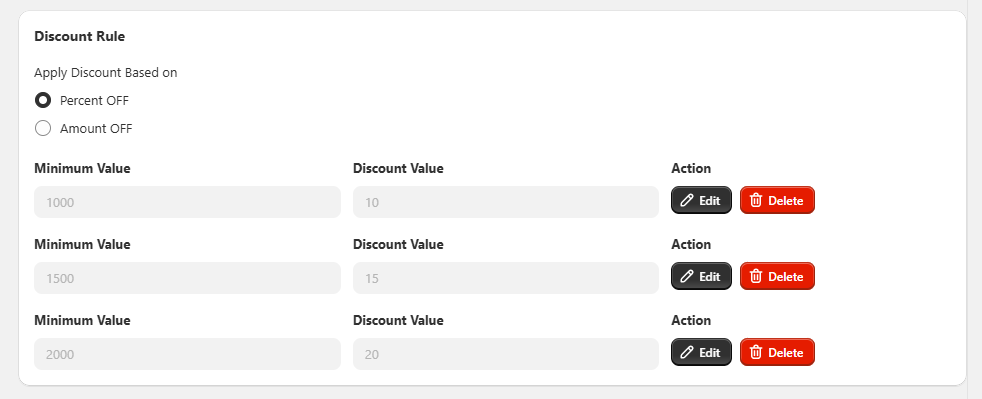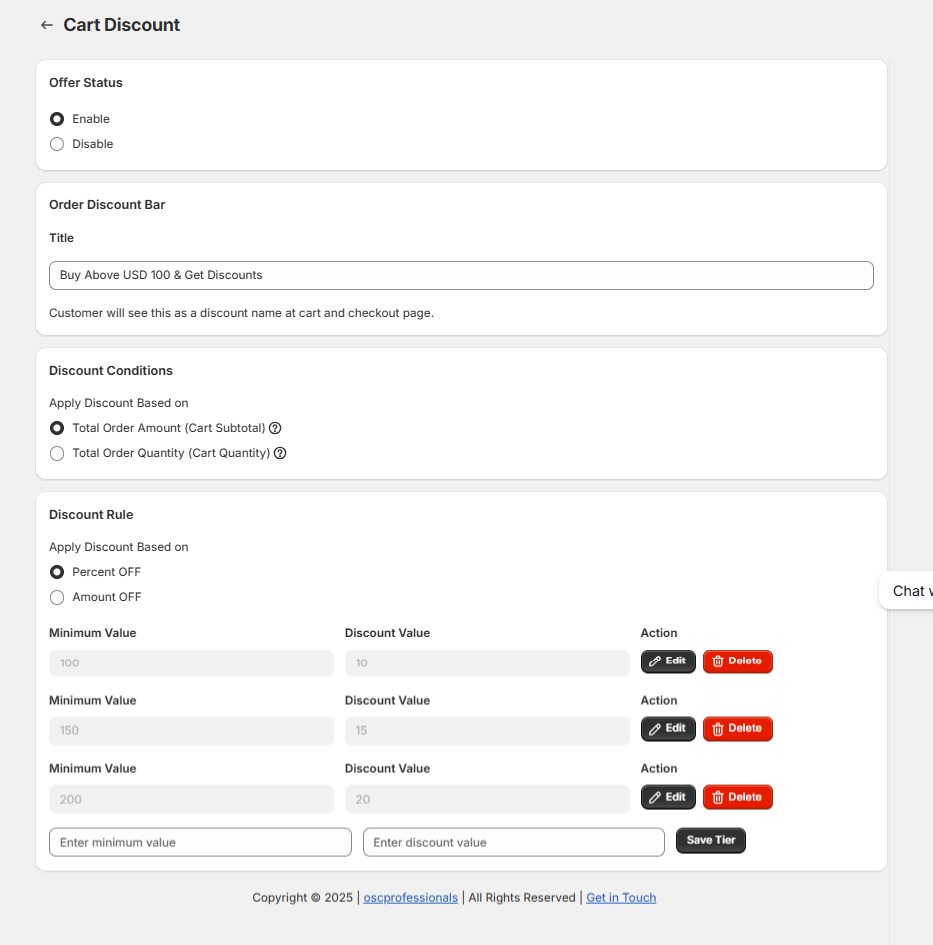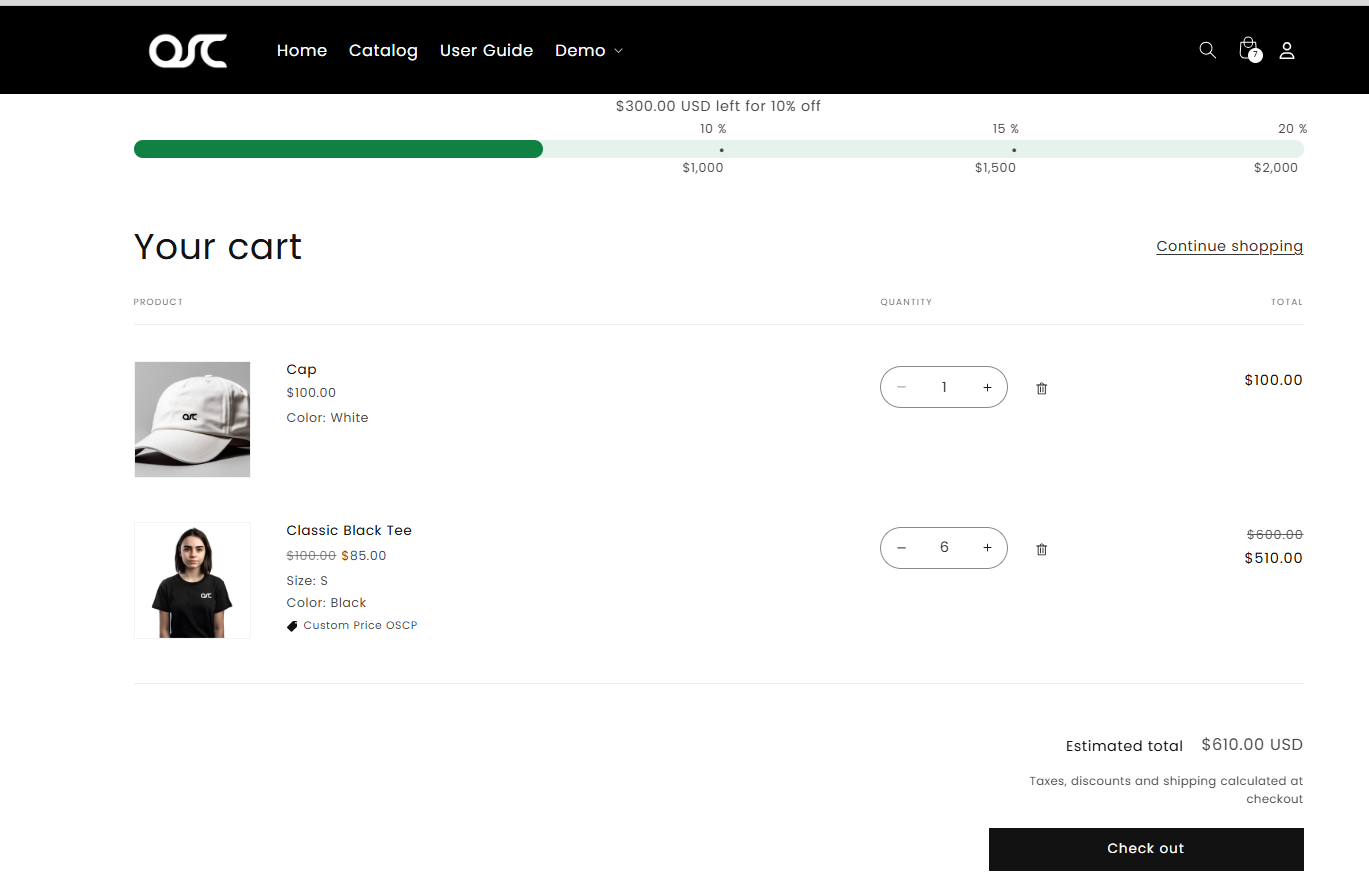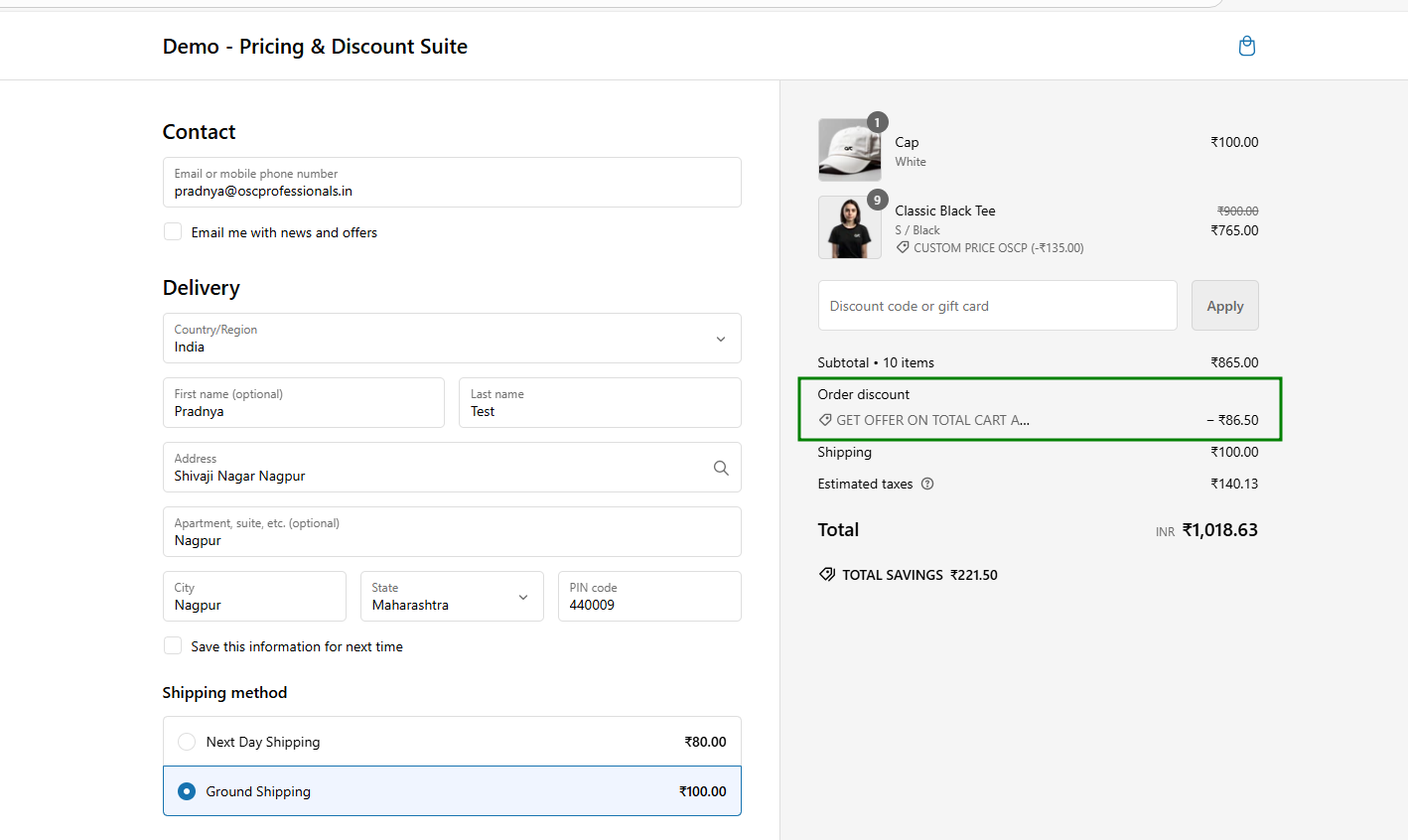How to Set Up a Cart Discount Based on Cart Value
Step 1: Navigate to Cart Discounts
From your app dashboard, go to Discount Rules → select Cart Discount.
Step 2: Create a New Cart Discount
You’ll be taken to the Cart Level Discount page.
Click on the Create Discounts button.
Step 3: Enter Offer Details
- Under Offer Status, select Enable to activate the discount offer.
- In the Order Discount Bar section, add a Title — this will appear as the discount name that customers see at the cart and checkout pages.
Step 4: Choose Discount Condition
- Select whether to trigger the discount based on:
- Cart Subtotal
- Cart Quantity
Step 5: Set Discount Type & Tiers
- Choose the type of discount:
- Percentage Off
- Amount Off - Add up to three discount tiers based on your conditions.
Step 6: Save Your Offer
Click the Save button to activate the cart discount.
Optional: Manage Offer Status
- To activate the discount, select Enable under Offer Status.
- To turn off the offer at any time, select Disable.
Offer Display: Cart Discount offer will now be created and displayed on the Cart page and Checkout page your store for customers to see.
🤝 Need Help?
For questions or support, reach out via the in-app chat or email our support team — we’re here to assist you!