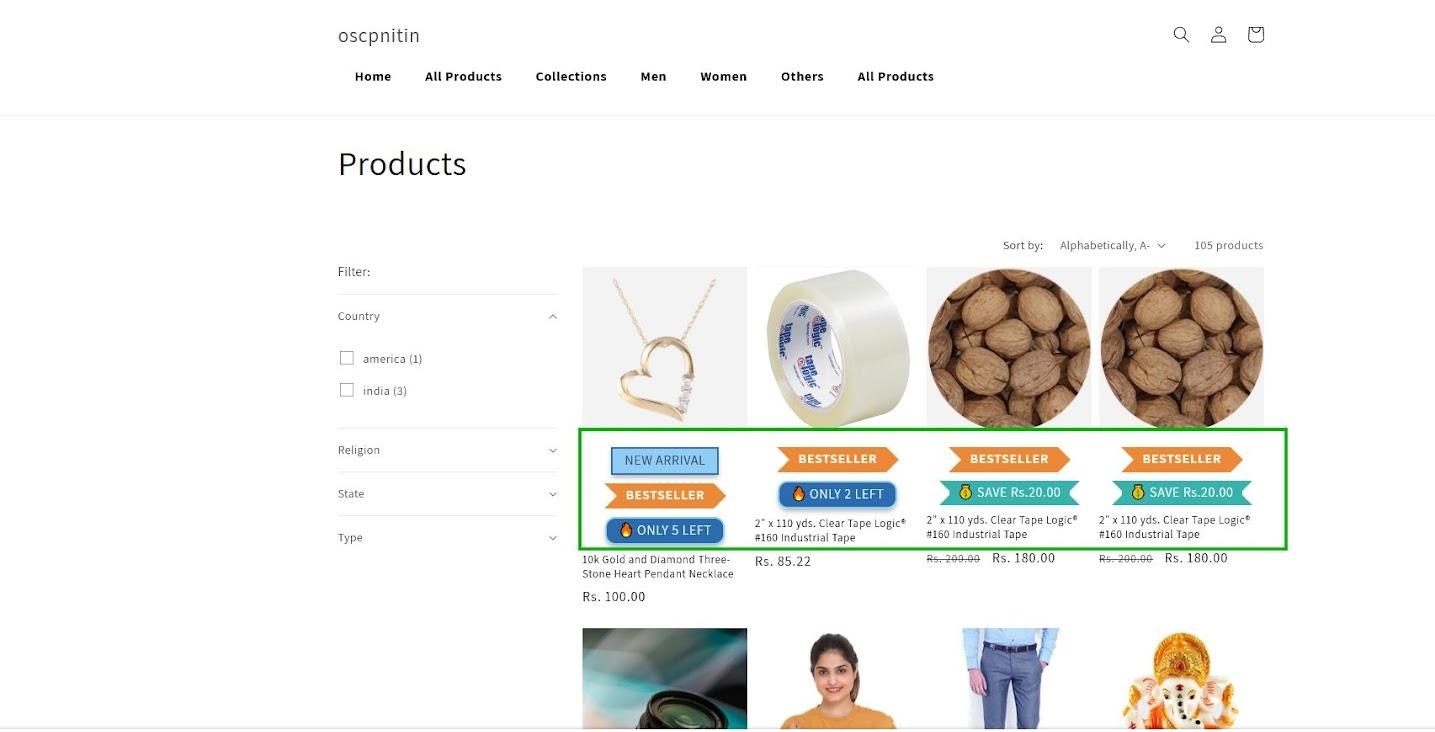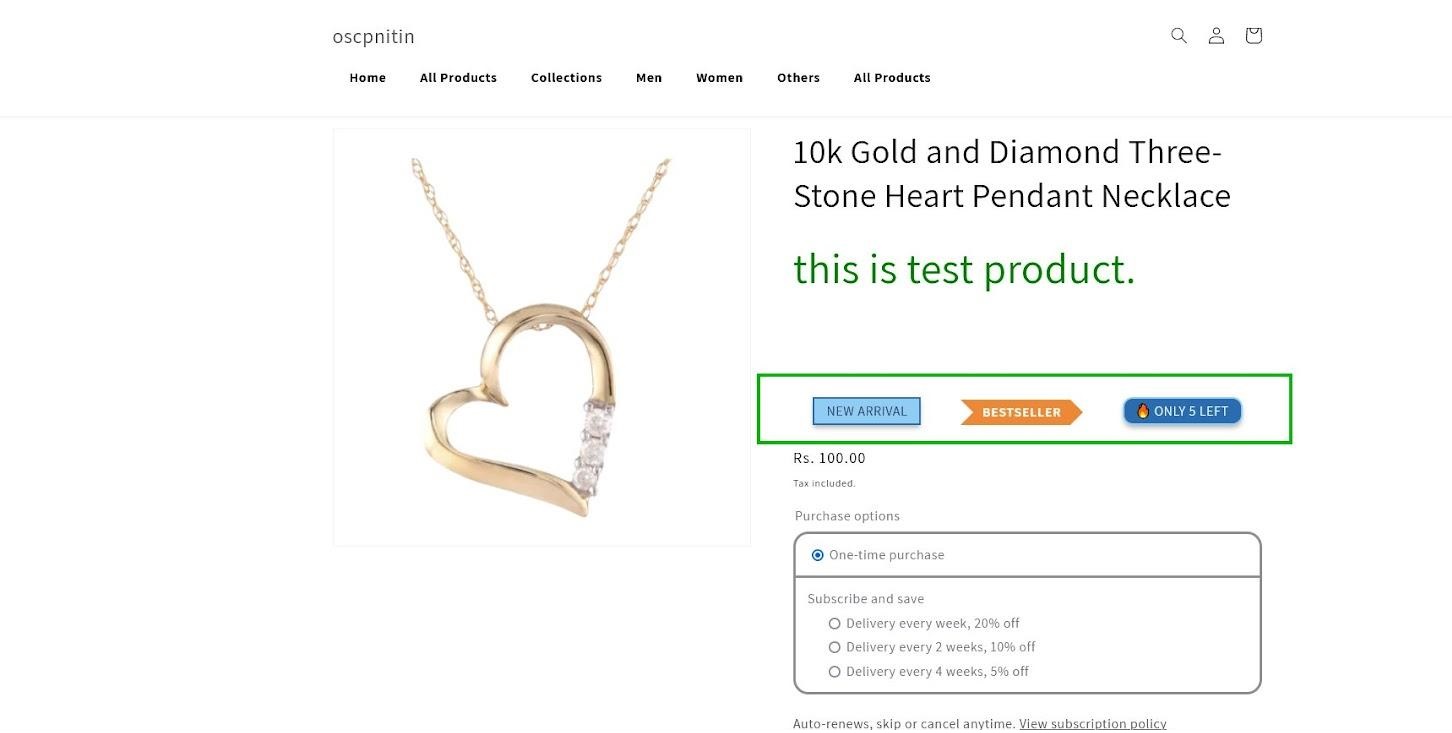How to Add Custom Product Badges on Shopify
Introduction
Enhancing your Shopify store with Custom Product Badges can significantly boost sales and customer engagement. This process allows you to implement badges without relying on third-party Shopify Apps for Badges.
Steps to Add Custom Product Badges
Step 1: Data Entry for Shopify Product Tags and Collections
Begin by organizing your product data. Add relevant Shopify Product Tags like ‘New’ or designate products to collections such as ‘Bestseller.’ Ensure each product has accurate quantity and price information, which will be automatically fetched later.
Step 2: Creating the ‘product-badges.liquid’ Snippet
- Open your Shopify dashboard and navigate to ‘Online Store’ > ‘Themes’ > ‘Actions’ > ‘Edit Code’ for Shopify Theme Editing.
- Create a new snippet named ‘product-badges.liquid’ and paste the provided code into it. This snippet dynamically generates badges based on product tags, collections, inventory levels, and price differences, ensuring effective Product Badge Integration.
Step 3: Adding CSS Styling for Visual Product Enhancements
To ensure badges display correctly, add the provided CSS styling to your theme’s stylesheet. Customize the styling as desired to match your store’s branding and design aesthetic. Consider Badge Design Ideas that resonate with your target audience.
Ready to launch your Shopify store? We will create a standout site with our development and optimization to build a store that sells.
Contact us now and get your store up and running fast!
Step 4: Placing the Snippet on Product Pages
Decide where you want the badges to appear on your product pages:
- If you want badges to show on the main product section, add {% render ‘product-badges’ %} to the appropriate location in the ‘product.liquid’ template.
- For badges on product cards (e.g., collection pages), use {% render ‘product-badges’, card_product: card_product %}. This is a great way to Highlight Products on Shopify.
Step 5: Testing and Optimization
- Preview your store to ensure badges display correctly on both collection and product pages.
- Test various scenarios, such as products with different tags, inventory levels, and price differences.
- Iterate on badge design and placement based on user feedback and performance metrics to Increase Sales with Badges.
Step 6: Output
Collection Page
Product page
Conclusion
By following these steps, you can implement Shopify Badges on your store without relying on additional apps. This solution offers flexibility, control, and seamless integration, allowing for effective Shopify Customization that highlights key product information and drives conversions.