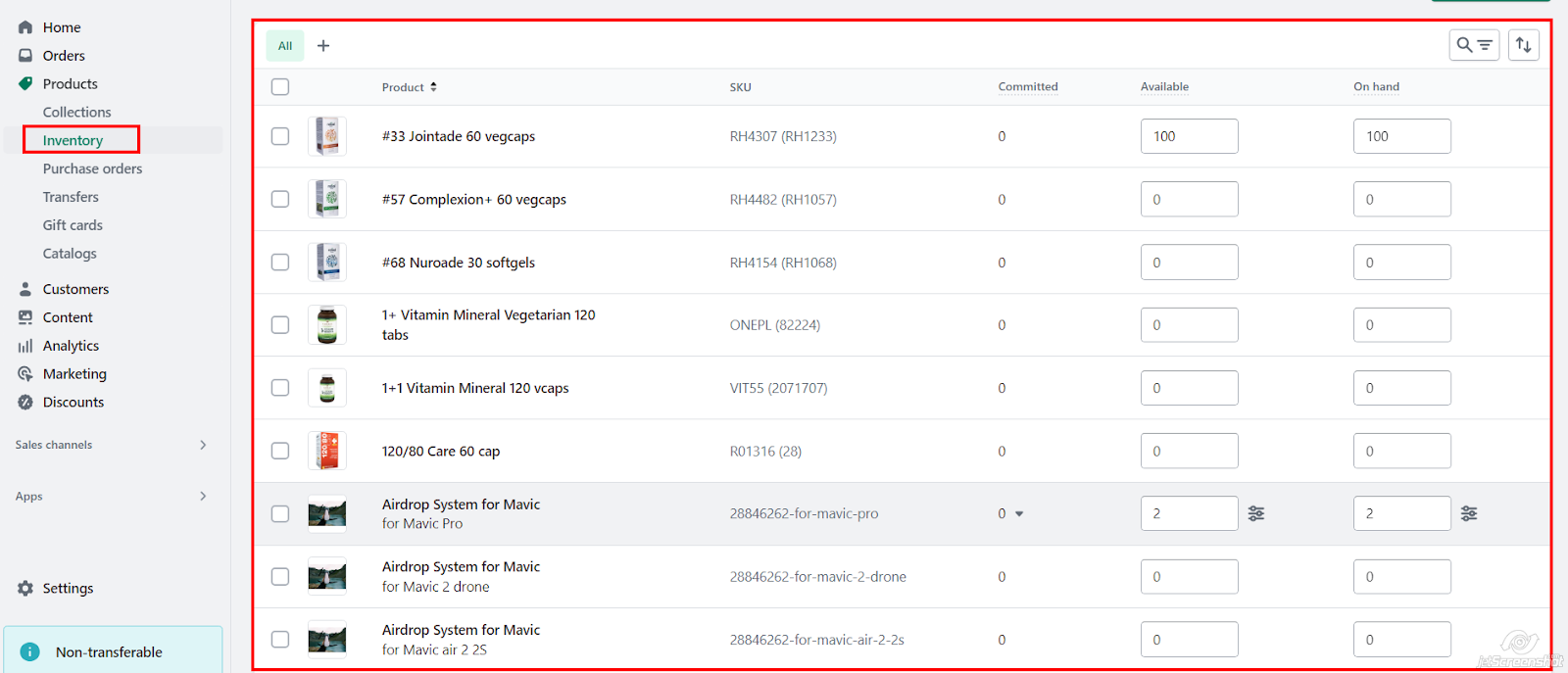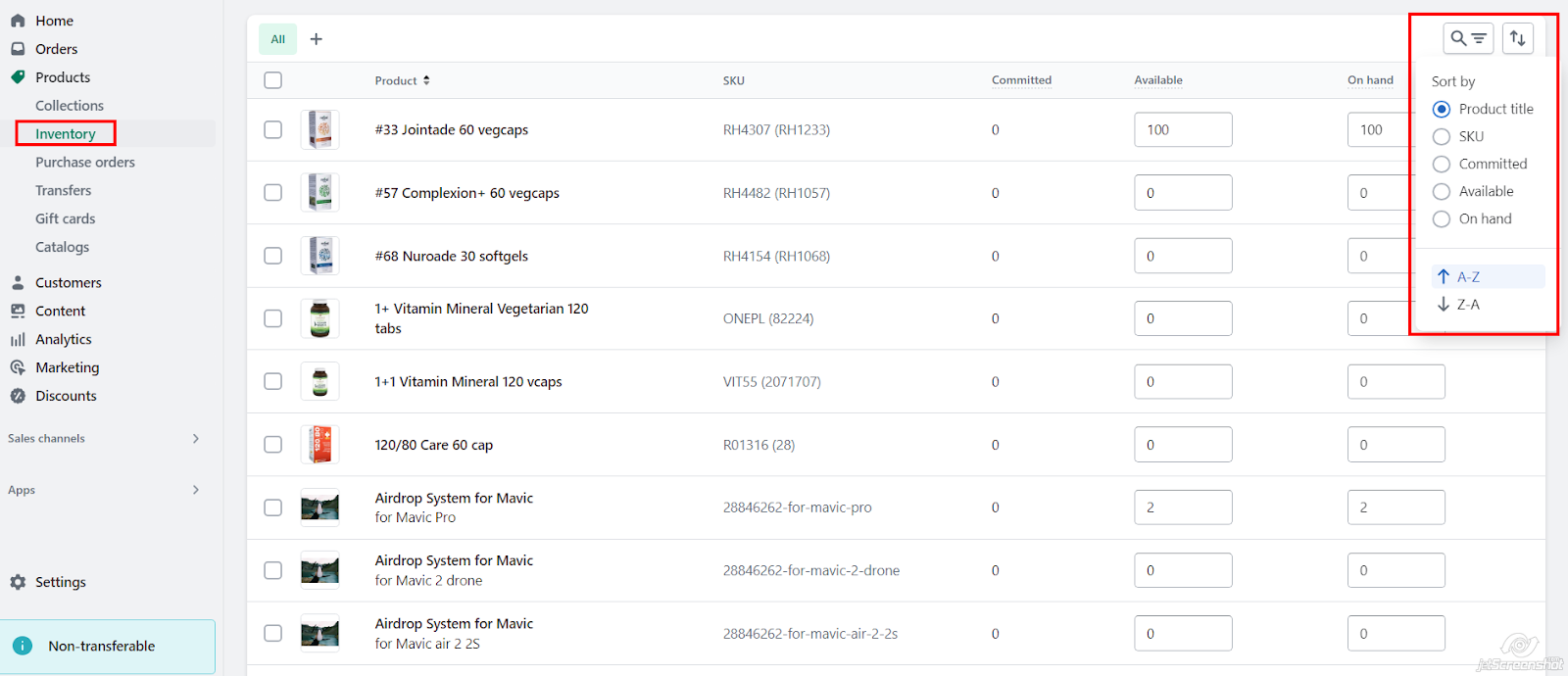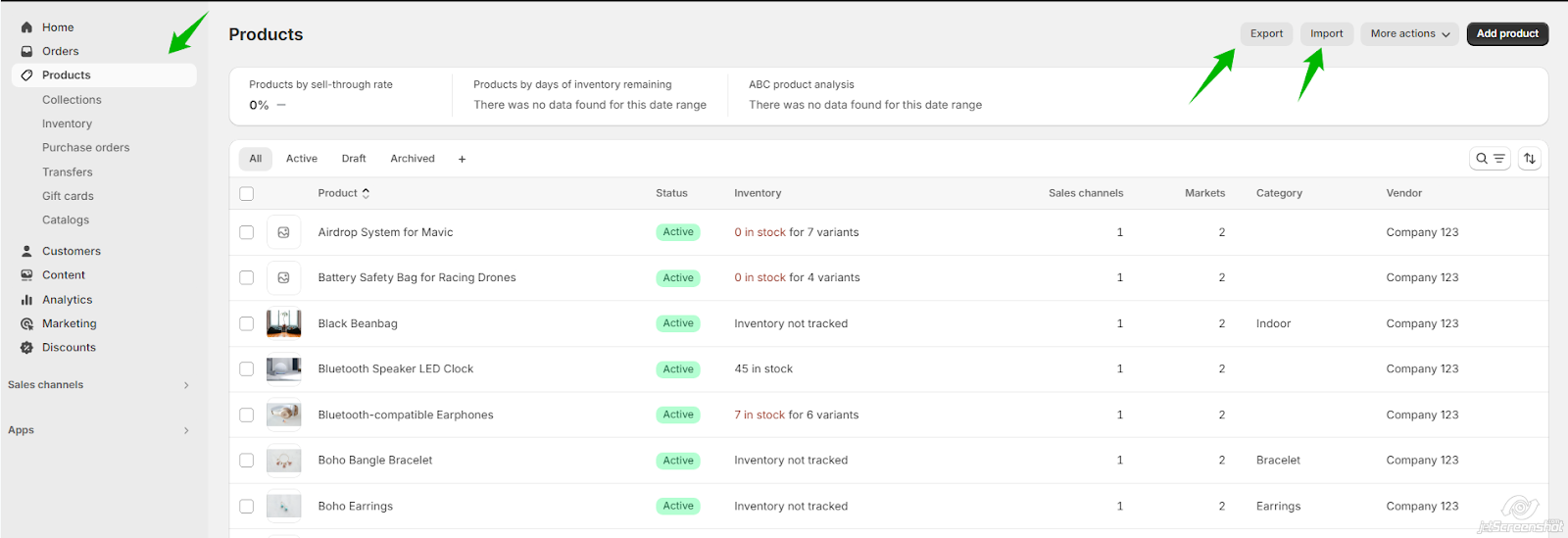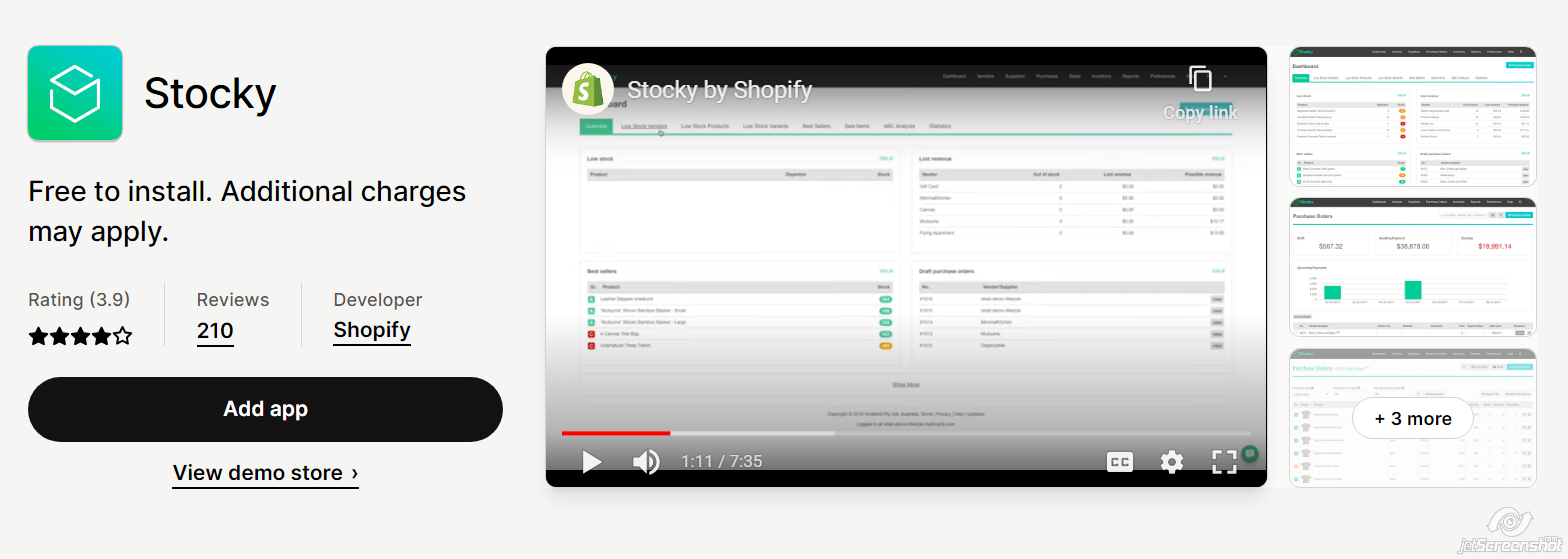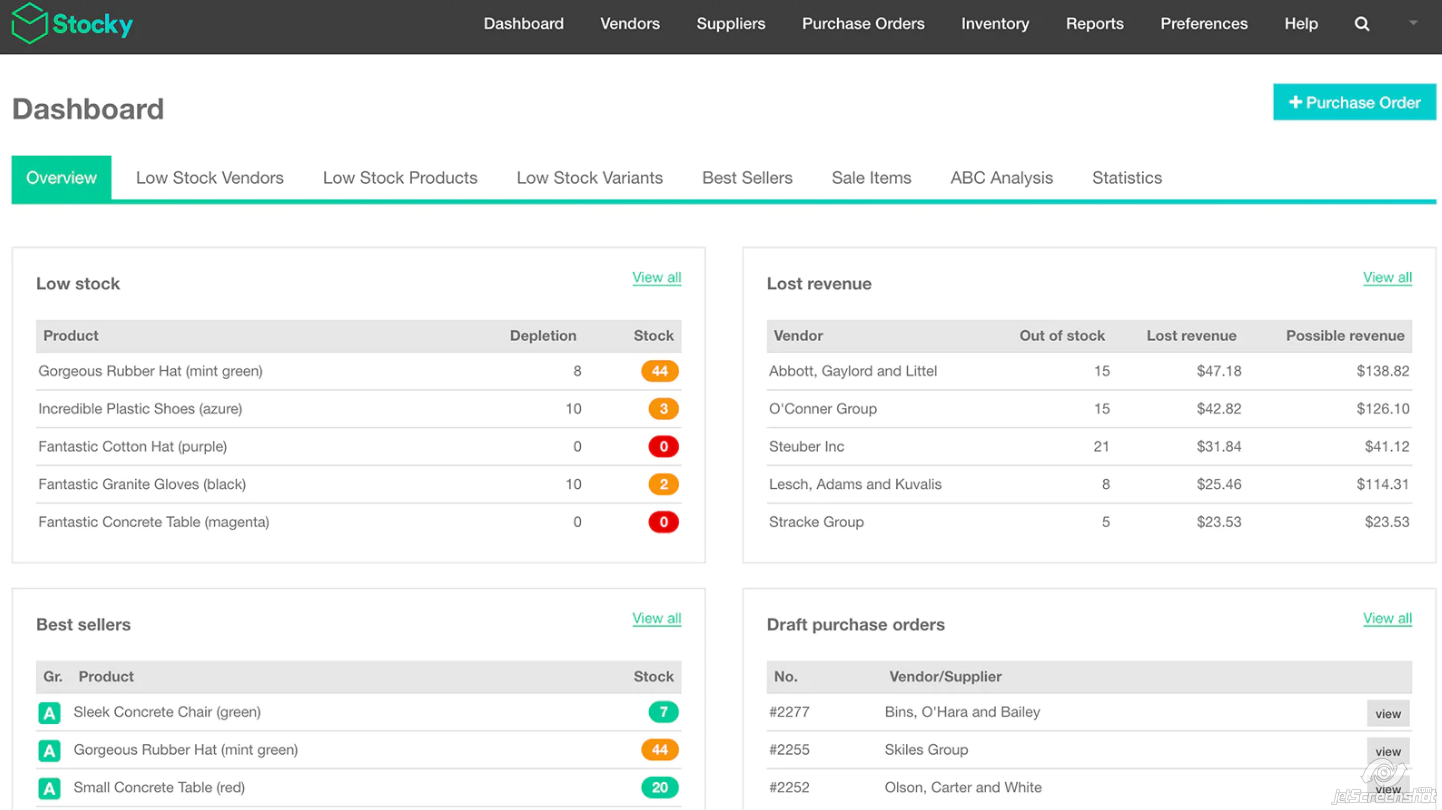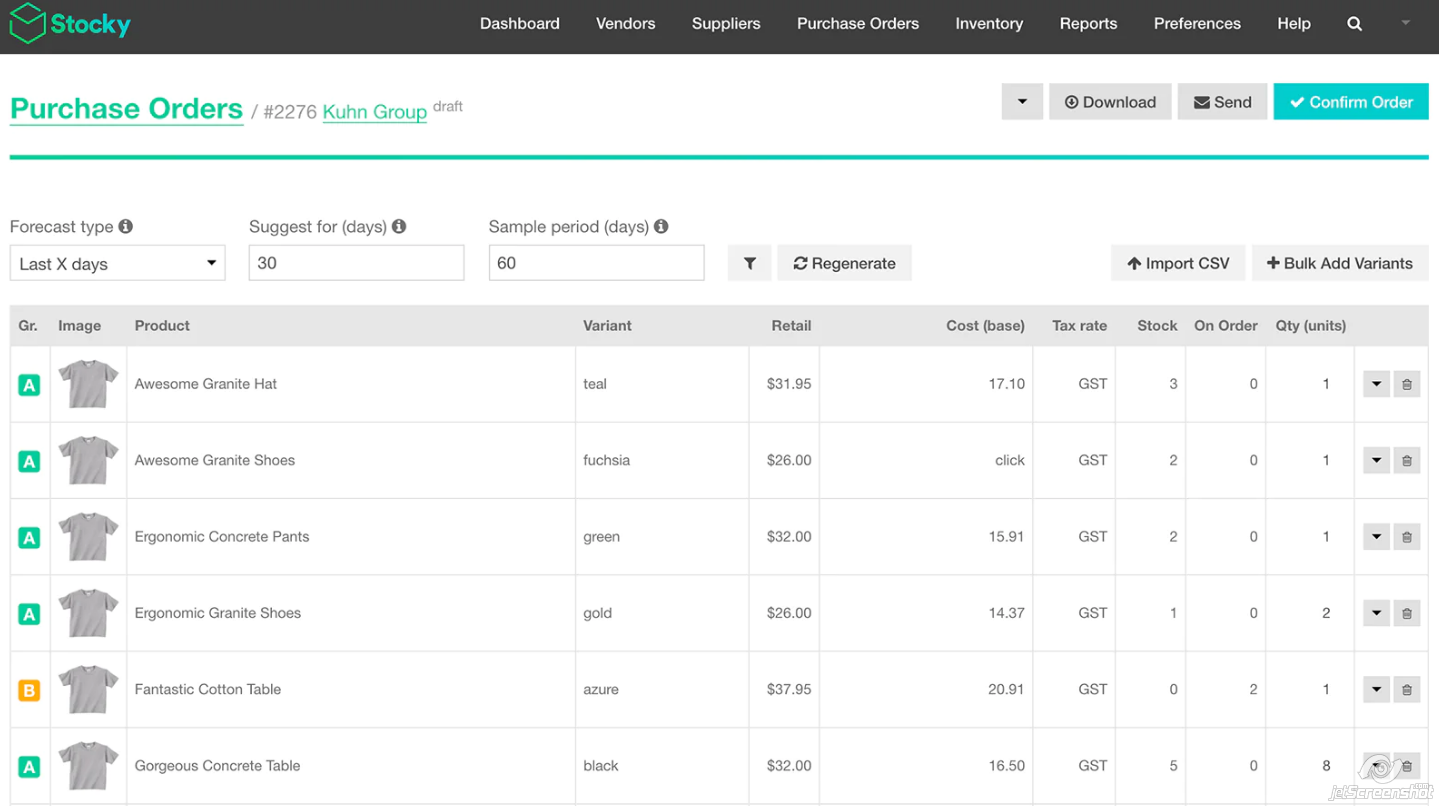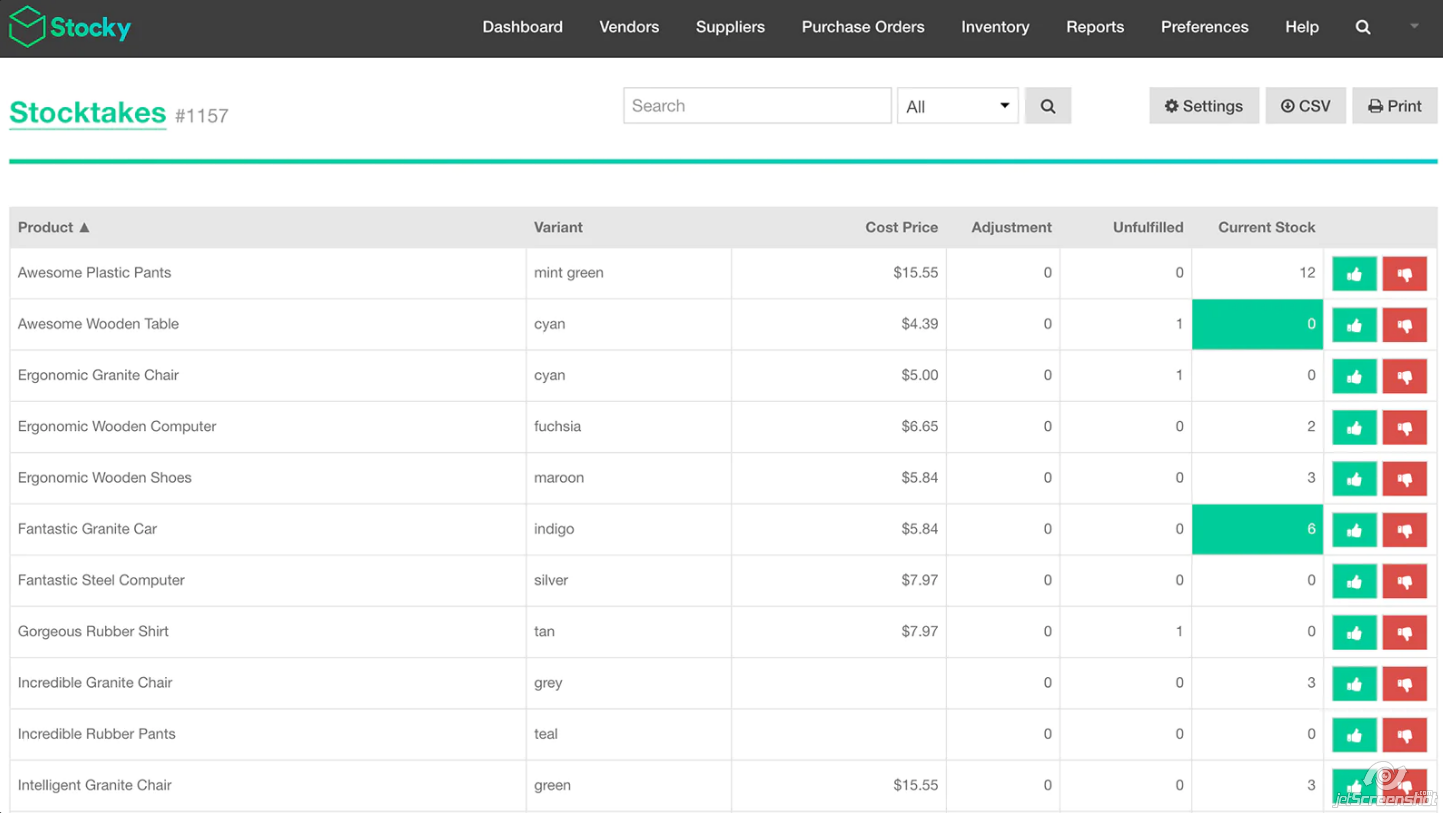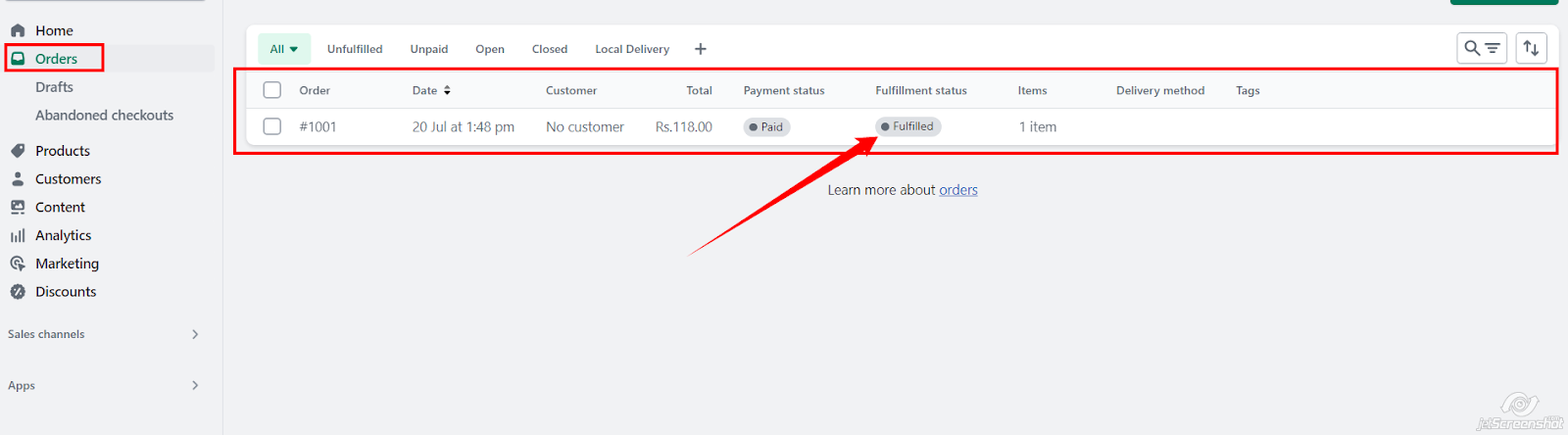How to Optimize Shopify Inventory Management and Fulfillment for E-commerce
Effective inventory management and fulfillment are critical to the success of any e-commerce store, especially when running a Shopify shop. Businesses can face stockouts, shipping delays, and customer dissatisfaction without a streamlined process. Shopify offers a range of tools and integrations that help store owners manage their inventory efficiently and optimize their fulfillment process. In this post, we’ll explore how to optimize your Shopify inventory management, why it’s crucial for e-commerce success, and what tools and strategies you can use to improve your operations.
How to Optimize Shopify Inventory Management
Efficient Shopify inventory management ensures you’re always in control of your stock levels, preventing overstocking or stockouts that can hurt your business. Shopify provides powerful built-in features to help you track, update, and optimize your inventory seamlessly.
Inventory Tracking in Shopify
Shopify’s inventory tracking feature lets you monitor stock levels in real time, helping you stay ahead of demand and avoid issues like stockouts. You can track inventory by product variant and receive automatic notifications when stock is low, so you can replenish before running out of popular items.
1. Go to Online Store > Products > Inventory
2. Enable inventory tracking for each product variant.
How to Enter Inventory in Shopify
Entering your inventory into Shopify is a simple process. When adding a new product or managing an existing one, Shopify provides an easy-to-use interface for inputting stock levels. Here’s how to enter inventory in Shopify:
- Go to your Shopify Admin Panel and navigate to Products.
- Select a product you want to manage or add a new product.
- Under the Inventory section, check the box that says Track Quantity.
- Enter the available quantity for each variant in the Quantity field.
- You can also set up Low Stock Alerts to notify you when it’s time to reorder.
Tips for Effective Inventory Management
- Check inventory regularly.
- Inventory should be organized periodically.
- Hire someone to handle your inventories.
- Invest in inventory management software.
- Maintain an emphasis on client satisfaction.
- Maintain stocks regularly
Ready to launch your Shopify store? We will create a standout site with our development and optimization to build a store that sells.
Contact us now and get your store up and running fast!
Bulk Import/Export
Use Shopify’s bulk import/export feature to update inventory levels, add new products, or make mass changes efficiently.
Third-Party Shopify Inventory Management Apps
Explore Shopify’s store for inventory management apps offering advanced features such as barcode scanning, demand forecasting, and automated reorder points.
There are various third-party Inventory apps available to help you manage your inventory.
1. Stocky by Shopify
Stocky is a powerful Shopify inventory management app designed to help you make smarter buying decisions. Spend less time worrying about which products to buy and more time maximizing your income by selecting the ideal product mix for your company.
2. Synkro: Inventory Sync
Highly configurable, real-time syncing, Synkro makes managing multiple stores a breeze. Clone your products to multiple connected stores and let Synkro keep everything in sync, saving you time and effort.
Handle shipping and returns:
- Navigate to Orders in your Shopify admin.
- Select the order number for which you wish to create a return label.
- Return to the previous screen.
- Enter the total number of items being returned.
- Select Create a return label in Shopify from the Return shipping options column, and then click Create Return.
- Select an address from your stored locations to return the merchandise to in the section return.
- Optional: To change your default return address, take these steps:
- Click an address in the section return.
- Update the default place for return labels.
- Choose a location from your saved addresses.
- Save the file.
- Select the estimated package size and input the expected order weight in the Package and weight area.
- Choose a shipping service in the Shipping Service section.
Fulfillment Options
- Order Processing: When an order is placed, Shopify generates an order notification. Review and process orders promptly to ensure timely fulfillment.
- Fulfillment Options: Choose from various fulfillment options, including self-fulfillment, dropshipping, or using third-party fulfillment services like ShipBob or Fulfillment by Amazon (FBA).
- Shipping Settings: Configure shipping settings in Shopify, including shipping rates, carrier integration, package dimensions, and shipping label generation.
- Order Tracking: Provide customers with tracking information for their orders. Shopify automatically sends tracking emails with tracking numbers once orders are fulfilled.
- Fulfillment Automation: Automate order fulfillment tasks using Shopify’s built-in automation tools or third-party apps. This can save time and reduce errors in the fulfillment process.
- Customer Communication: Keep customers informed about their order status through order confirmation emails, shipping notifications, and delivery updates.
- Returns and Exchanges: Implement a clear returns and exchanges policy and provide customers with an easy process for returning or exchanging products.
Six Tips to Improve Your Order Fulfillment Process
- Optimize Inventory Management: Stay on top of stock levels and automate as much as possible to avoid delays.
- Double-Check Products Before Shipping: Ensure accuracy in orders to minimize returns and exchanges.
- Build Strong Relationships with Shippers: Partnering with reliable shippers ensures timely delivery and reduced shipping issues.
- Use Data to Drive Decisions: Leverage analytics to make informed decisions about stock levels, sales trends, and fulfillment strategies.
- Automate Fulfillment Tasks: Use Shopify’s built-in automation tools or third-party apps to streamline the fulfillment process.
- Be Transparent with Customers: Clear communication about order status, shipping timelines, and potential delays can enhance the customer experience.
Conclusion
By effectively managing your inventory and streamlining the fulfillment process, you’ll enhance your Shopify store’s efficiency, improve customer satisfaction, and reduce costly mistakes. Regularly reviewing your Shopify inventory management strategy and fulfillment processes will allow you to adapt to changing customer needs and market trends, keeping your business competitive and positioned for growth. Whether you’re just starting out or looking to scale, investing time in optimizing your operations will pay off in the long run.
Remember, when you master Shopify inventory management and fulfillment, you’re not just improving logistics – you’re enhancing the overall shopping experience for your customers, which ultimately drives sales and success.