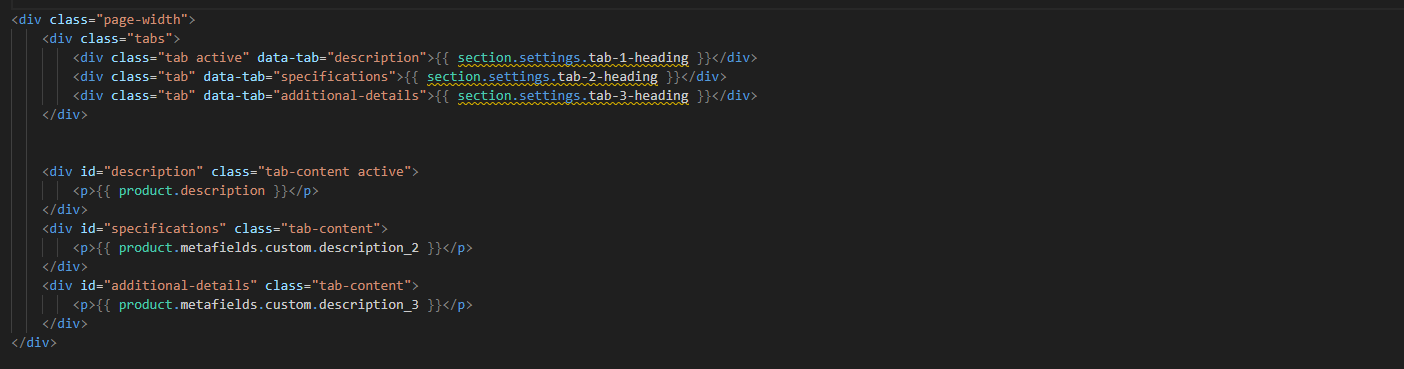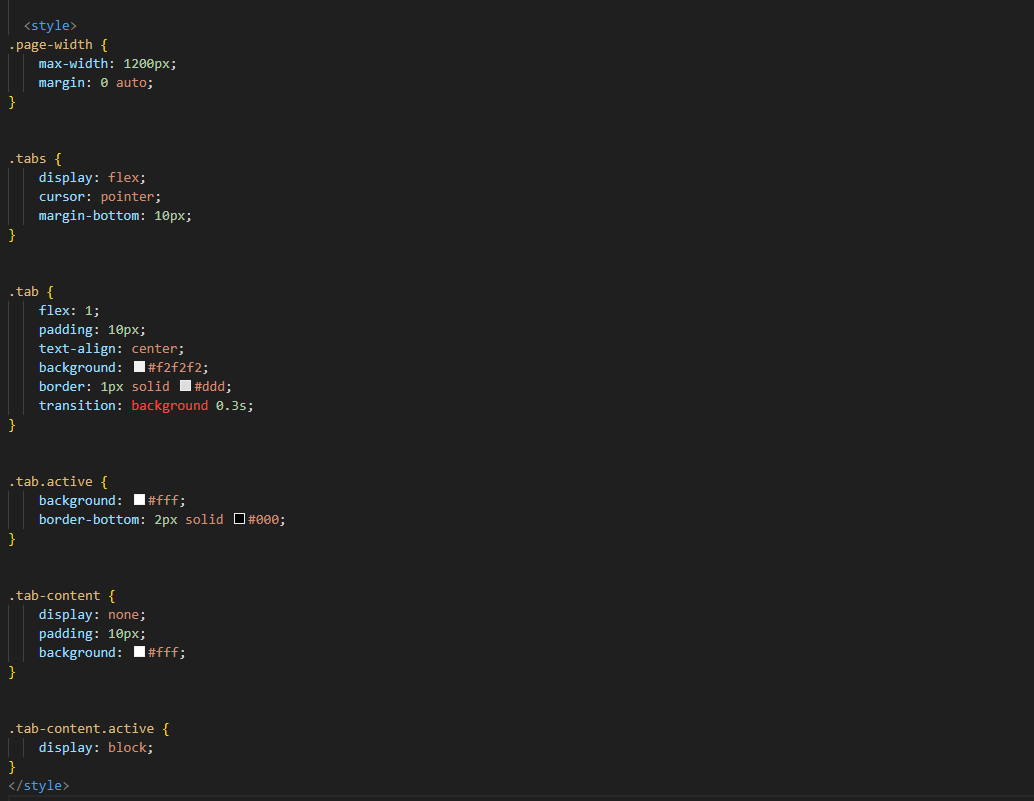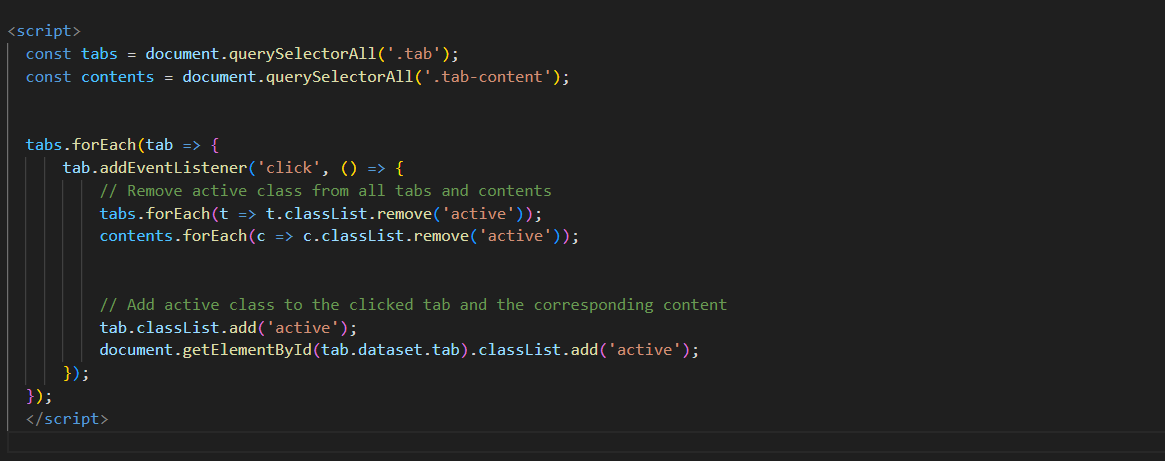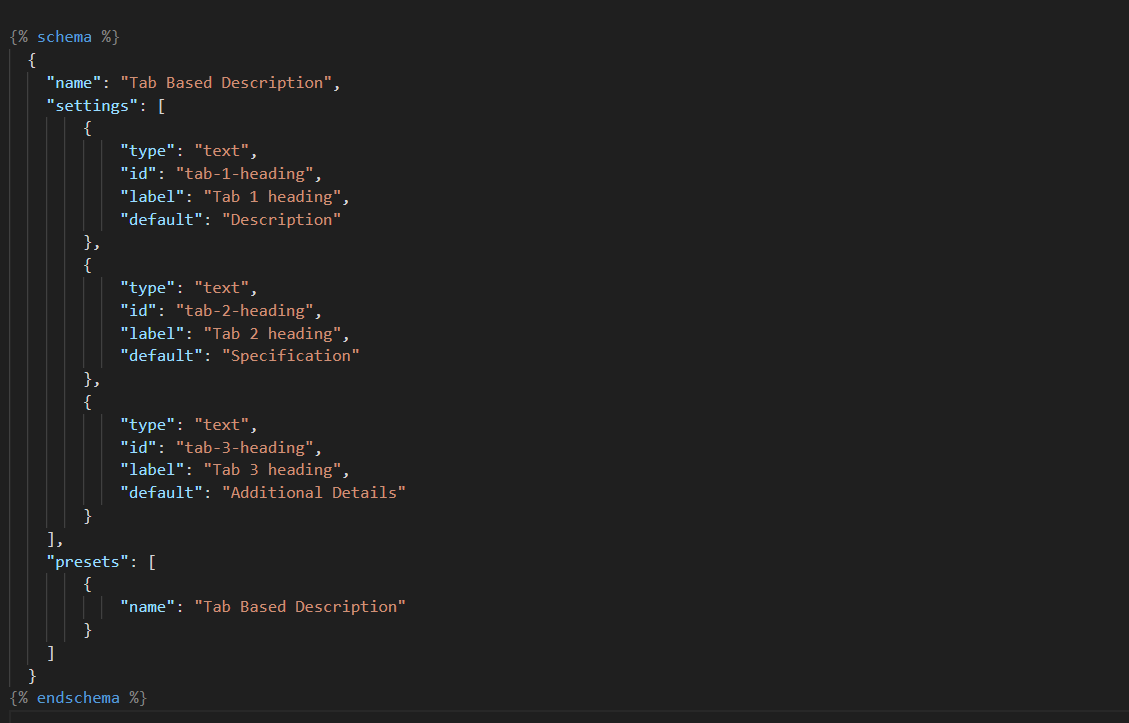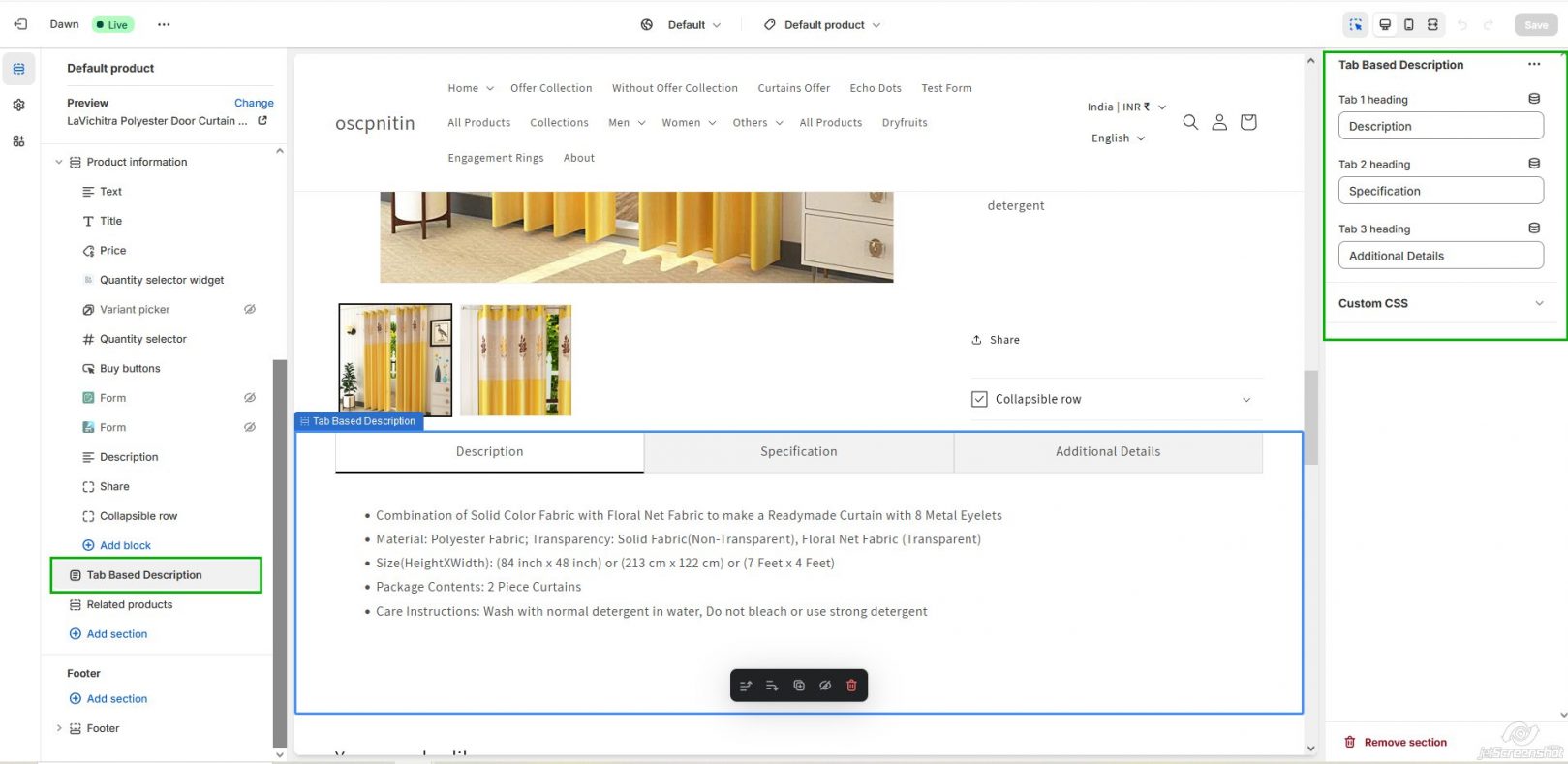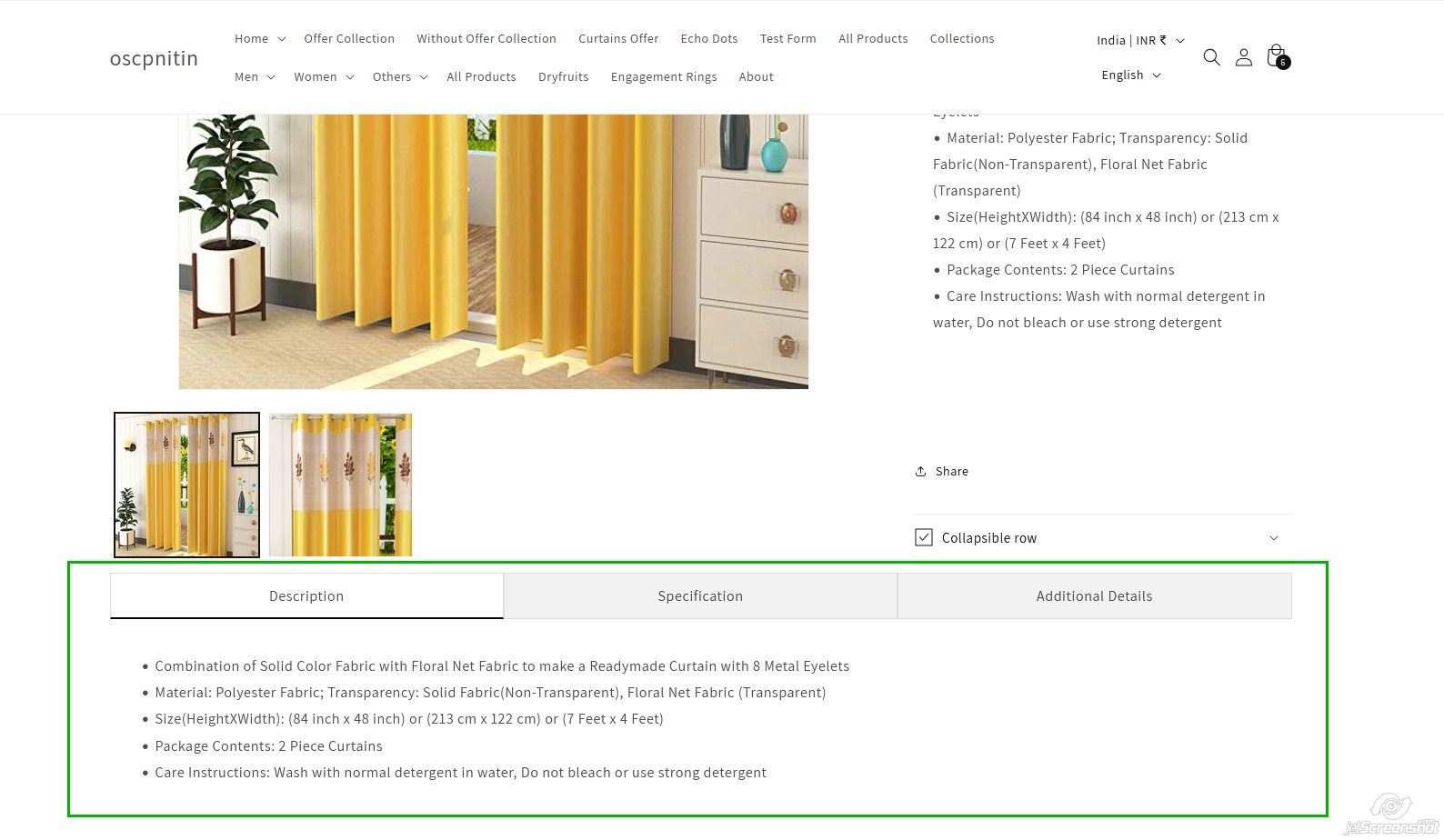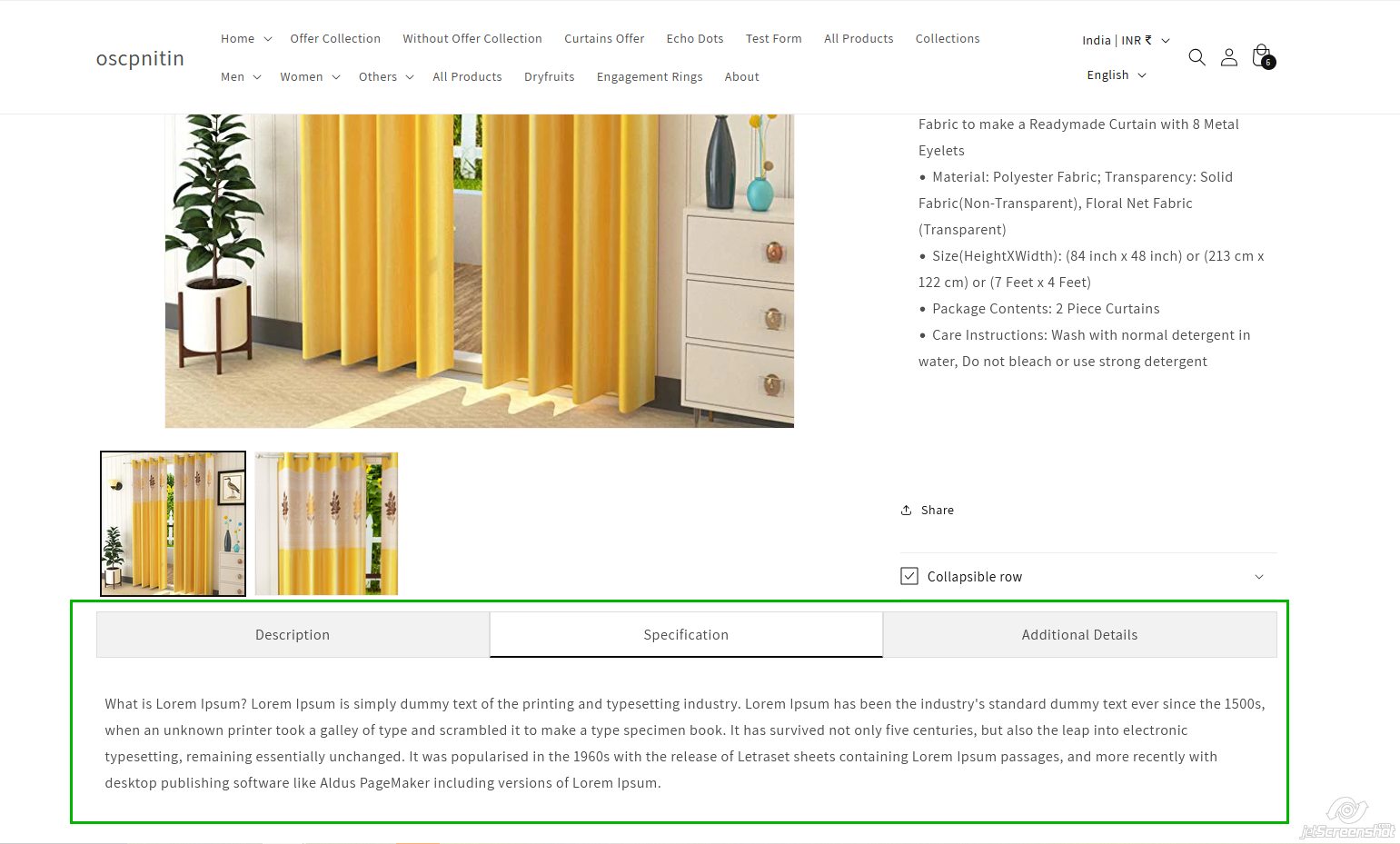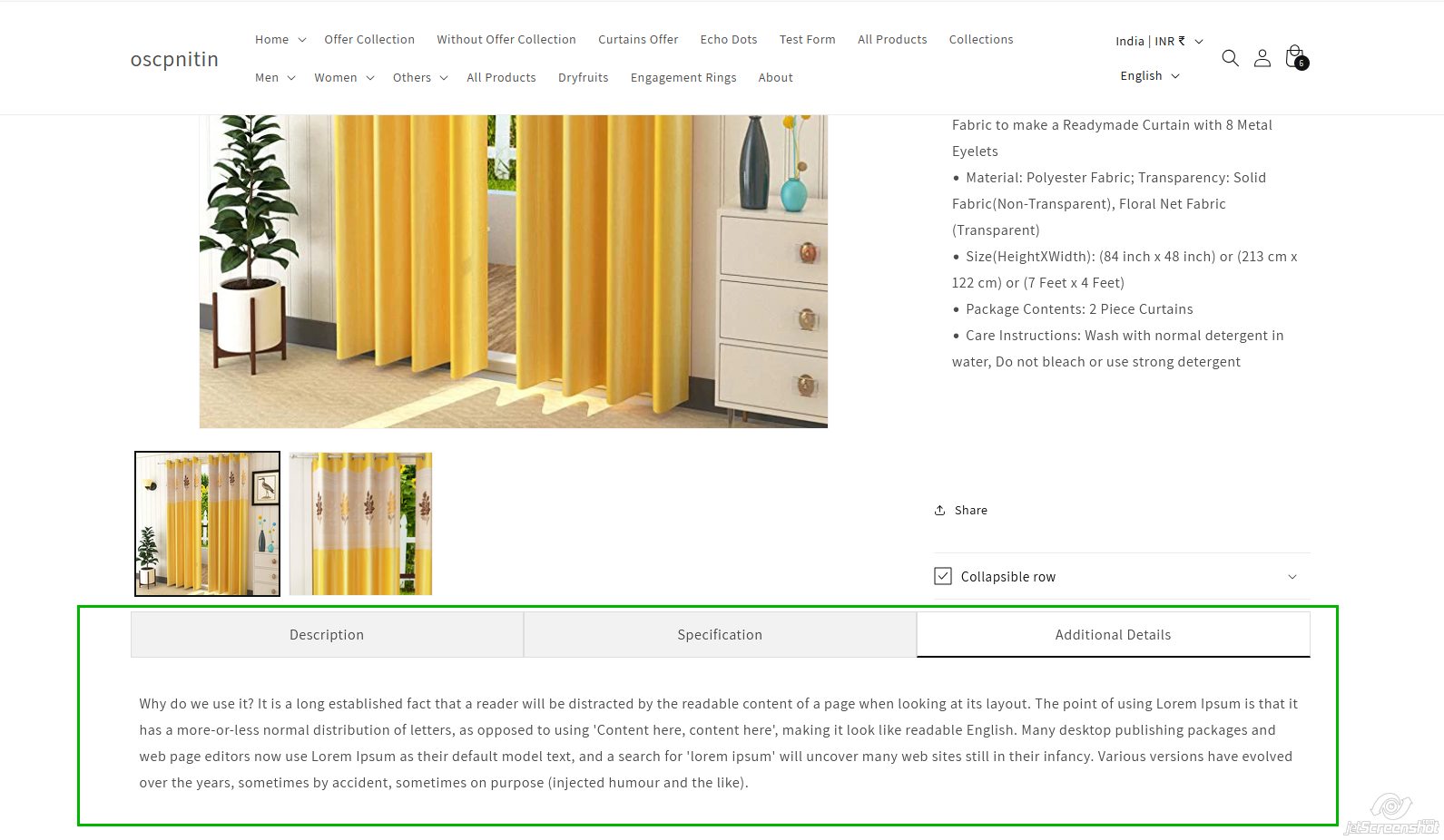How to Add a Tab-Based Description in Shopify Without Using an App
Adding a tabbed description layout to your Shopify product pages is an excellent way to organize content efficiently. It improves the user experience by allowing customers to navigate different sections, such as product descriptions, specifications, and additional details. This tutorial shows you how to create a tab-based description in Shopify without needing any third-party apps. You’ll use the Shopify tabs code, Shopify liquid tabs code, and Liquid to implement the changes seamlessly.
Introduction
A tabbed layout on your product page can help present different sections like product details, specifications, and additional information in a more organized manner. This method uses Liquid, HTML, CSS, and JavaScript, and doesn’t require apps or extra features. You’ll be able to create Product tabs Shopify and Collection tabs in Shopify with ease, and customize them directly in the theme editor.
Step-by-step Implementation
1. Add HTML Code
To begin, you’ll need to create a section file and insert HTML code that defines the tab structure. Here’s how to set it up using Shopify tabs code:
2. Styling with CSS
Once the HTML structure is set, you can style the tabs using CSS to make the layout more visually appealing and responsive:
This CSS ensures a responsive design, with active tabs displaying content and inactive ones hidden. It’s a simple way to use Shopify liquid tabs code to style and manage your product page tabs.
Ready to launch your Shopify store? We will create a standout site with our development and optimization to build a store that sells.
Contact us now and get your store up and running fast!
3. Add JavaScript for Functionality
JavaScript is needed to handle the tab-switching behavior. Here’s the script to make your tabs interactive:
This JavaScript ensures that clicking on a tab will hide the other content and only show the corresponding content for that tab.
4. Add Schema for Customization Settings
For easier customization, you can add schema to allow changes through the Shopify theme editor. Here’s the Shopify Liquid code for the schema configuration:
With this schema, users can change tab headings directly in the theme settings, providing flexibility for store owners who want to add blocks to Shopify sections in Liquid.
5. Customization Output
After creation you need to add a section on the product page, you can modify the tab heading from customization.
6. Metafields for Dynamic Content
To add additional content to a product, you need to create metafields for the product. In this example, we created 2 metafields
- {{ product.metafields.custom.description_2 }}: for the “Specifications” tab.
- {{ product.metafields.custom.description_3 }}: for the “Additional Details” tab.
By setting these up in the Shopify Admin, you can add content directly in the metafields section, and it will automatically populate in the appropriate tab.
7. Output
The result will be a dynamic, tabbed layout on your product page, allowing customers to easily navigate between product descriptions, specifications, and additional details. The use of Shopify liquid tabs code ensures that each tab displays the correct information and is customizable directly through the Shopify theme editor.
Conclusion
By following this method, you can create a clean, responsive collapsible product description or tabbed interface in Shopify, without the need for third-party apps. This approach works with different themes like the Dawn theme and gives you full control over how product information is presented. Additionally, you can easily modify the layout and content via the theme editor, making it perfect for store owners who want to maintain flexibility.
This solution provides a streamlined and organized way to present information to customers, improving the overall user experience and ensuring that key details are easy to access