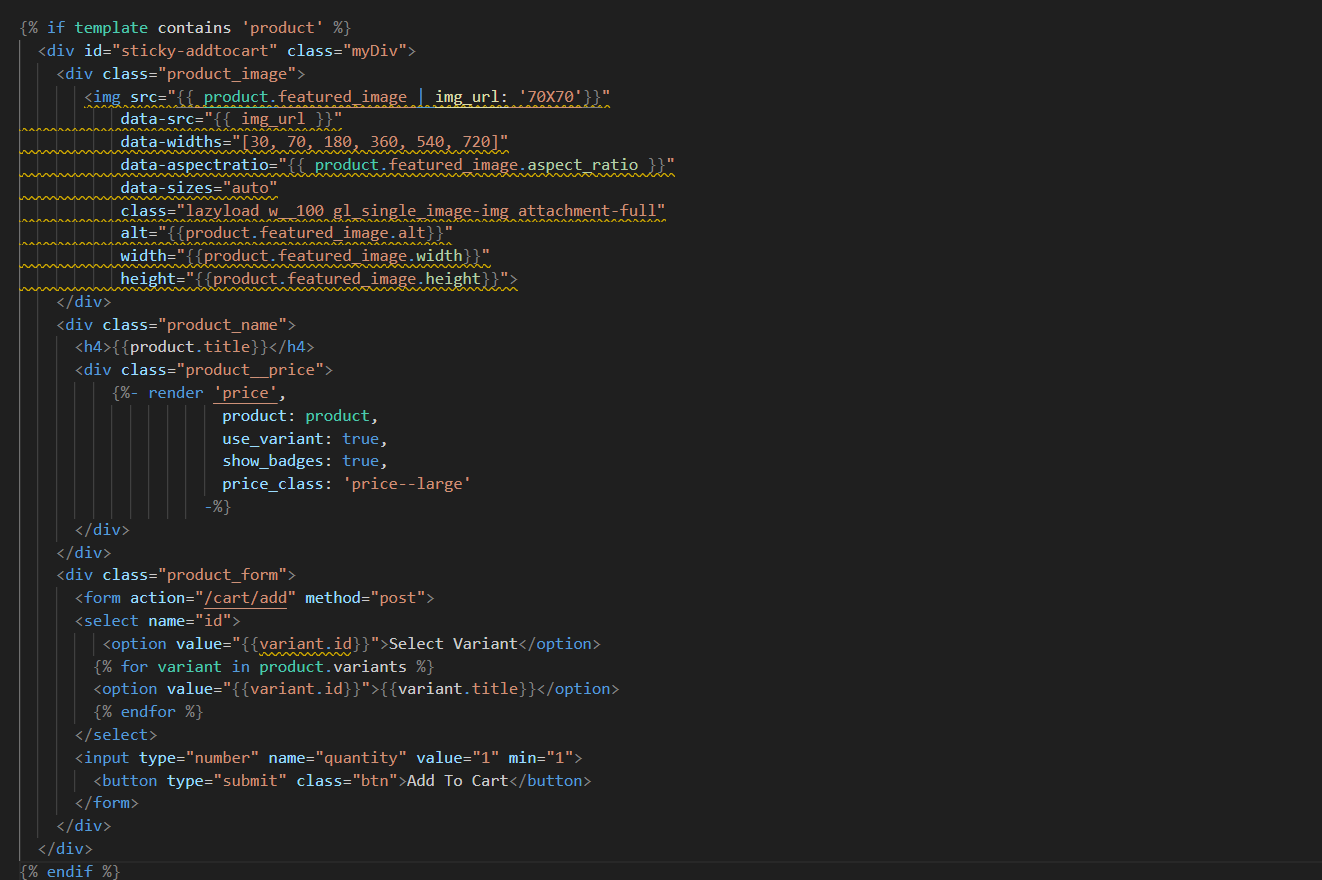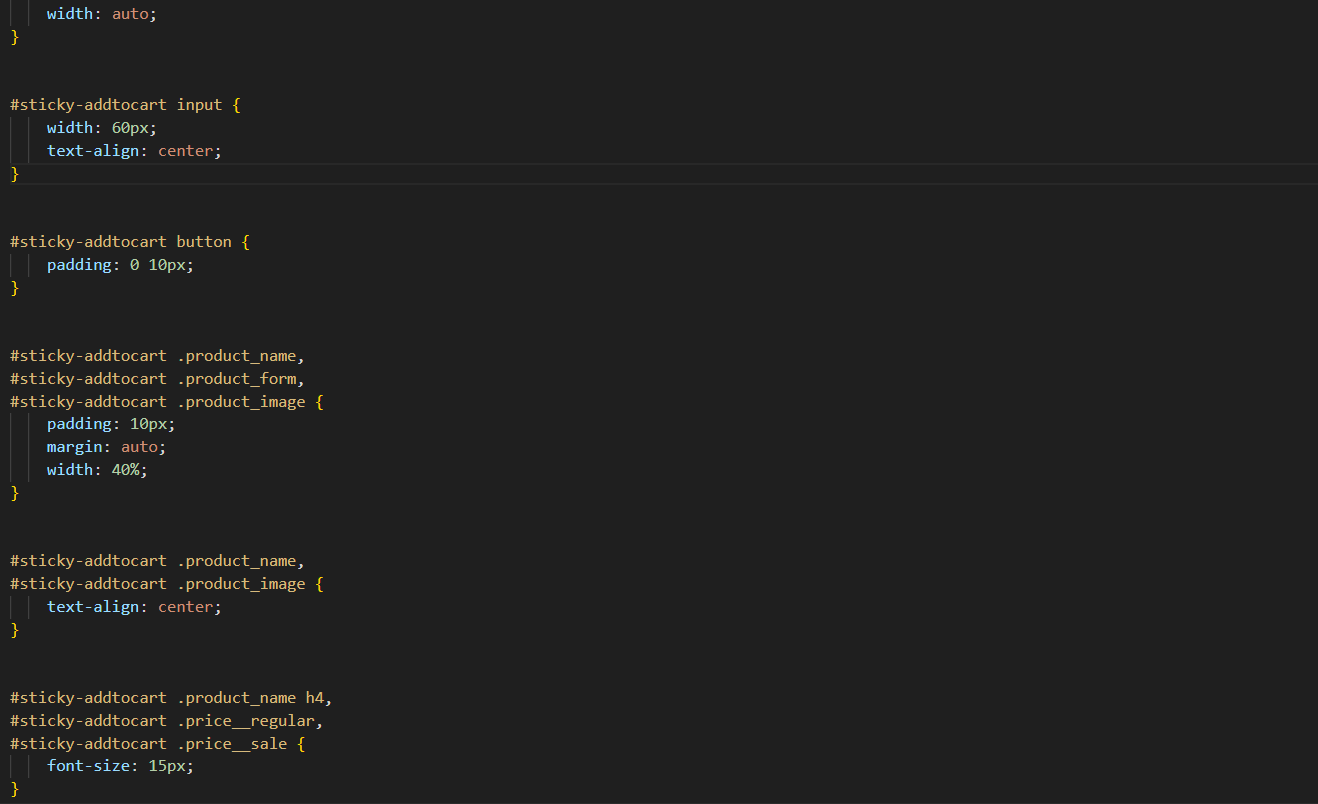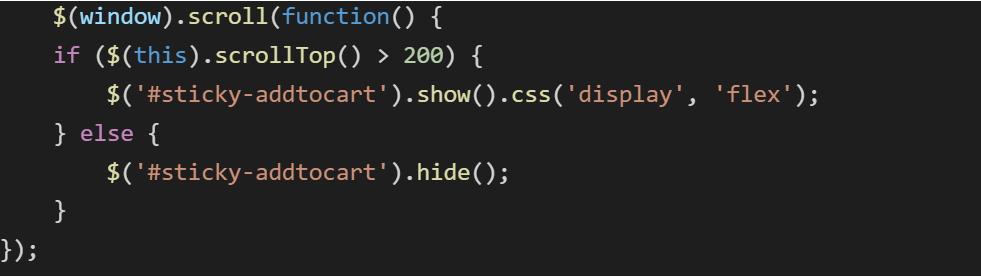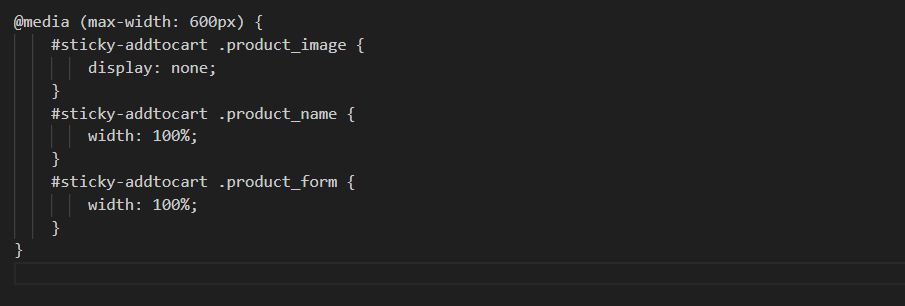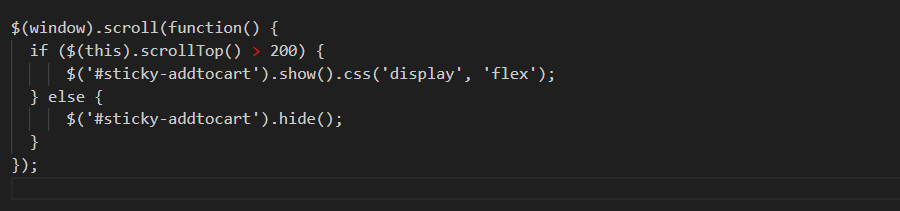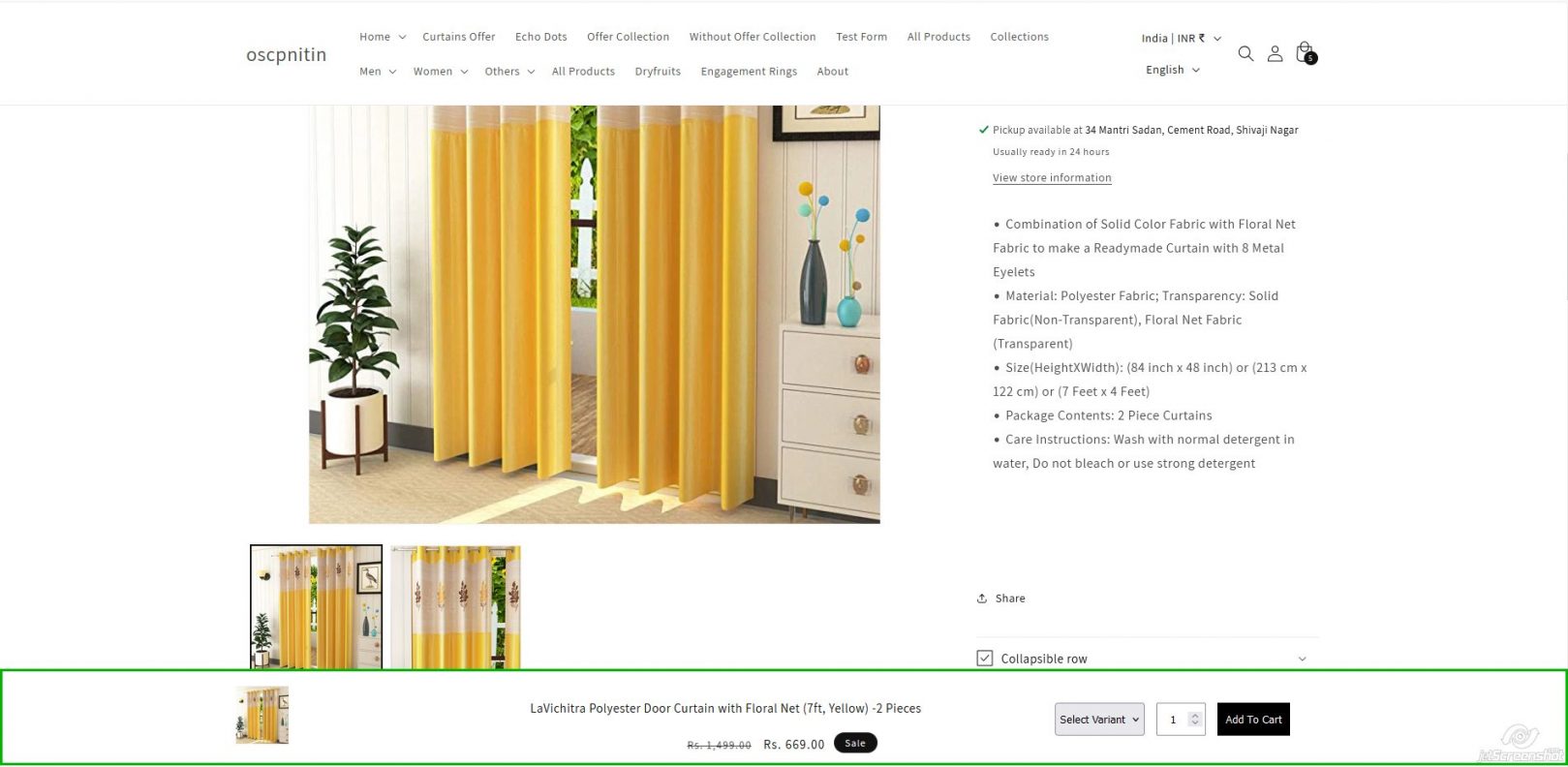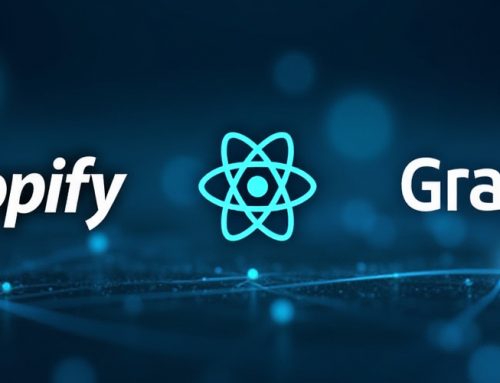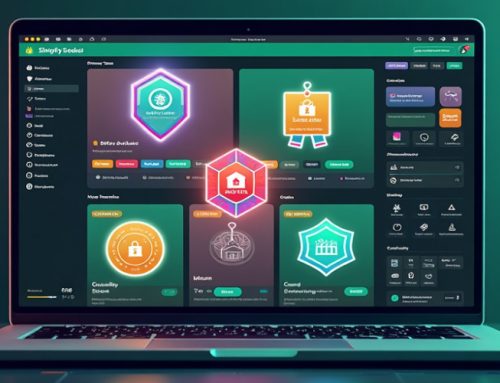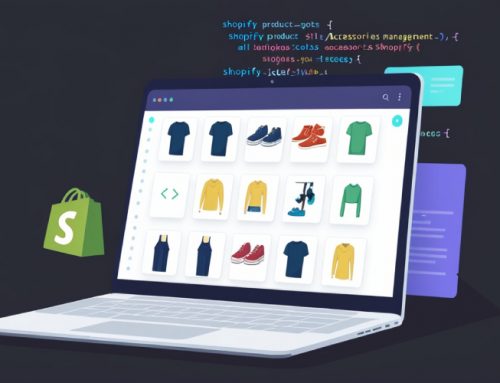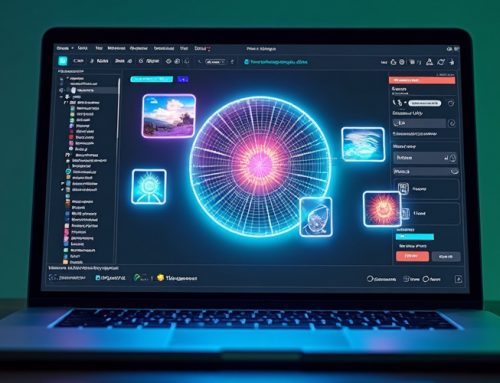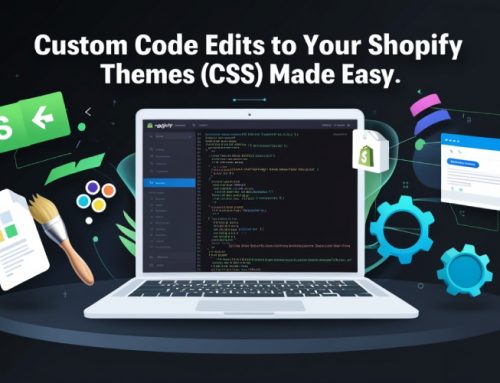How to Create a Sticky “Add to Cart” Section on Product Pages
Introduction
A sticky “Add to Cart” button that follows the user as they scroll down can be a game-changer for your product pages. This feature ensures important product actions are always within reach, reducing friction and enhancing the user-friendly product design, especially on long pages. In this guide, we’ll show you how to implement this floating add to cart button on Shopify and optimize your product page optimization strategy.
Why Add a Sticky “Add to Cart” Section?
Multiple advantages of inserting sticky “Add to Cart” on every product page are:
- Improves User Experience: From the buyer’s perspective, they can add items to their cart without scrolling back up to continue their purchase.
- Increases Conversions: The button will stick around, encouraging customers to add items to their cart immediately when they are interested.
- Mobile Optimization: One of the most common behaviors on mobile is scrolling and the sticky button always presents the call-to-action that’s ready to click.
Step 1: Create the Sticky “Add to Cart” Snippet
- In your Shopify dashboard go to Online Store > Themes > Edit code.
- In the Snippets folder, create a new file called sticky-addtocart.liquid.
- Paste the following code into the file:
Code:
This code sets up a sticky cart functionality that holds the product image, title, variant selector, quantity input, and the Add to Cart button. It will only appear on product pages and will not interfere with other templates.
Step 2: Make the Sticky “Add to Cart” Section Look Better
To style the sticky section, add the following CSS to your theme.scss.liquid file:
Code:
This CSS ensures the sticky section is placed at the bottom of the screen, making it unobtrusive yet accessible. You can adjust the color, padding, and font size according to your store’s responsive product pages design.
Step 3: Show Sticky Section on Scroll
Insert this jQuery code into your theme.js file to make the sticky section appear on scrolling position changes:
This script will display the sticky section once the user has scrolled down 200 pixels, optimizing the checkout experience.
Step 4: Add to Your Theme
To include the sticky “Add to Cart” section in your theme, place the following code in your theme.liquid file, right above the closing tag
Ready to launch your Shopify store? We will create a standout site with our development and optimization to build a store that sells.
Contact us now and get your store up and running fast!
Deep End Customizations
1. Responsive Adjustments
You might be able to make some adjustments to fit the layout of a sticky section better for a smoother mobile experience. For example, you could hide an image and show only the product name, price, or just the button on smaller views. Use media queries like this:
2. Using Animations
Adding slight animations can make the onset of the disappearance of the sticky more natural. For example by using CSS transitions:
Or make it come to life using jQuery by fading in and out:
3. Change the Threshold for Displaying
By default, the code puts the sticky element on display when the window is scrolled down 200 pixels. To change this behavior, in the JavaScript code, you can alter the number and make the sticky element pop up sooner or later.
Output
By following these steps, you’ll have a floating add to cart button that stays visible as users scroll through your product pages. This feature improves the mobile-friendly shopping cart experience and boosts conversions by encouraging customers to complete their purchases quickly.
Common Mistakes
- Won’t Show Sticky Section: Double-check that the code is placed in theme.liquid, and you are employing the proper jQuery selector of #sticky-addtocart.
- CSS Not Getting Applied: Just check that all your selectors in theme.scss.liquid match those located in the structure of HTML. Then clear your cache in your browser for updating styles.
- JavaScript is Not Working: Make sure jQuery is included on your page. Most Shopify themes include jQuery by default. If it is missing, you can add it in your theme.liquid file.
Conclusion
A sticky “Add to Cart” section keeps the main call-to-action accessible, especially on long product pages. This sticky cart functionality enhances the user experience of eCommerce, increases conversions, and streamlines the checkout experience.