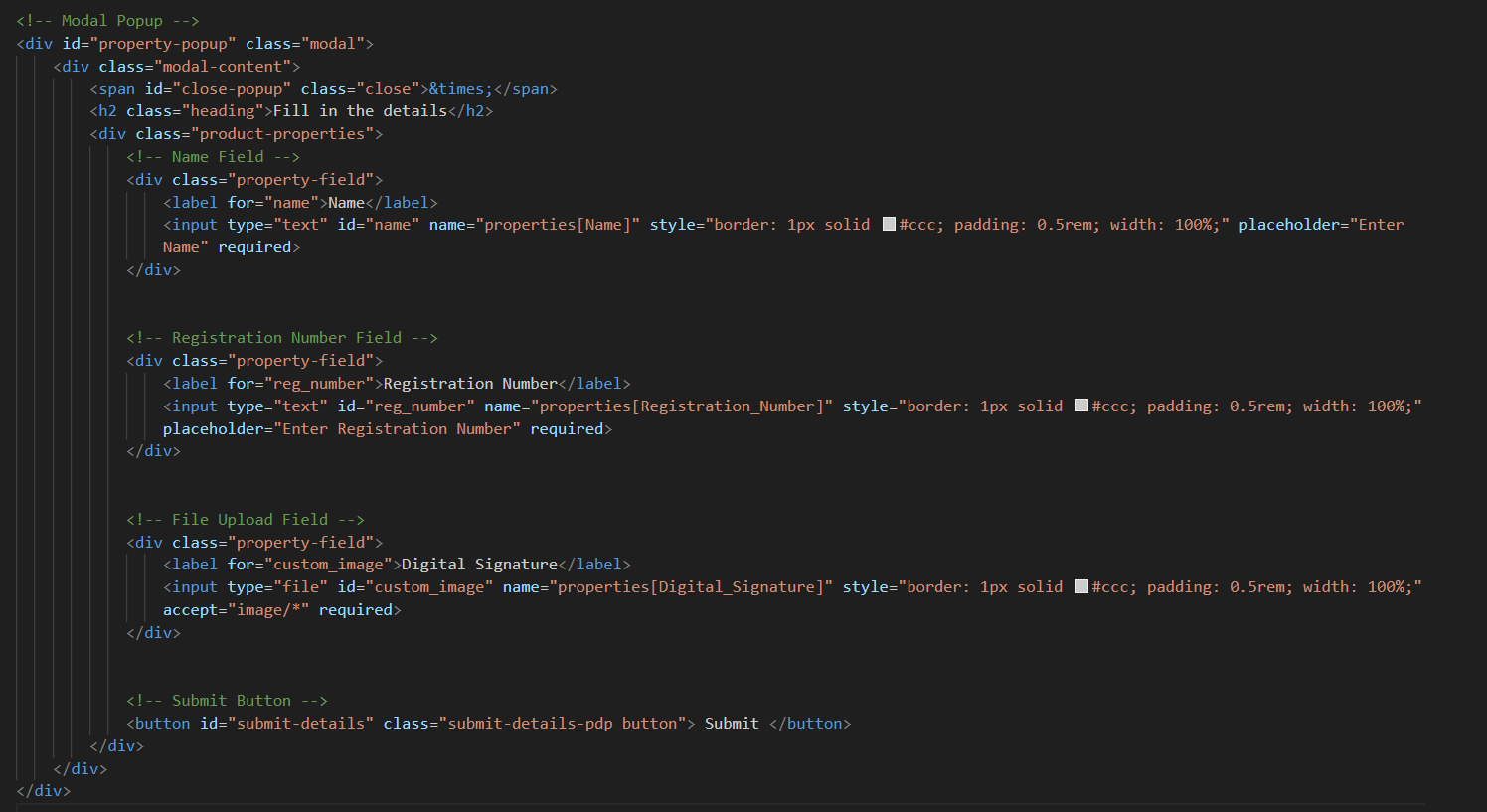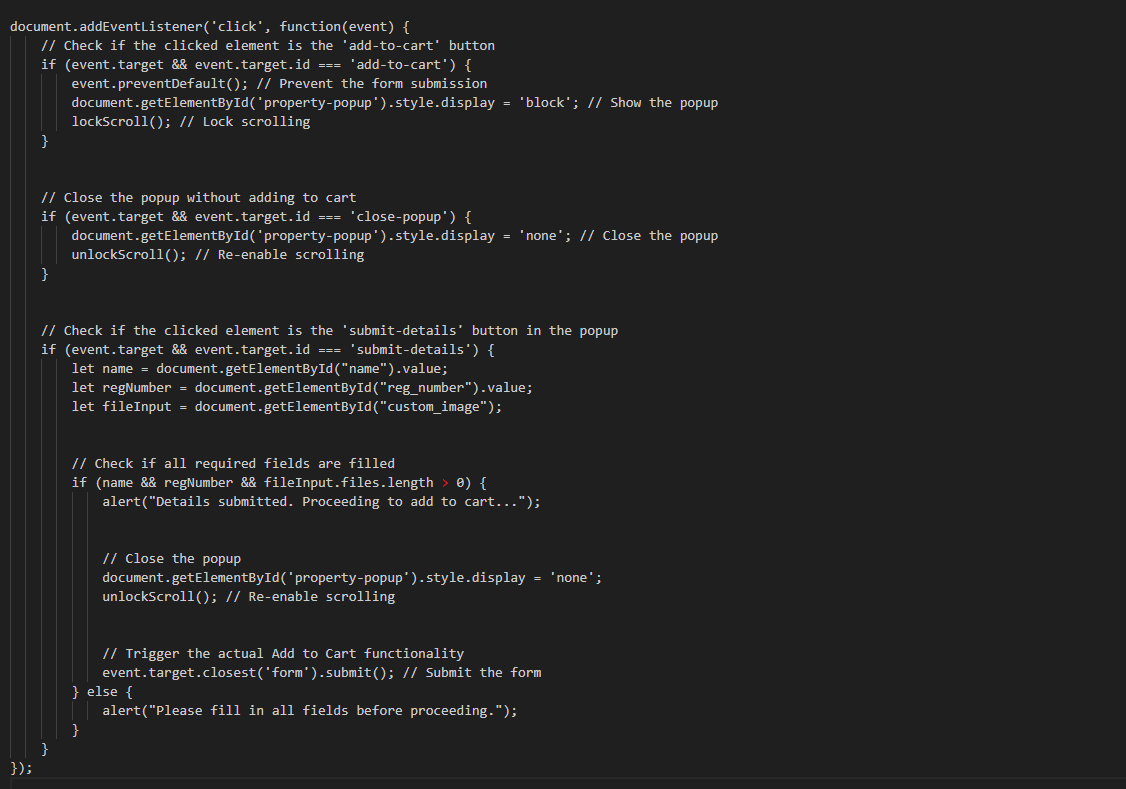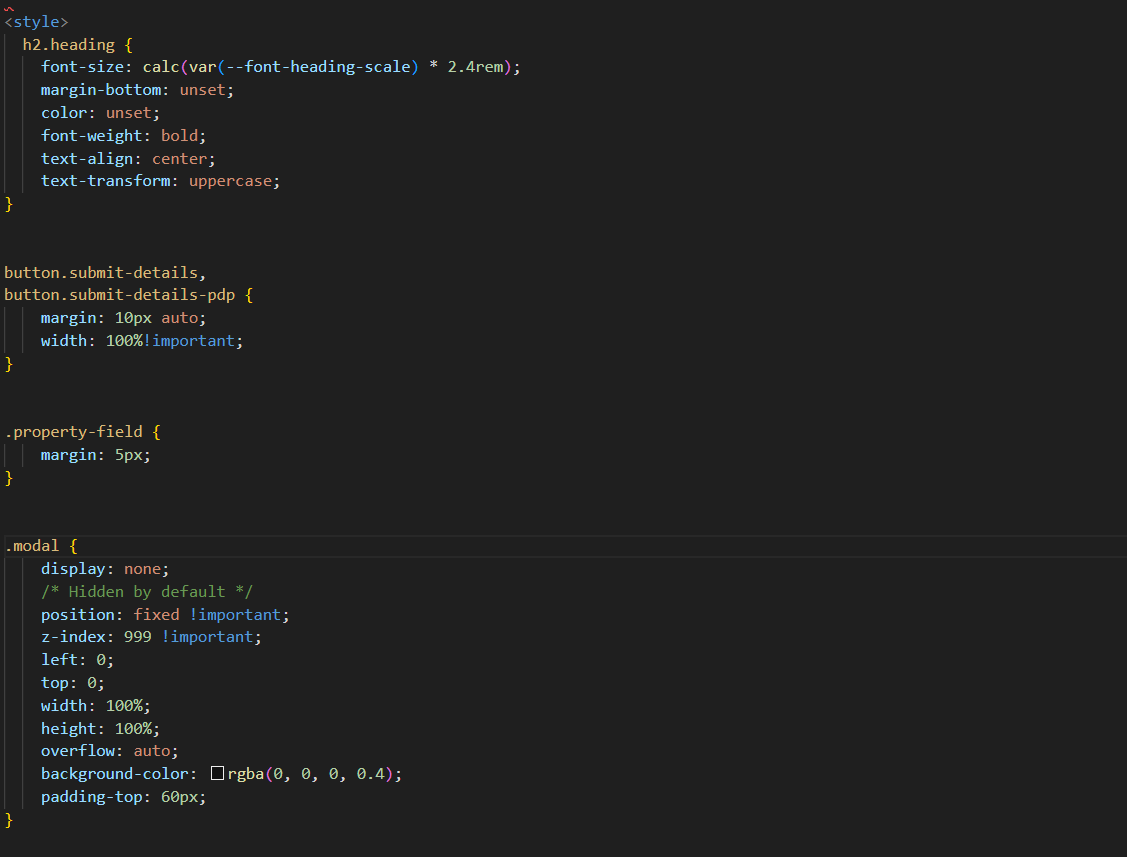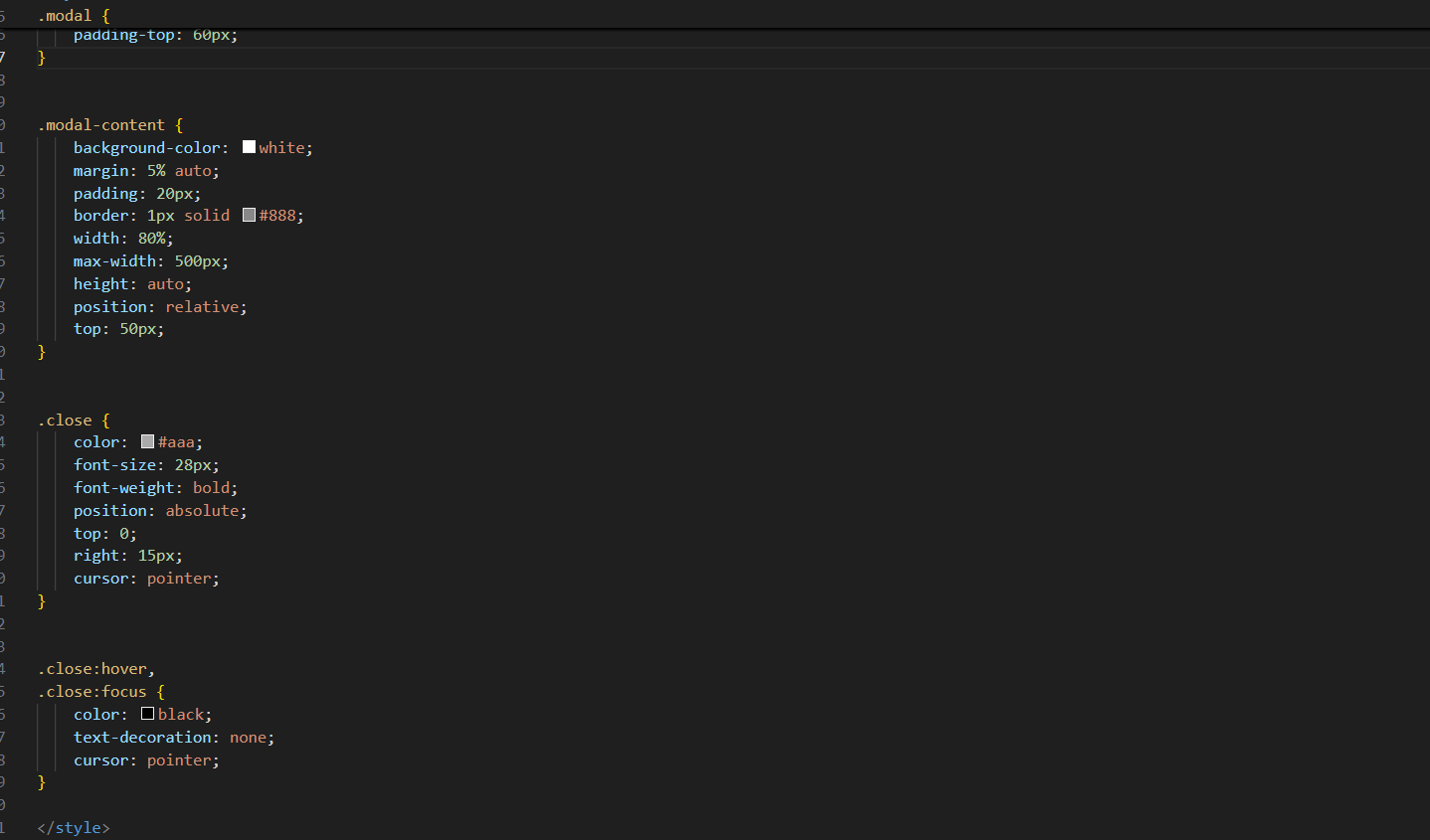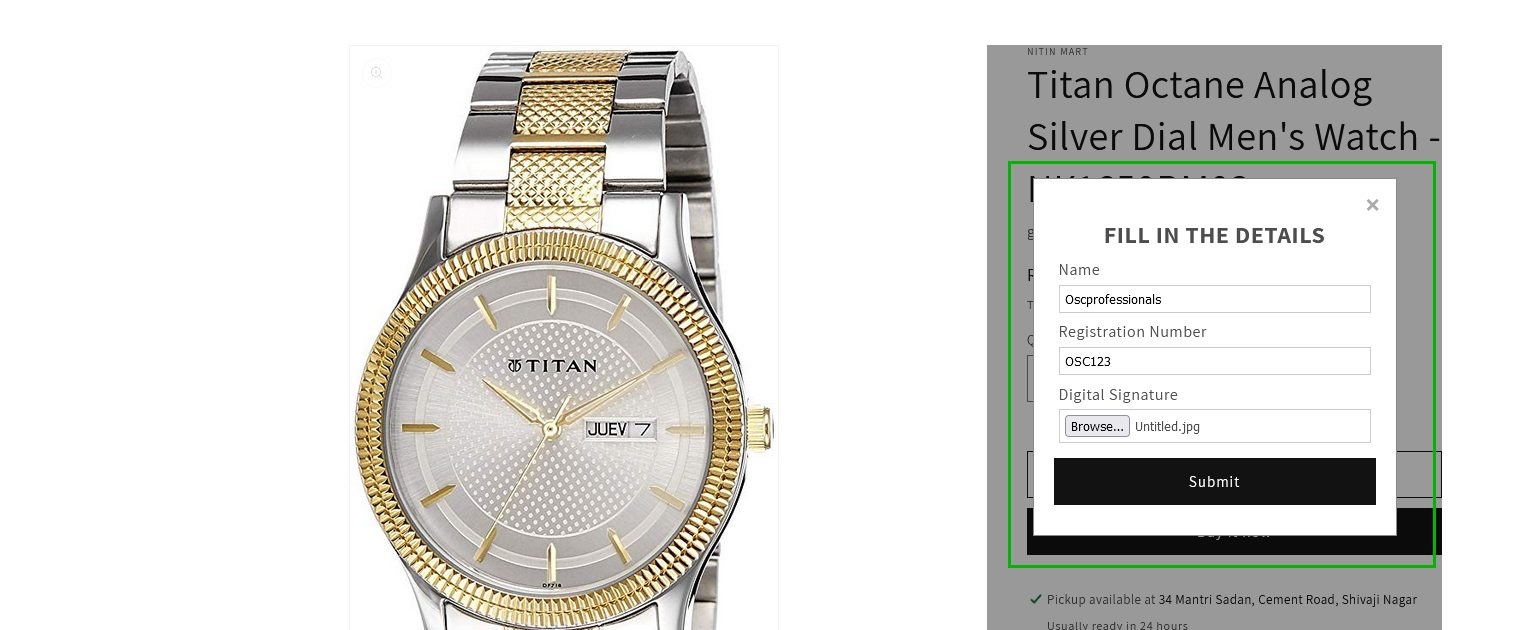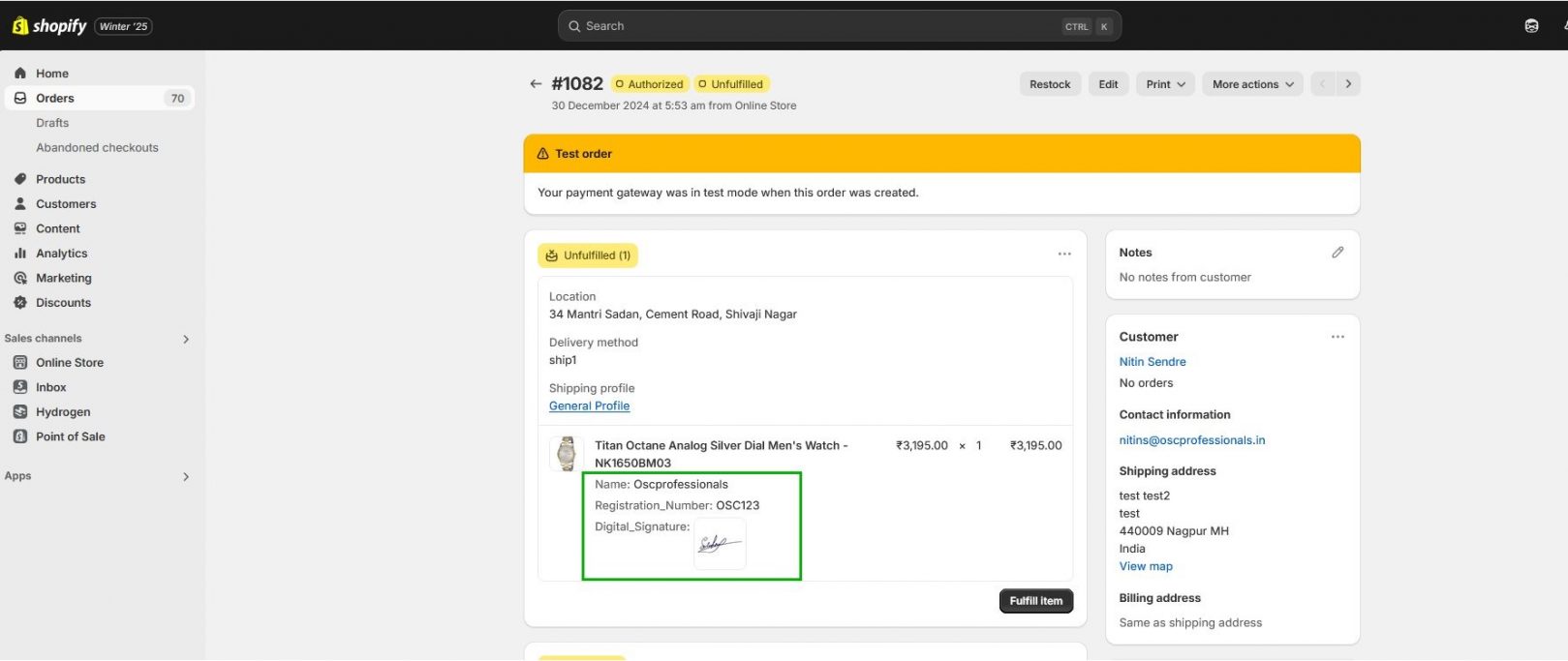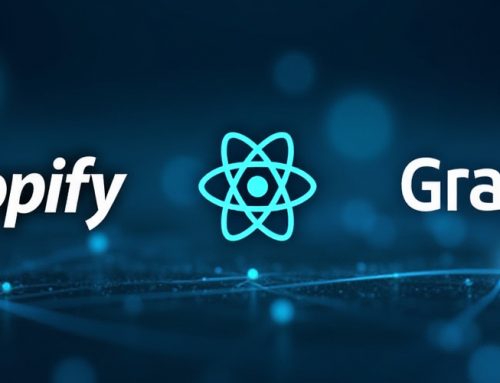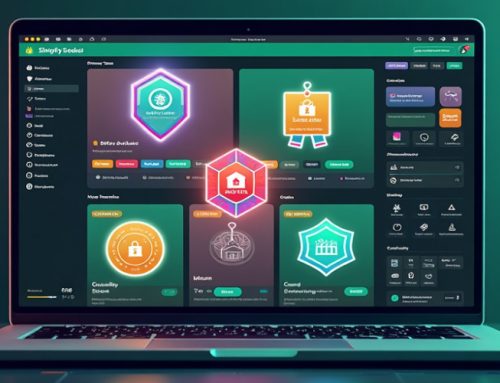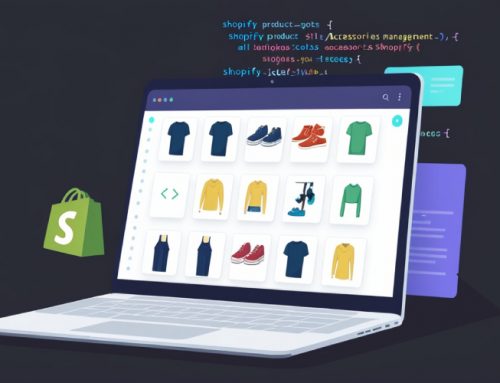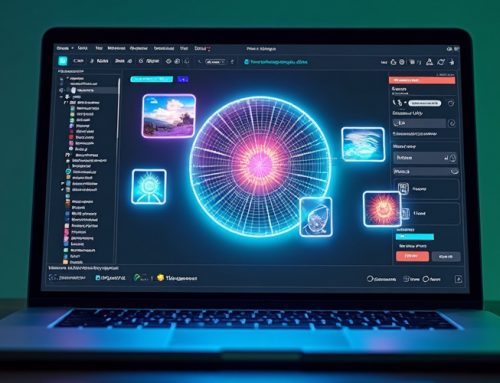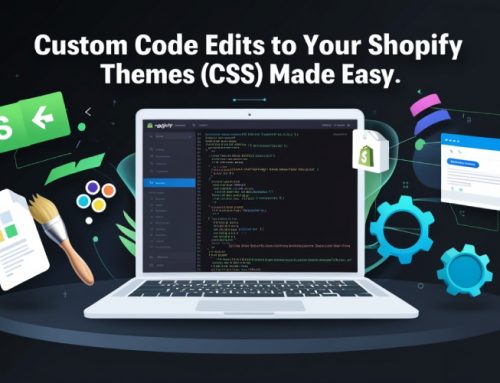Table of Contents
How to Add an Image to a Product in an Order Without Using Any Shopify Apps
Introduction
Sometimes adding an image or customizing a product in an order can enhance the customer experience on your Shopify store. This tutorial will guide you through implementing this feature without using any third-party apps, using custom Shopify code for seamless integration and improved performance.
Why Should You Add Images to Shopify Orders Without Using Apps?
Shopify merchants often need to collect additional customer details such as digital signatures, custom logos, or other personal information. While Shopify apps can provide these functionalities, they come with performance costs and additional fees. By using custom Shopify code, you can add a custom image upload feature directly on your product pages, maintaining better control over your store’s privacy and performance.
Step-by-Step Guide to Adding Custom Images and Customer Details on Shopify
1. How Do You Create a Snippet for the Shopify Popup Form?
Create a Liquid snippet called detail-popup.liquid and render it before the “Add to Cart” button on your Shopify product page. This step will ensure the image upload form appears for customer interaction.
2. How Do You Add the Popup Code in Shopify?
This snippet includes fields for Name, Registration Number, and Digital Signature (image upload), which will appear in a modal popup. This method offers custom Shopify customization without relying on external apps.
3. How Do You Link the Popup to the Add to Cart Button in Shopify?
Add an id attribute (add-to-cart) to the “Add to Cart” button to trigger the popup when the button is clicked. This integration ensures smooth functionality for your Shopify product customization.
4. What JavaScript Is Needed for Managing the Popup in Shopify?
Use JavaScript to manage the display of the modal, data validation, and form submission. This script ensures that the customer can add their custom image and details before adding the product to the cart.
5. How Do You Style the Popup for Shopify?
Add custom CSS styles to ensure the modal popup matches your brand identity and offers a clean, professional look for the Shopify product page.
How Will the Customer’s Image and Details Appear in Shopify Orders?
Once the customer submits their image and details, they will be visible on both the product page and the Shopify order details in the Shopify admin panel, allowing you to manage custom Shopify orders more efficiently.
Ready to launch your Shopify store? We will create a standout site with our development and optimization to build a store that sells.
Contact us now and get your store up and running fast!
What Are the Advantages of Adding Custom Image Uploads in Shopify Orders?
Cost-Effective
Avoid paying for Shopify apps with recurring subscription fees by using Shopify’s built-in features. This solution is a cost-effective alternative for customizing product pages.
Customizable Design
You have full control over the design of the product page popup and can style the image upload feature to align with your Shopify store’s branding.
Better User Experience
Customers can submit their details and upload images directly on the product page, providing a seamless shopping experience without redirects.
Better Privacy
By avoiding third-party apps, you ensure that customer information remains private and in your control.
Performance Optimization
With custom code instead of apps, you can optimize performance and minimize the chance of external scripts slowing down your Shopify store.
What Are the Drawbacks of Using Custom Code for Shopify Product Customization?
Development Skills Required
This method requires knowledge of Shopify Liquid, JavaScript, and CSS. Merchants without these skills might need assistance from a Shopify expert.
Custom Solutions May Need Maintenance
Whenever Shopify updates its platform, your custom code solution might need adjustments to remain compatible.
Limited Features
While custom coding offers flexibility, it might lack some of the advanced features offered by Shopify apps, such as cloud storage integration or advanced validation.
Browser Compatibility
Test your Shopify popup to ensure it works across all major browsers, ensuring compatibility for every Shopify customer.
Conclusion
Adding custom image upload and other customer details without relying on Shopify apps offers a cost-effective, privacy-focused solution for Shopify merchants. However, it does require development skills and may need periodic maintenance to keep up with Shopify platform changes.
By following this guide, you can provide a more personalized shopping experience on your Shopify store, without incurring additional costs from third-party apps.