Add The Social Bookmarks Links On Products Information Page
Move the social bookmark links into the body of the product information page in osCommerce.
For social bookmarks, there is a block for it in our own osCommerce store. The block named bm_social_bookmarks works for showing all social bookmarking links.
We will make it simple for you to understand.
Follow the below steps:
We can do this in two ways:
- Place the required box contents to the product information page.
- use the box code on the product information page.
1. Place the required box contents to the product information page:
First you need to change to all of your boxes as mentioned here in our store. Next you will have to output the contents of box bm_information.php to anywhere. You can add it at any place you would like. Suppose we added it on the product information page. As css of that box will not being worked for other place. You can simply modify that css as you need and place the below code where you exactly wanted the block.
The file is includes/modules/boxes/bm_information.php

Now, The box looks good or otherwise you can go with the second way described below.
2. Use the box code on the product information page.
Step 1: The only file to work on is catalog/product_info.php.Add following code to the
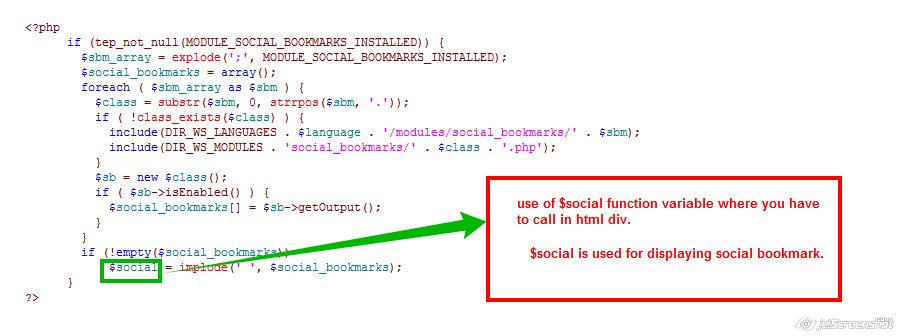
Here,we have to just add the code used in the bm_socials_bookmarks.php box. Also be sure and do check if any social bookmarks modules are installed or not.
If not then you can proceed further.
You can use the above code anywhere in your product_info.php file.
Place this code, you can place it anywhere.

step 2: Next part is to decide about the display of that buttons.
Then next we have to do is, to echo $social that we created with the code above.
Add that code where you want to display. I will add that code just before the Reviews and Add To Cart buttons section in product information page.
Step 3: Find this div with class button set.
Latest Posts
7 Comments
Leave A Comment
You must be logged in to post a comment.
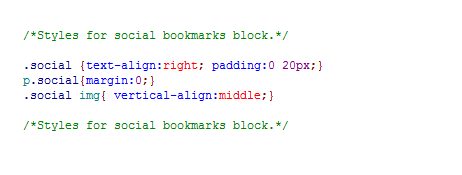
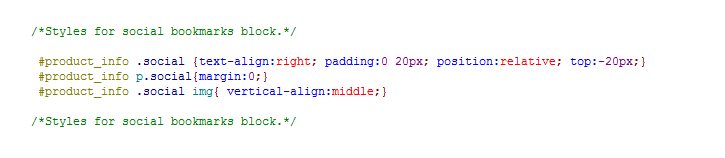





It’s an awesome post in support of all the internet visitors; they will take advantage
from it I am sure.
Good day! This is my first visit to your blog! We are a collection of
volunteers and starting a new project in a community in the same niche.
Your blog provided us valuable information tto work on. You have done a wonderful
job!
I am regular visitor, how are you everybody? This paragraph posted at this website is actually nice.
It’s hard to find well-informed people for this subject, but you
sound like you know what you’re talking about! Thanks
I’m gone to say to my little brother, that he should also visit this blog on regular basis to take updated
from newest news update.
Excellent blogger, Thankx for posting the outstanding article.
I found it handy. Kind regards !!
Wonderful work! This is the type of information that should be shared around the internet. Shame on the search engines for not positioning this post higher! Come on over and visit my site . Thanks =)