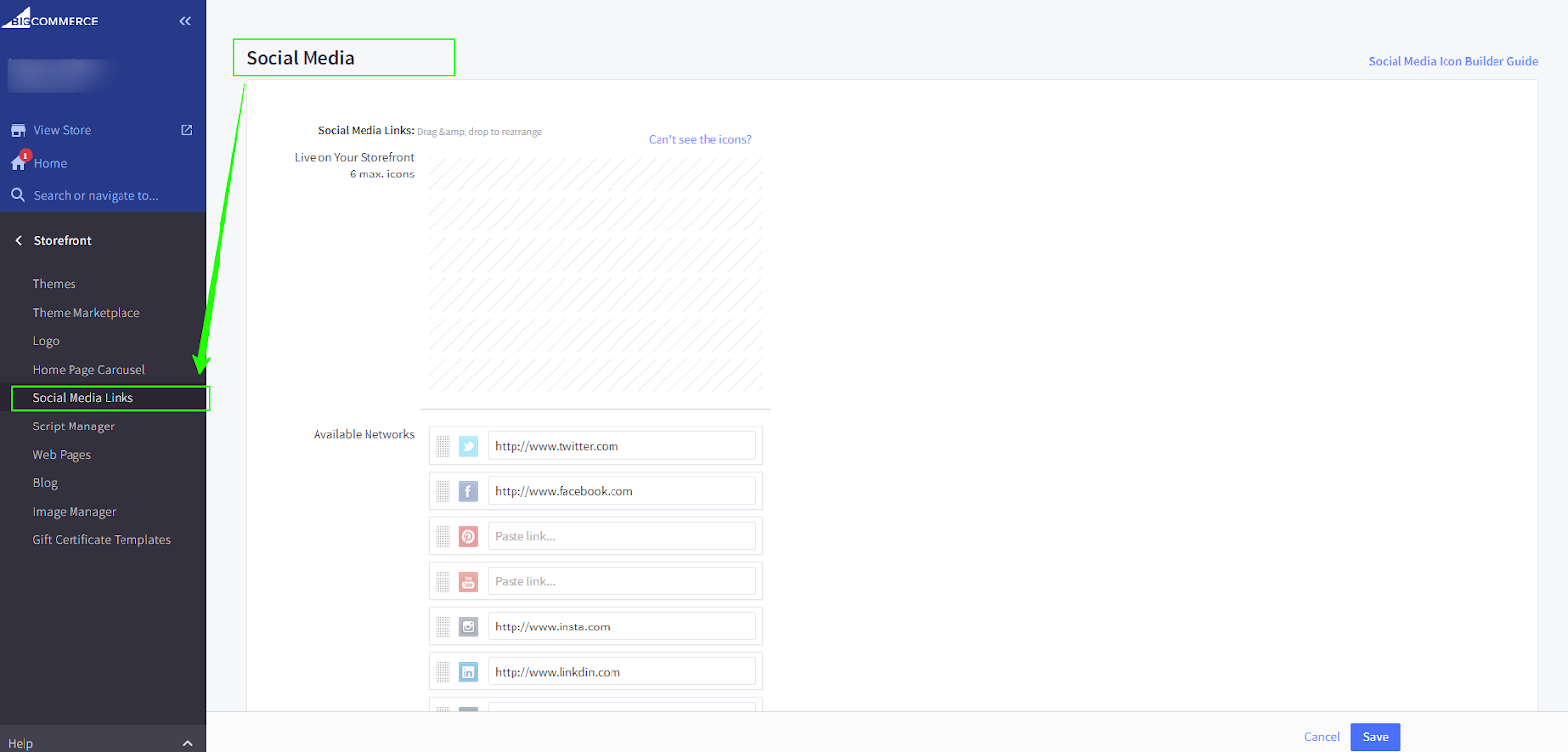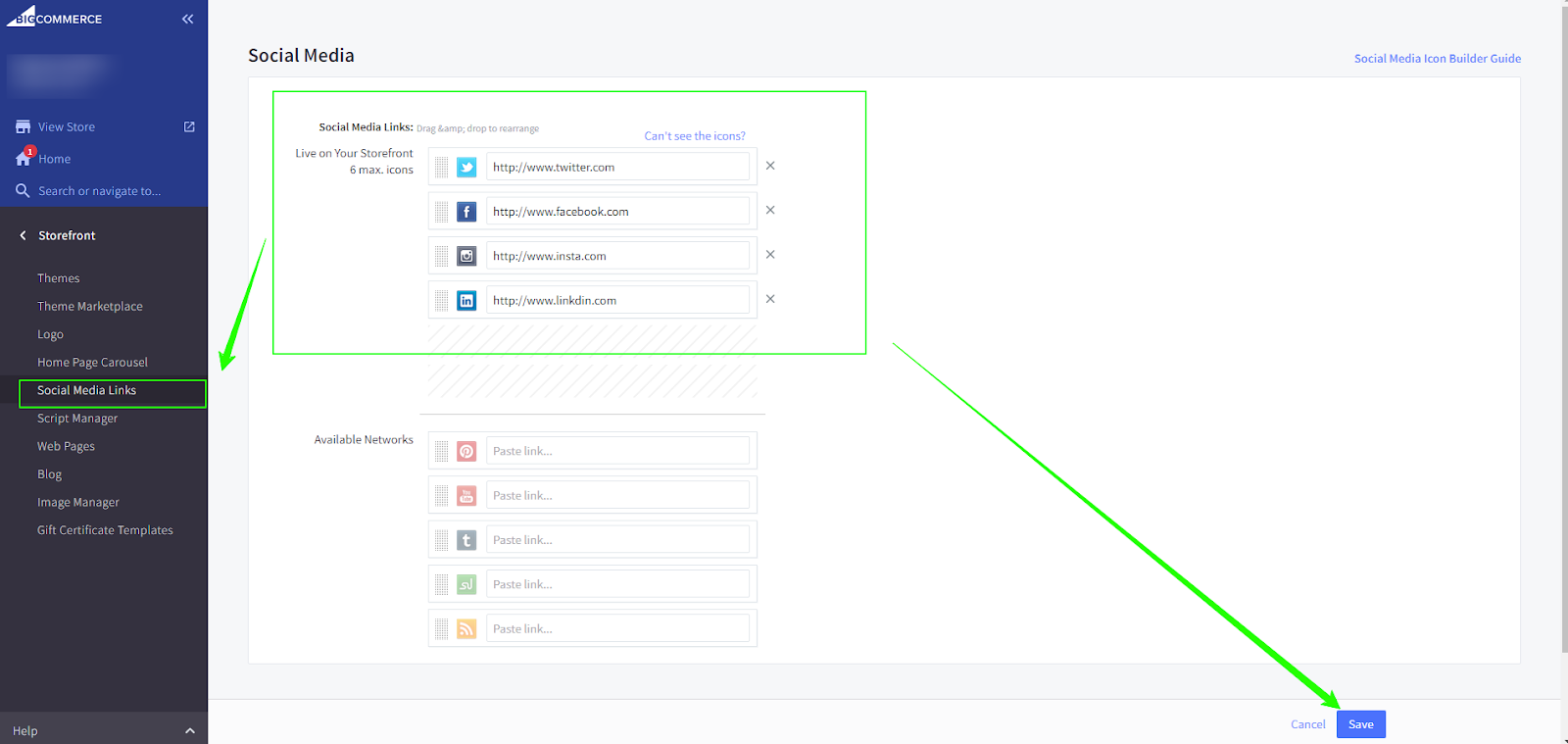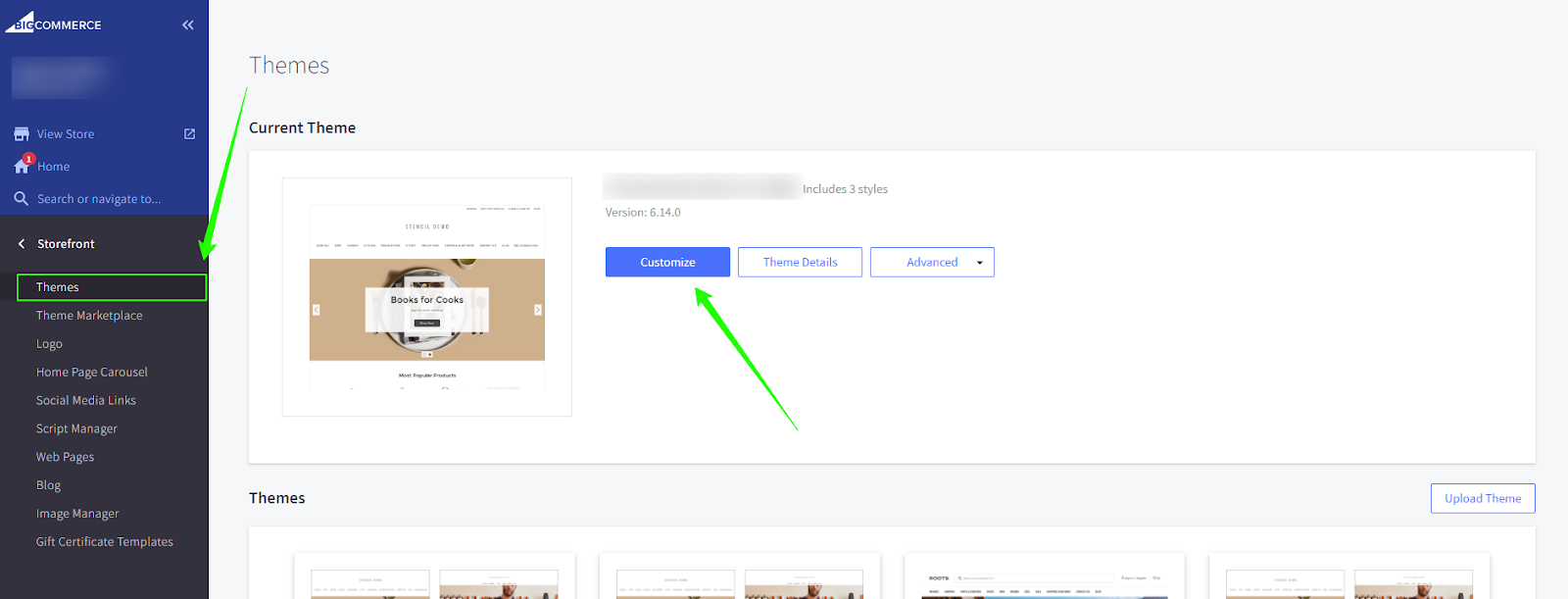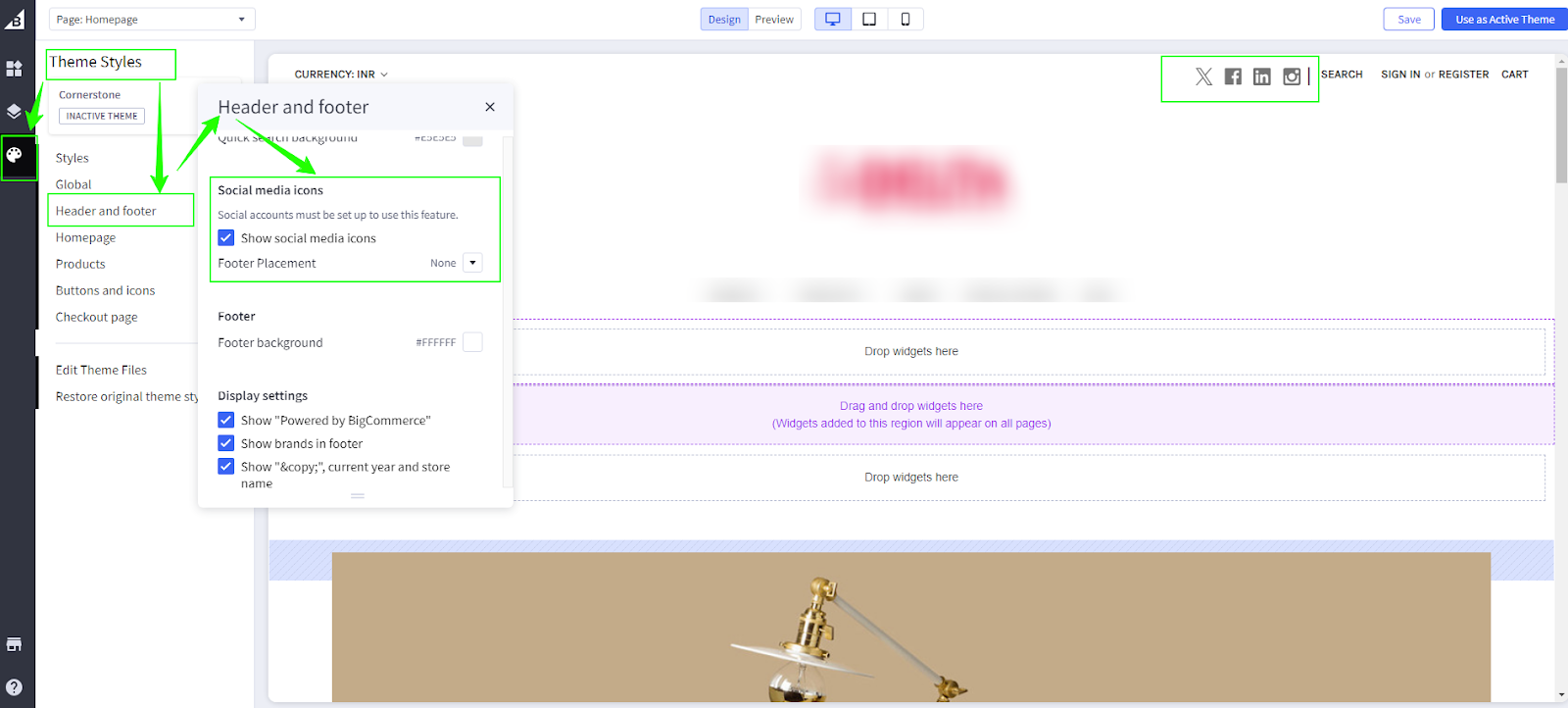How to Add Social Media Links and Icons on BigCommerce
Increase your store’s online presence and connect with customers by integrating social media links and icons into your BigCommerce store. Follow these simple steps to get started:
1. Sign in and navigate to your BigCommerce Store
- Login with store owner account.
- Navigate to Storefront > Social Media Links.
2. Add Social Media Icons
Drag media icons from the available networks and drop them into the Live on Your Storefront area, as shown in the screenshots.
3. Add your Social Media Account link
- Enter the URL of your social media accounts.
- Use drag and drop to rearrange the media icons if necessary.
- Click to save your changes.
4. Customize Your Theme
Go to Theme > Click on Customize
5. Enable Social Media icons in the header and footer
- Navigate to Theme Style > Header and Footer.
- Check the box to display social media icons.
6. Adjust Icon Colors
- Optionally, you can customize the color of your social media icons.
- Go to Theme Style > Buttons and Icons > Icons.
Preview and generalize
- Before proceeding, it’s a good idea to preview the store to make sure the social icons are placed correctly.
- Test links to make sure targeting leads people to the right social media accounts.
Additional tips
- Placement: You can then place the social media icon in the footer section, header section, or sidebar of your store as you wish.
- Compatibility: Make sure to use them according to the concept of the store and the color it contains.
- Responsive Design: Make sure the icons used while designing the website are good for desktop and mobile phones.
Conclusion
Through these steps, the addition of social media links and icons in the BigCommerce store will be made easy and simple, thus increasing the online presence of the store, and customers will also have an easier time finding the store through the available links to the social media accounts.