How to create Customer Group in Magento ?
In Magento, we can create different customers and assign it to customer group. We can offer product with different prices to different Customer group. You can create number of customers and assign it to specific customer group. By default, two customer groups are defined in Magento, that is, General and Not logged in.
Process to create New Customer Groups:
Step 1. Go to Admin -> Customers -> Customer Groups ->Add New Customer Group
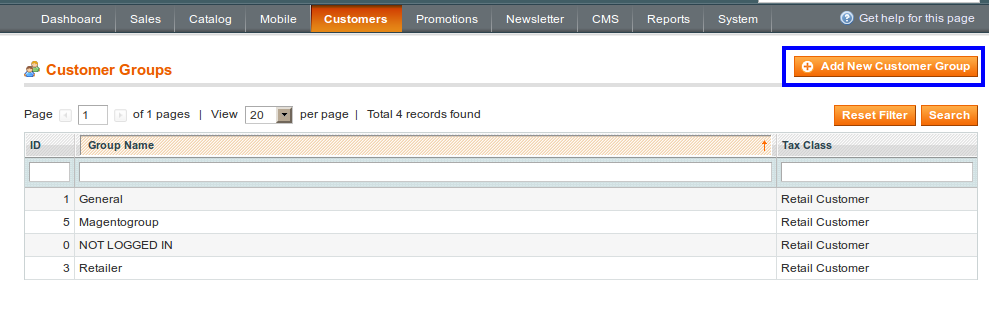
Step 2. Complete Customer group information
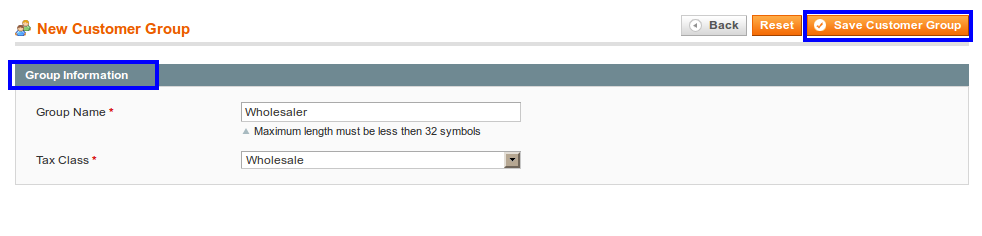
- Group Name: Enter the name to your new customer group.
- Tax Class: Select tax class for your new customer group.
Step 3. Save Customer Group
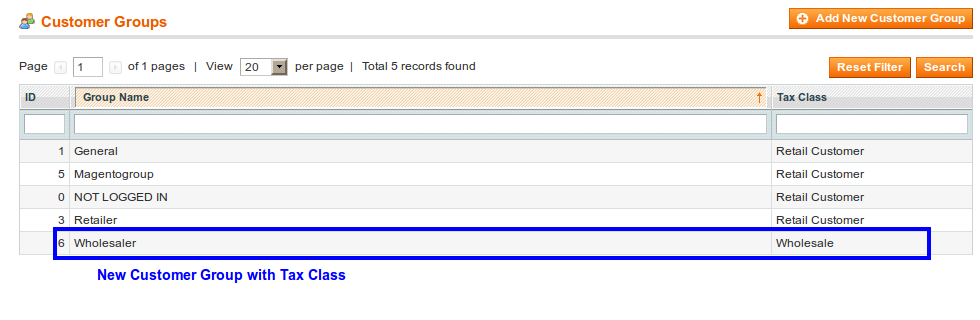
New Customer group is created.
How to Manage Customers in Magento?
To manage the existing customers or you can create new customer and assign to specific customer group.
Go to Customer Admin -> Customers -> Manage Customers
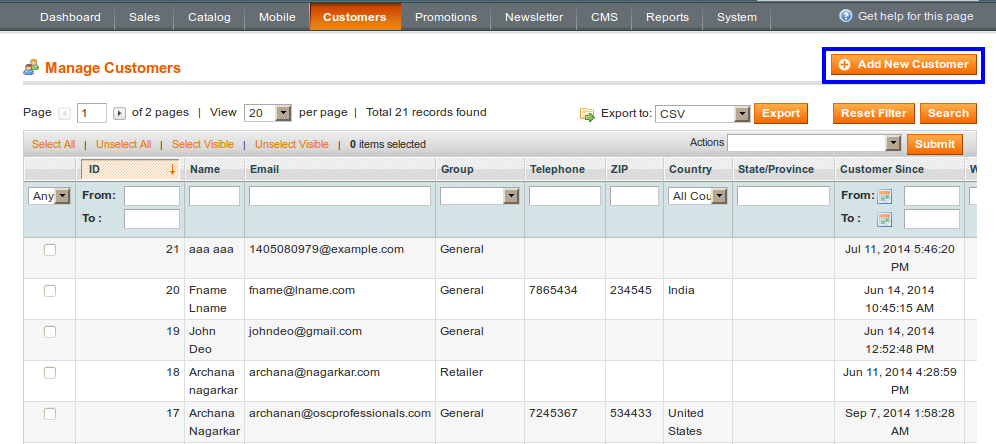
You can add customer from here or view the details of an existing customer.
1. Click on Add New Customer and complete customer information
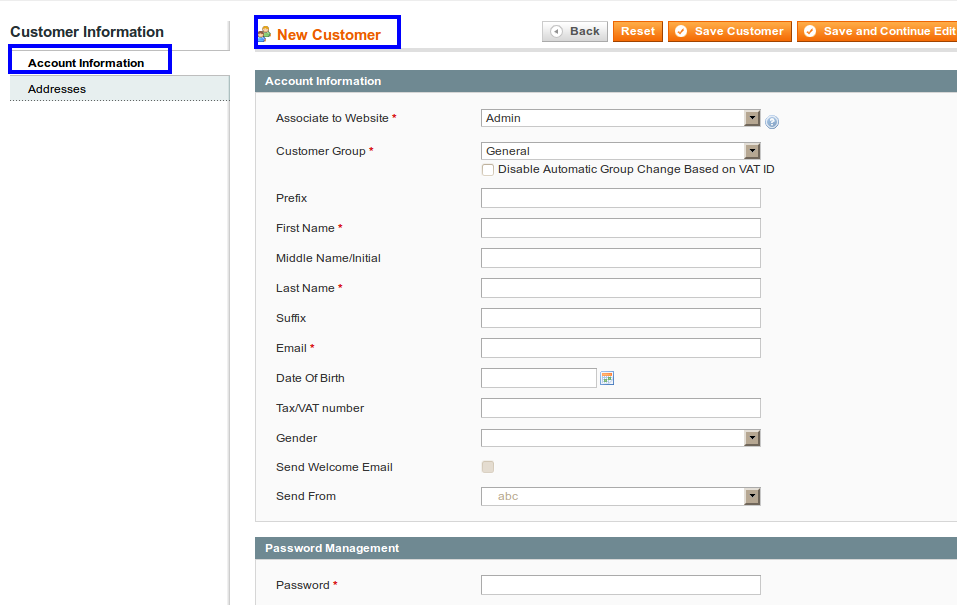
Required to fill the mandatory fields like, Name, Websites, Customer group, Email, Password.
2. Complete Address field
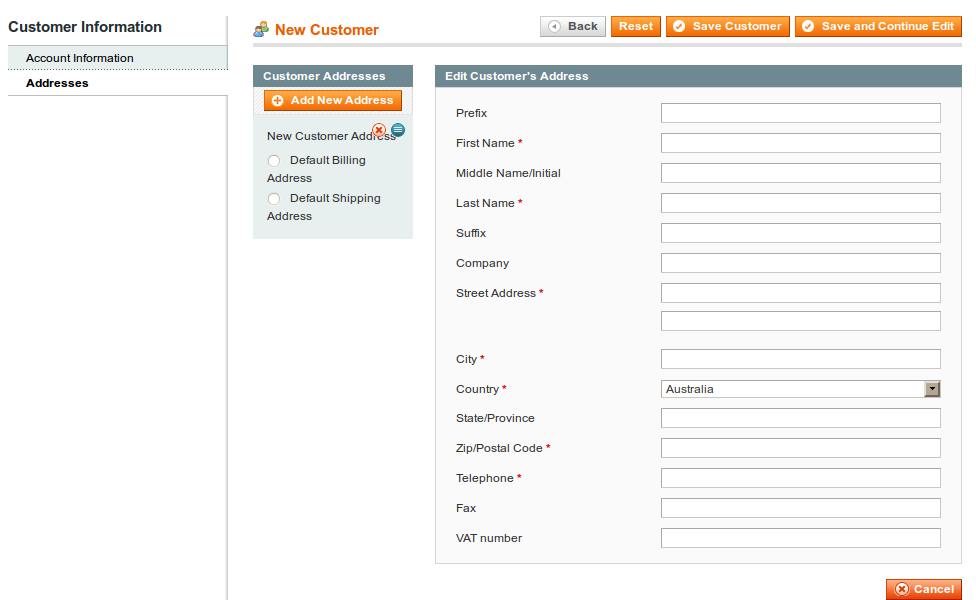
3. Save Customer
By selecting existing customer you can do various activities, such as create order, Add item to wish list, Subscribe Newsletter, product reviews, etc.
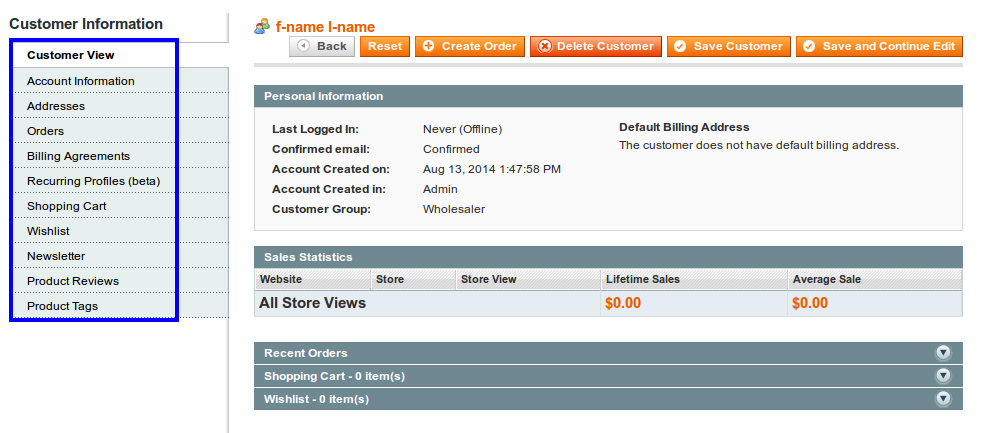
Online Customers in Magento:
Admin -> Customers -> Online Customers
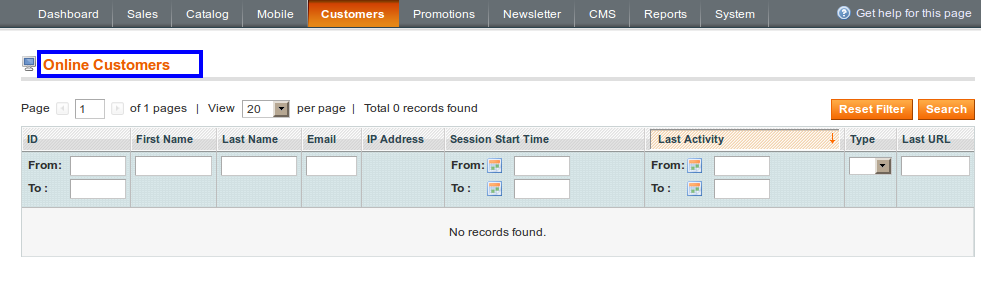
Here you can see list of customer, that currently logged in, with customer name, last name, Email, IP address, etc.
Latest Posts
One Comment
Leave A Comment
You must be logged in to post a comment.






Thanks For Sharing Valuable Information!