Table Of Content
How to Create Meta objects in Shopify
Bhavesha | 4 April,2023 | 5 min reads
Metaobjects are objects in Shopify that allow you to store and retrieve custom metadata associated with different types of Shopify resources. such as:
- Product Page
- Collections Page
- Customers Page
- Order Page
Create Metaobjects
You can add structured information to your store by using meta-objects. Meta-objects allow you to store information about a product, such as specifications and size charts. By using the shopify admin apps and the meta objects API, you can retrieve and edit meta-objects. Meta objects can also be accessed through the liquid and the storefront API.
- Content -> Metaobjects
- Settings -> Custom Data
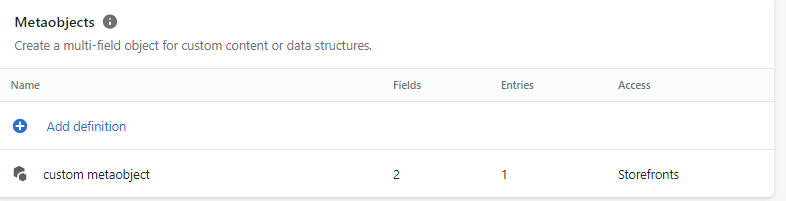
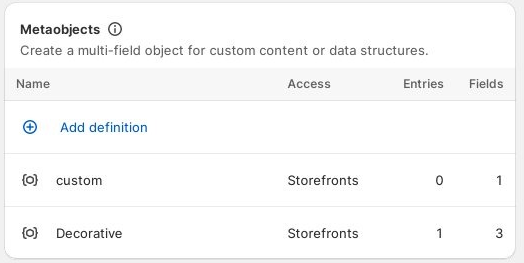
Here are the fields required to define a meta object:
- In the shopify admin, go to Content > Meta Objects or Settings > Custom Data.
- For the new meta-object entry
- Give your definition of a name in the Name field. You can edit the type of your meta object before saving it.
- Click add field and then select the type of content type which you want to include in this meta-object.
- To allow storefront visibility select accessible from the storefront visibility drop-down menu
- Add additional fields to your meta objects as needed
- Click save.
Creating an Entry
- Navigate to content > metaobjects
- Click on Add Entry.
- When your entries are active, you can publish them to your store. By default, the status of new entries is Active. If the status of an entry is draft, you cannot publish it.
- Click save
Editing an Entry
- Content > metaobjects
- Edit the entry as necessary.
- Set the status to drafts or active.
- Click save.
Deleting an Entry
- Content > meta object
- An entry that you want to delete
- Delete to remove the entry.
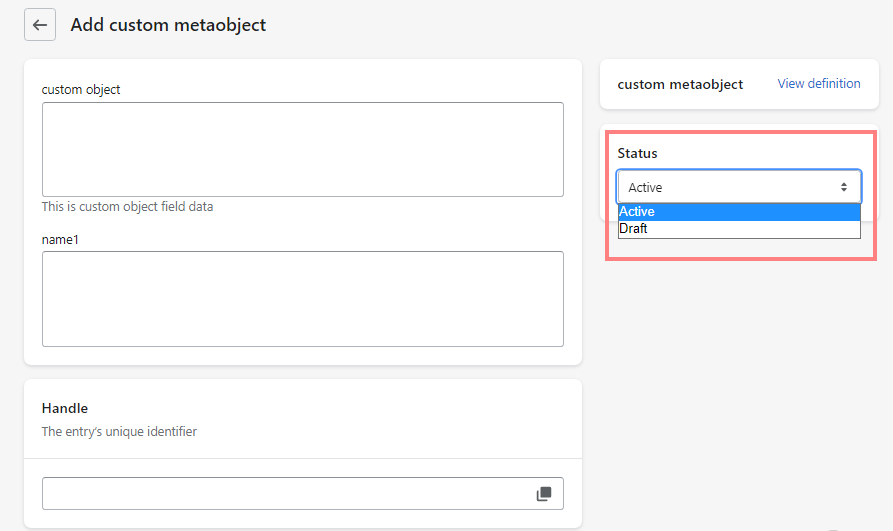
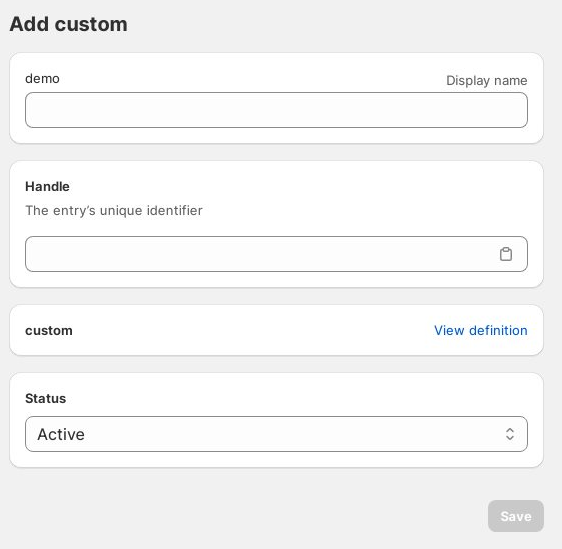
To customize your product page for mete object, navigate to the Customize section
- Select “Insert Dynamic Source”
- and your respective meta field from the list.
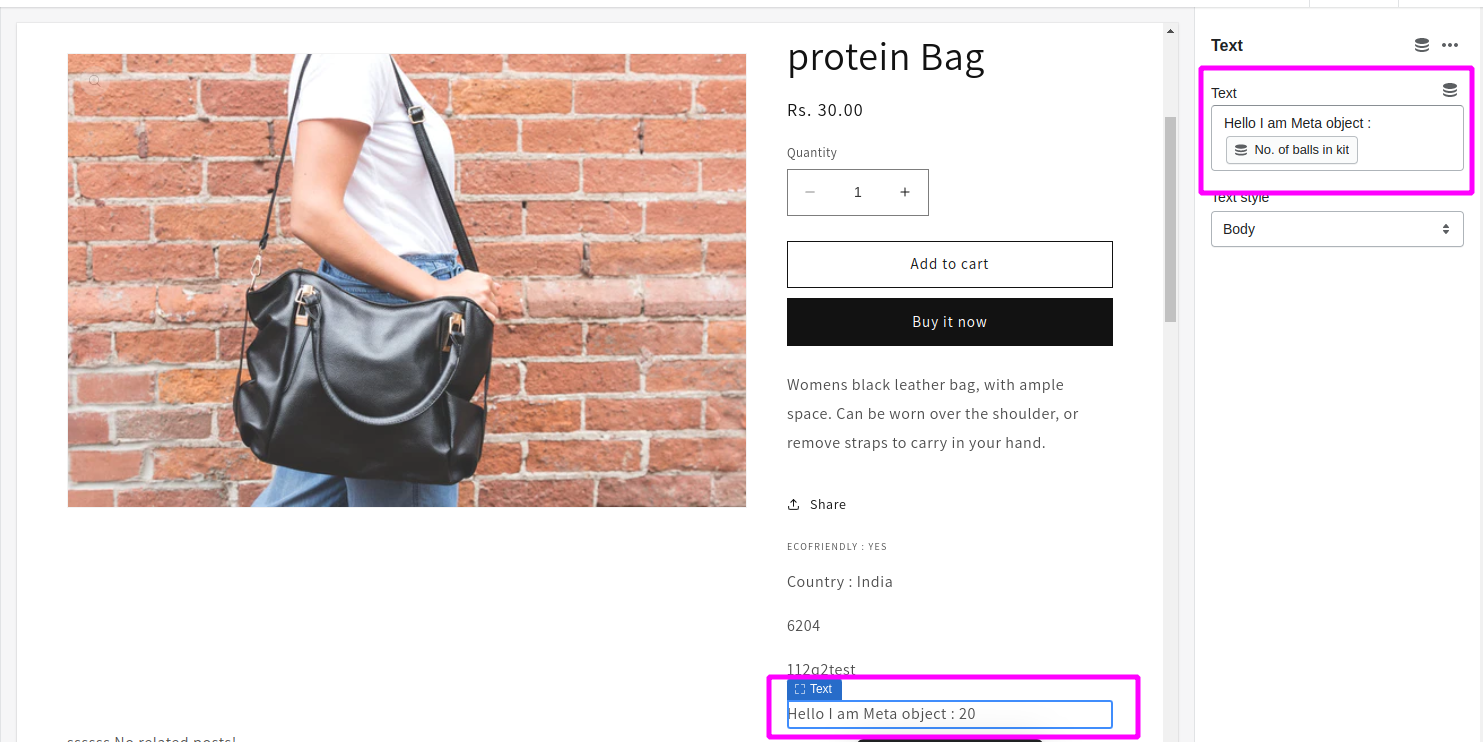
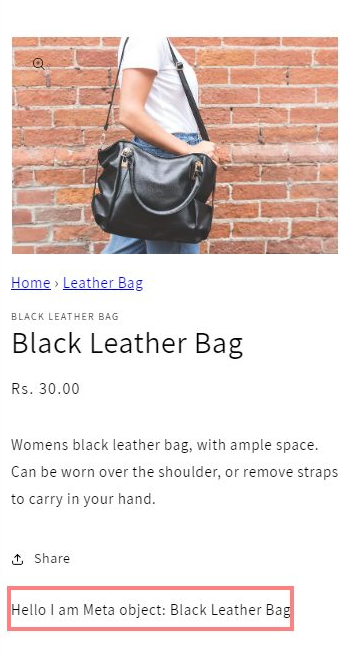
Having designed high-converting product pages for your online store, you are now ready to attract more customers.

