Mac Storage and File Systems: Understanding HFS+, APFS, and NTFS
In computing, data storage and management play a significant role. As a casual user, creative professional, or business entity, understanding how data is stored and organized on your device is essential for efficient usage.
For Mac users, choosing your file system—carefully cannot be emphasized enough. The type of file system you pick can significantly impact performance, data integrity, and compatibility. Take a keen interest in the model and operating system to aid in file system selection, whether to go for HFS+, APFS, or NTFS. Understanding different file systems and their features is crucial for optimizing your Mac’s storage capabilities and ensuring seamless data management.
The need for file systems
Let us look at the primary concept of a file system before getting into specifics.
A file system is a structure that allows a computing device to store, organize, and manage files on a storage device, hard disk, or solid-state drive. The system determines how data will be:
- Stored
- Managed
- Retrieved
This includes file naming, hierarchical organization, metadata storage, and access permissions. File systems are designed differently and vary in features and capabilities. This means each option is best suited for particular uses.
For example, if your computer is for work purposes, you need a file system that offers more storage space and facilitates fast retrieval. As you understand different file systems, check how to increase disk space on Mac for each system.
Here is a glance at different Mac storage file systems.
HFS+ (Hierarchical File system): the legend
Mac uses HFS as its default file system. After several iterations, HFS+ was developed, a more advanced form of the original HFS system. HFS+ came with significant improvements such as:
- Capability to handle larger file sizes
- Better data organization
- Longer file names.
HFS+, also known as Mac OS Extended, organized data utilizing a B-tree structure, providing quick file fetch and reducing fragmentation. But, as technology advanced and demand for modern computing increased, HFS+ showed limitations. The limitations became apparent in terms of the following:
- Performance
- Security
- Compatibility.
The main limitation was that HFS+ could not handle modern storage devices like solid-state drives (SSDs). Mac OS Extended demonstrated suboptimal performance due to how it manages files and data blocks.
Due to these limitations, Apple developed a better-advanced system file that could work perfectly with SSDs and efficiently: APFS.
APFS (Apple File System): Solution to modern computing crisis
Apple developed APFS to address the shortcomings of HFS+. When APFS was designed, modern storage technologies and demands were considered to ensure a better user computing experience.
APFS is optimized for flash and solid-state drives, offering better performance, security, and data integrity. APFS’s snapshot functionality enables efficient backups and system restoration, while its native encryption capabilities ensure data security at a fundamental level.
Benefits of APFS
- Speed
- Reduced fragmentation
- Atomic safe-save: for file management
- Opportunity disk partitioning.
This system also supports file and directory cloning features, significantly reducing the time and space required to duplicate files. It has space-sharing options, allowing multiple file systems to share the same underlying storage pool efficiently—space-sharing benefits devices with dual-boot systems and those with limited storage.
NTFS (New Technology File System): The link to Windows
HFS+ and APFS may be the native file systems for macOS, but they cannot handle Mac and Windows together. NTFS is the default system in the Windows operating system. Microsoft, with the Windows NT operating system, introduced NTFS.
NTFS is not only for Windows; Mac users sometimes need the system. For example, when a Mac user wants to share files with a Windows customer or external storage devices, NTFS saves the day by creating a link.
NTFS has partial compatibility with macOS. MacOS can read files stored in an NTFS drive but cannot write them natively, contributing to third-party development. The third-party purpose is to format external drives as exFAT, offering better cross-platform compatibility, which allows Mac and Windows systems to read and write data simultaneously and seamlessly.
Advantages of NTFS
- Reliability: Easy to recover data even after a crash
- Support long file names
- Increased security: It blocks malicious users from accessing your files
- Flexible capacity allocation.
Selecting the Right File System
The decision of which file system to choose for your Mac will depend on the version of macOS installed and the storage device. The new Macs are running on modern versions of macOS, which probably use APFS by default due to its merits in performance, security, and compatibility with modern hardware.
When buying a Mac, it is recommended that you select the one with the right storage space to meet your needs and any cross-platform requirements. If you frequently share storage devices with Windows users, being familiar with NTFS and third-party solutions for macOS can be beneficial.
Check the type of file system of your Mac by following these simple steps:
- Using the Apple Menu, in the top-left corner, click on the Apple logo to open the drop-down menu
- Select About This Mac on the drop-down menu, and a new window showing information about your Mac will open
- On About This Mac, click the Storage tab. This is where you will find your Mac’s storage usage details.
- On the same Storage tab below the storage bar, check for the details about your file system.
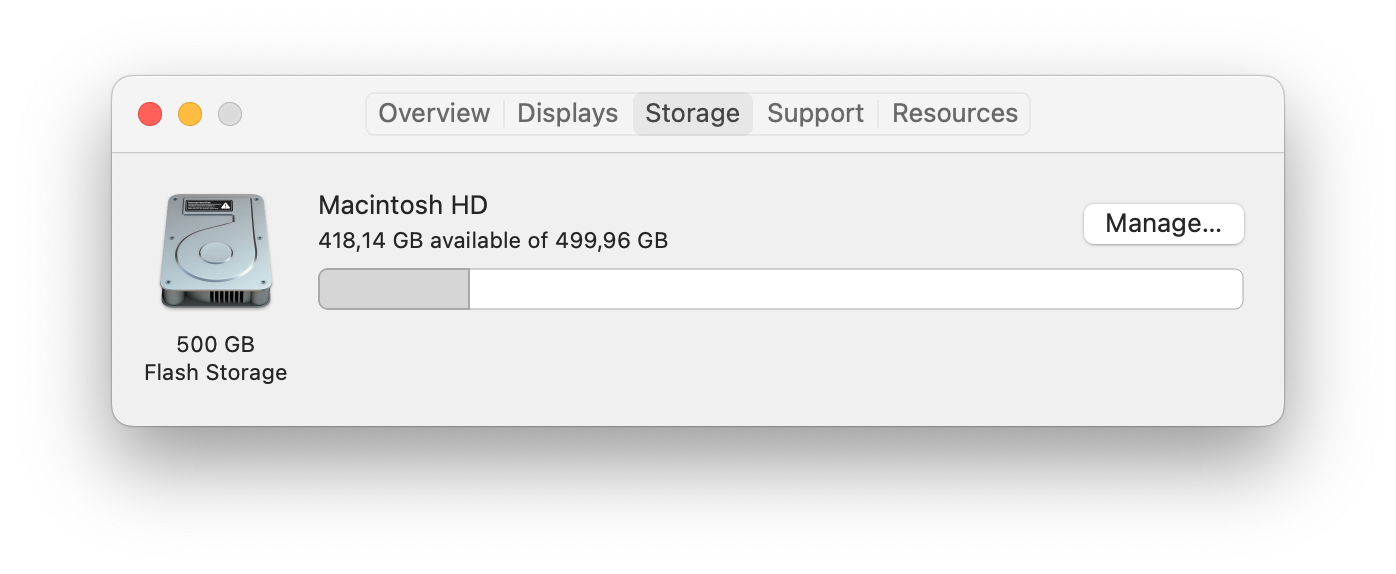
-
Conclusion
Computing and storage technologies are an ever-evolving arena. As a user, comprehending the differences between file systems is essential for optimizing data management and ensuring compatibility. HFS+, though a legendary system that served Mac users faithfully for ages, has its limitations evident with the rise of SSDs.
APFS emerged as the solution, offering improved performance, security, and compatibility with the latest storage technologies. NTFS plays a vital role in cross-platform interactions, although exFAT has emerged as a more versatile choice.
For Mac users, the choice of file system should align with their specific needs hence the need to understand the different options. Choosing an ideal option helps maximize performance per your uses, ensuring data security and/or facilitating seamless interactions with Windows systems.
By grasping the nuances of HFS+, APFS, and NTFS, you empower yourself to make informed decisions about your Mac’s storage infrastructure, enhancing your computing experience.



