Table Of content
How to Sell in Multiple Currencies on Shopify
1. Overview
Marketing of international products in multiple currencies on Shopify can effectively improve the shopping experience of global shoppers and also help improve Shopify’s global sales strategically. Similarly, Shopify offers not only the primary function of multiple currencies’ management but also rich features to support this function. Check out the detailed guide below if you want to know how to correctly set up your Shopify store for selling internationally.
2. Requirements
- Shopify Plan: To sell in multiple currencies, there is need to be using a Shopify Plus plan account. Shopify Payments and the Shopify Plus plan support is relied upon for multi-currency.
- Shopify Payments: Make sure that the Shopify Payments is willing to work within your online store. This is especially helpful within the case of many currencies, which is an important factor towards keeping accurate records when transacting with different countries.
3. Step-By-Step Procedure
Step 1: This places an authorization on the shopper and enables Shopify Payments.
Navigate to Settings
- Login to your Shopify store: In this step, you need to go to your Shopify admin panel.
- On the navigational menu, click on Settings and then select Payment.
Activate Shopify Payments
- Firstly, it is necessary to activate Shopify Payments if they are not activated yet; if this happens, the user needs to complete several steps to activate it.
Step 2: Enabling Multiple Currency
Access Shopify Payments Settings:
- When you are logged into your Shopify admin, navigate to the Sales Channels > Payment Providers > Shopify Payments link, then click the Manage button.
Add Currencies:
- Here, scroll down to the corresponding Currencies area.
- Once you select this option, you get a option to Add currency and you can select the currencies of your nature from the drop-down list.
- Click Save.
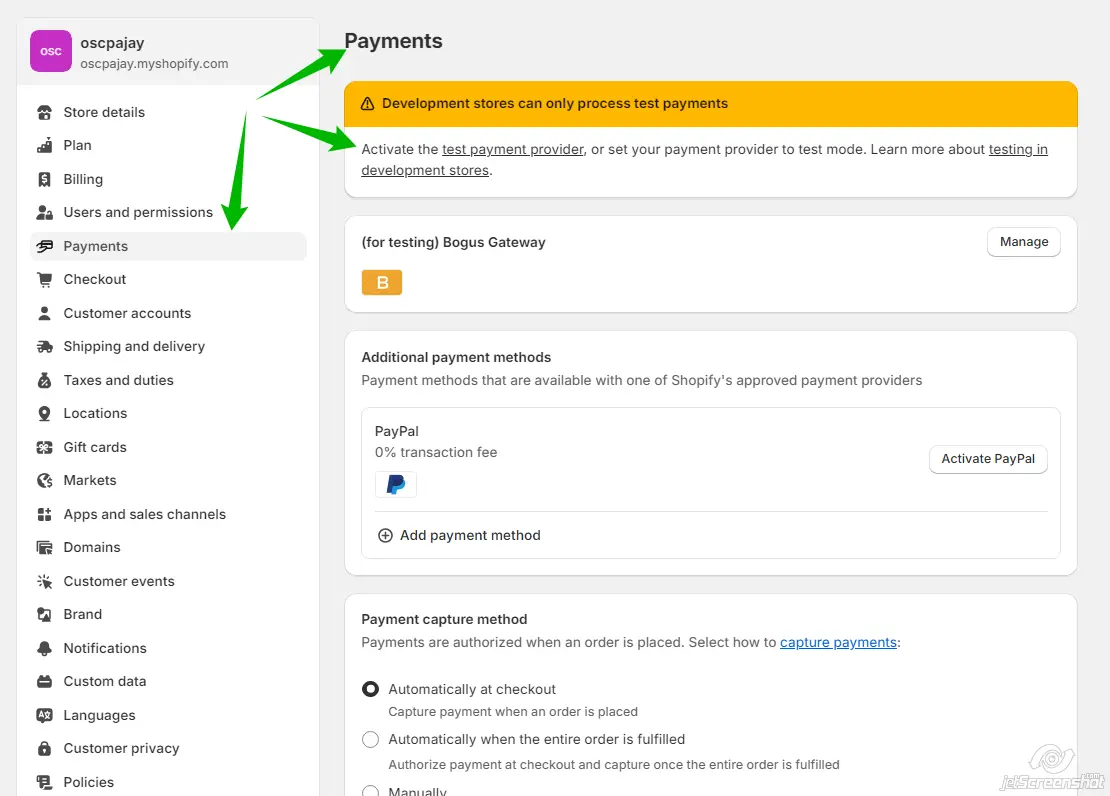
Step 3: Configure Display Options of Currency
Currency Formatting:
- In the same Shopify Payments settings page that you opt for, you can configure how each currency is reflected.
- Select the option to specify the affected localization for displaying different prices by choosing the placement of the currency symbol before or after the value, the correct decimal delimiter and thousands.
Step 4: More or less, clients should be located so that the geolocation can identify the location of the client.
Install the Geolocation App:
- Move to Shopify App Store and download the Geolocation app; this app is developed by Shopify.
- From this application, the system is also able to help determine the customer’s geographical location and recommend the correct currency to use.
Configure Geolocation Settings:
- To do this, after installing, set up the app parameters and the notes that users are given for changing their currency depending on the country.
Step 4: More or less, clients should be located so that the geolocation can identify the location of the client.
Install the Geolocation App:
- Move to Shopify App Store and download the Geolocation app; this app is developed by Shopify.
- From this application, the system is also able to help determine the customer’s geographical location and recommend the correct currency to use.
Configure Geolocation Settings:
- To do this, after installing, set up the app parameters and the notes that users are given for changing their currency depending on the country.
Step 5: To tailor the currency selector, go to Content > Languages > Currency Selector in your Joomla administration panel.
Add Currency Selector to Your Theme:Add Currency Selector to Your Theme:
- You have to provide a currency switcher option for customers to choose their preferred currency for business transactions at your shop.
- Based on your theme, you may add a currency selector by going into the Sections tab in the theme editor, or by editing your theme’s code in Liquid.
Edit Theme Code (if necessary):Edit Theme Code (if necessary):
- Click on Themes in the left panel, then select Actions, then Edit code.
- In the Sections folder at lead-templates, look for the appropriate section (generally a header. liquid file).
- This is how the designated codes for the currency selector should be added. Here’s an example of how it might look:Here’s an example of how it might look:
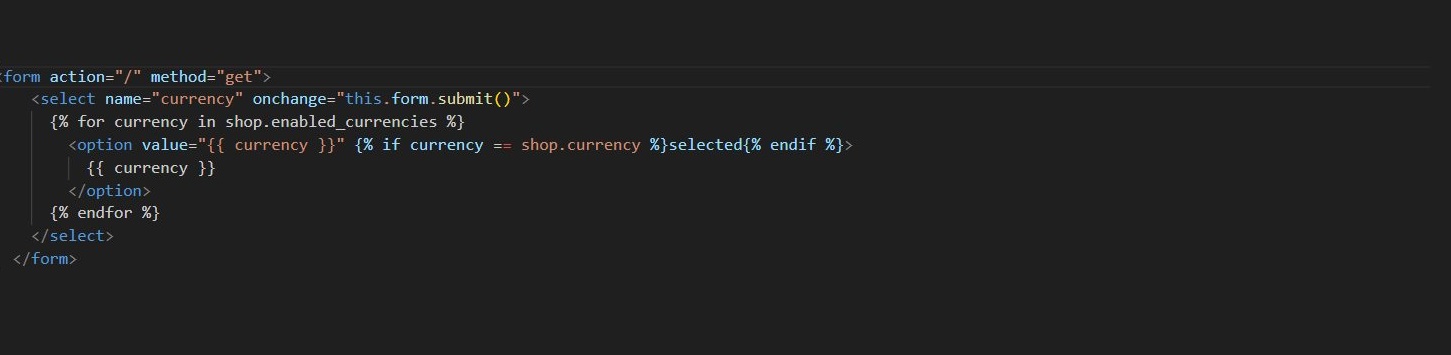
Step 6: In keeping with this, pricing needs to be adjusted for different markets to cater for varying consumer behaviors.
Set Price Adjustments:
- In the left navigation, click on Settings or use the Gear icon on top-right corner and select Markets.
- For instance, the number of children can be conditioned by a possibility to set price adjustments for various markets. This permits one to add or deduct quantities expressed in form of a percentage from several existing costs to counter weights market issues such as shipping or competitive marketing.
Test Your Store:
It helps to strongly recommend testing your store thoroughly. This need will be used to verify that prices are displayed according to the location of different customers and that transactions are processed successfully without using a VPN services to spoof the location to different geographical regions.
Step 7: Supervise and Normalize
Monitor Currency Performance:
- It is also crucial to monitor each currency using Shopify’s analytics, which provides an overview of its efficiency. Analyse key performance indicators including conversion rates and an average order value to review the performance indicators of various currencies.
Additional Tips
- Currency Conversion Rates: Another payoff of Shopify Payments that ensures currency conversion rates are updated frequently. However, you should be prepared for the fluctuation of the exchange rates as they have an impact on your choice of pricing strategies.
- Local Pricing: It may be useful to organise the country level domains in a way where new ones can be created, or the current ones physically isolated by using subdirectories to seek the particular markets that may be useful in identifying the right market requiring the specification in dealing with internet users.
Conclusion
Therefore, the completion of these actions will definitely facilitate developing your Shopify store for multiselling and addressing the gross for your overseas customers. This may lead to increase in customer satisfaction and at time increase in sales since customers will have more of variety on the products they would wish to consume.

