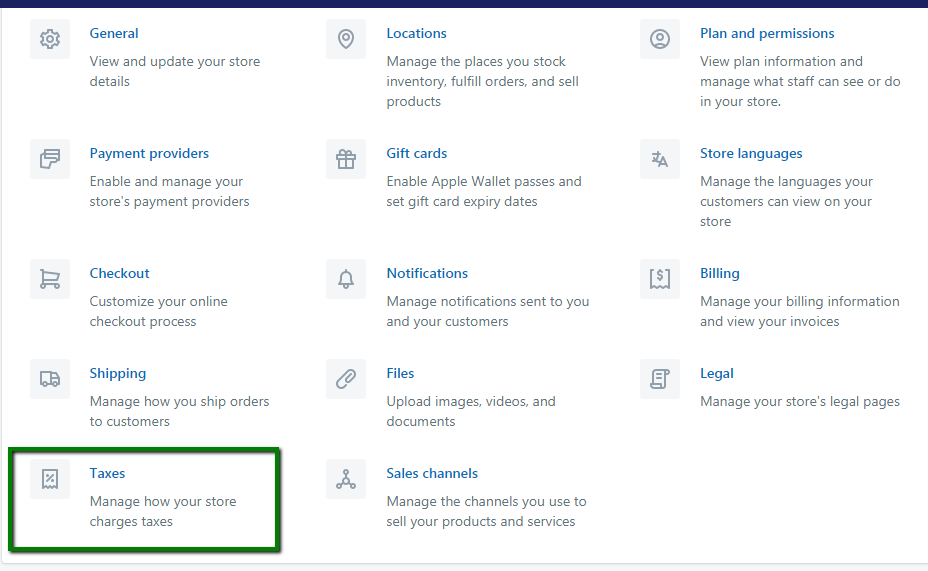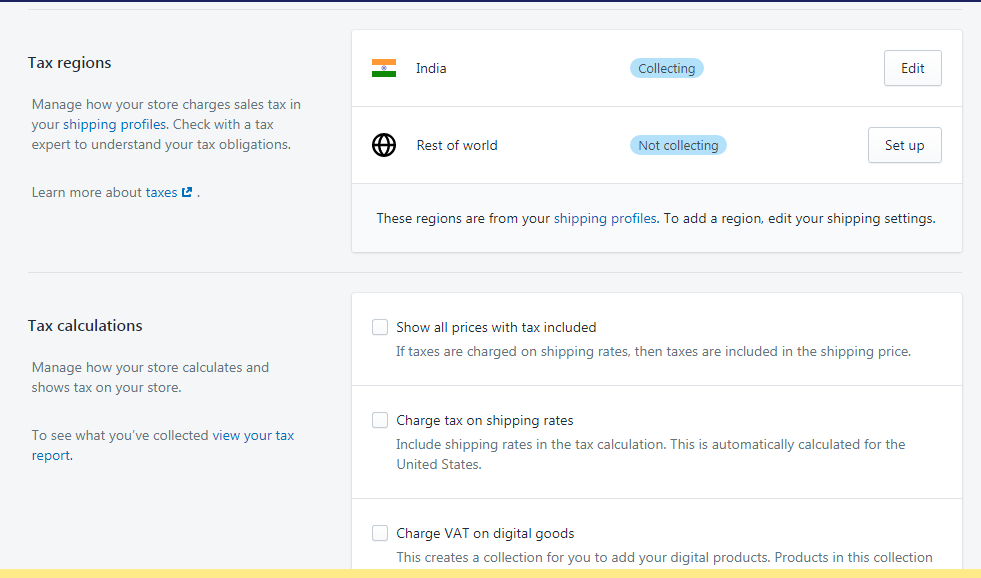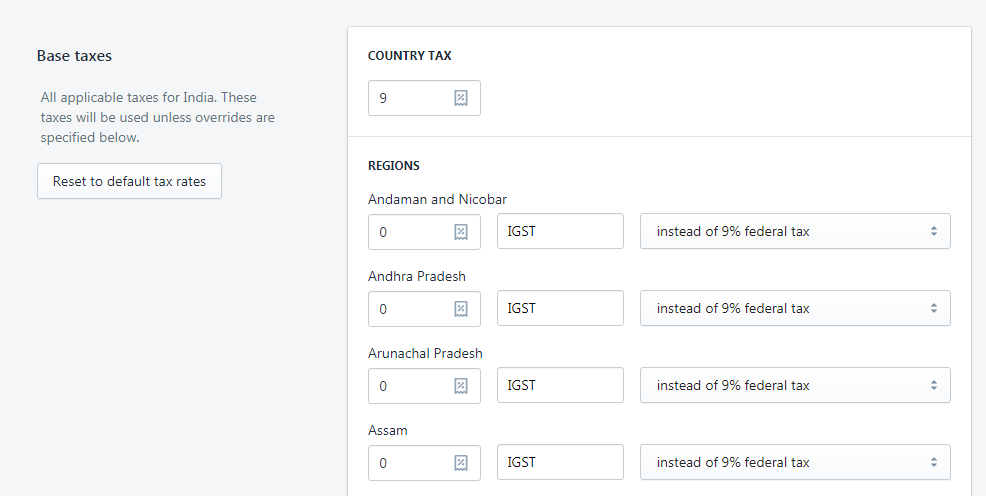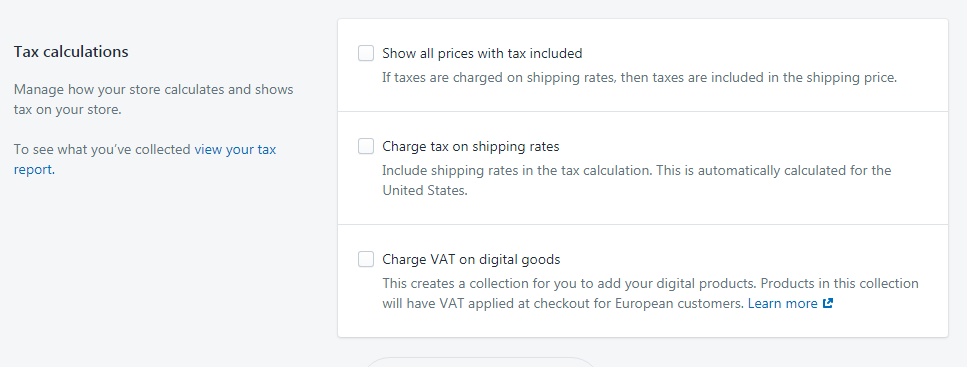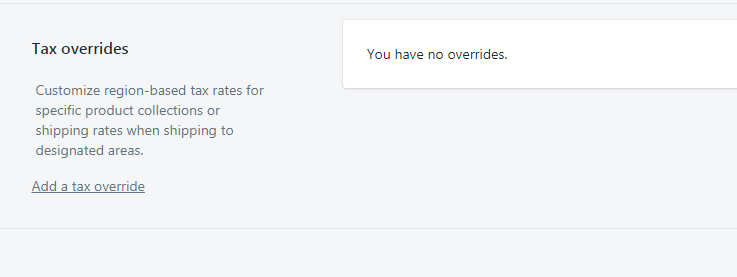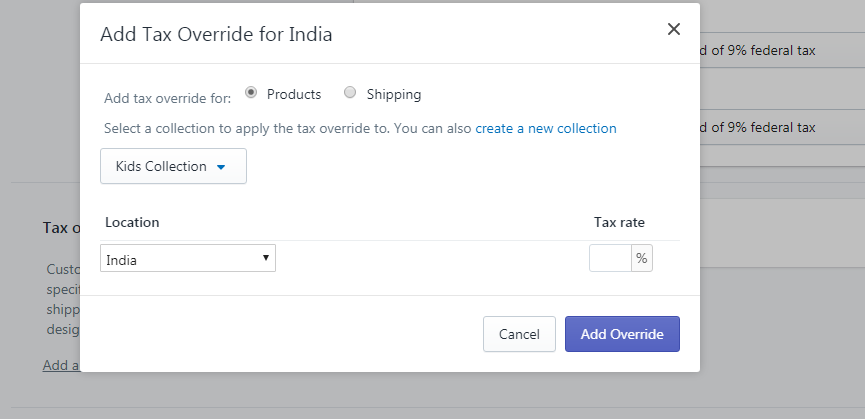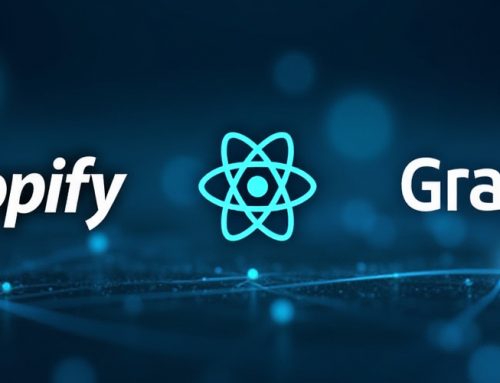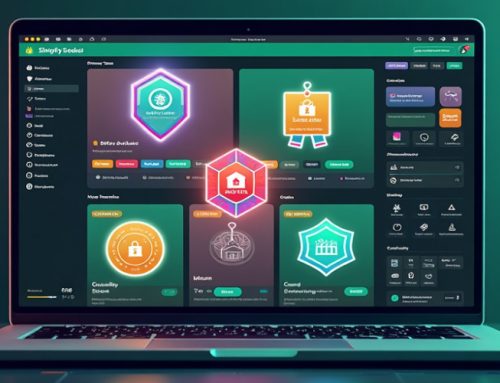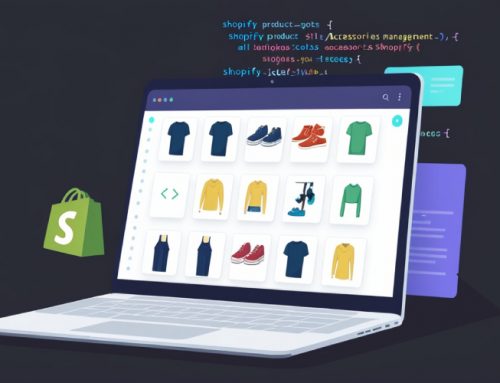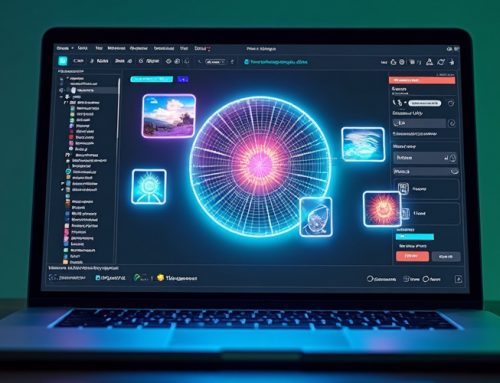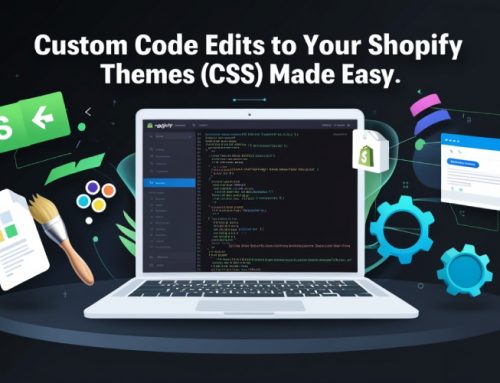Setting Up Sales Tax on Shopify
April 14, 2020 | 05 min read
This blog helps you to shopify tax settings so that you can easily set up and collect tax from your online store./div>
Shopify uses many default sales tax rates, which are updated regularly. You can override tax rates whenever necessary.
Setting Up Taxes For Your Shopify Store
Below are the steps for setting your store up for Shopify sales tax. These are:
1. Select Your Store Address
From the Shopify admin, go to Settings > General and enter your correct physical store address. Make sure your store address is correct so that local and remote sales tax are applied correctly.
2. Create Shipping Zones
To add shipping zones from your Shopify admin, click Settings > Shipping. Under the shipping zones section, click Add shipping zone, and then give the zone a name and select the regions you want in that zone. Once finished, click Done.
You must select the different regions that you ship to. Since different states have different tax rules, you want to create a shipping zone for each jurisdiction.
3. Set Up Tax Rates
To set up tax rates, go to Settings > Taxes
In the Taxes dashboard, you will want to set the tax rate for the shipping location you added in earlier.
Tax rates
Click the country and you’ll see the ‘Edit Tax Rates’ popup.
You can set the tax rate region wise.
Tax Calculation
Select whether taxes are included in your prices and if you want to apply taxes to your shipping rates.
4. Set Tax Exemptions Or Overrides
There may be instances where you want to calculate sales tax manually or add an override. For example, if you sell items that are exempt from tax or have a presence in states with different shipping tax rules.
To add the tax exemption go to Settings > Taxes > Country > Tax overrides and choose the collection or location from the drop-down menu and add the relevant location and rate.
Do you want customization than Shopify’s in-built tax features or this private app hosted on our server? Contact Us.