Tax Setting In Magento
We can set easily Tax in Magento, for that we need to set Customer tax Class, Product Tax Class and Tax Rate. Appropriate Tax will calculate by considering the customer tax class, product tax class, tax rate, shipping address, billing address.Process of Tax Setting
- Creation of Customer TaxGo to Sales->Tax->Customer Tax Classes
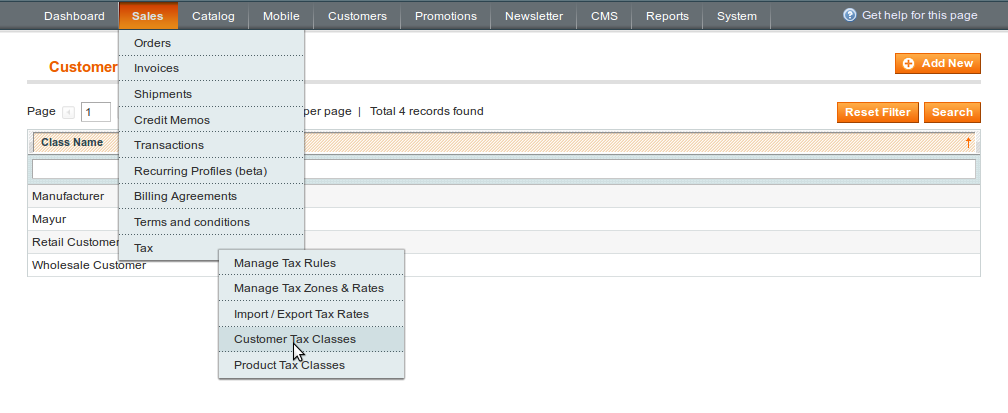
For creating new Customer Tax class click on Add new tab as shown in screenshot.
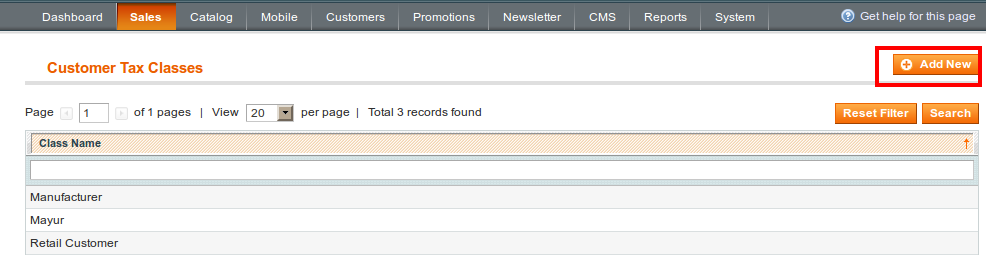
Give name to your Customer tax class.
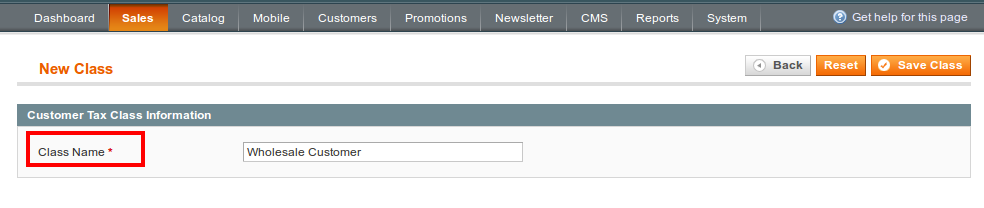
After that click on Save Class tab to save your customer tax class. - Creation of Product Tax ClassSales->Tax->Product Tax Classes
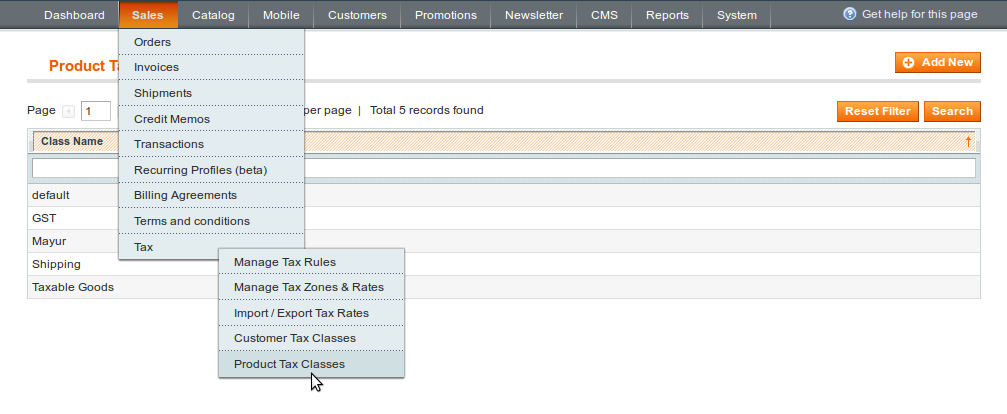
To add new Product tax class click on Add new
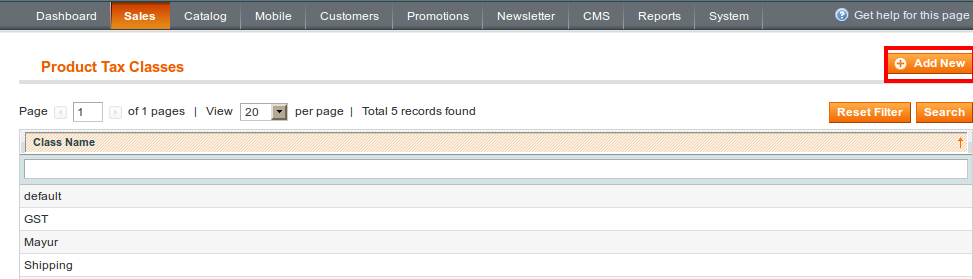
Enter name for your Product tax class
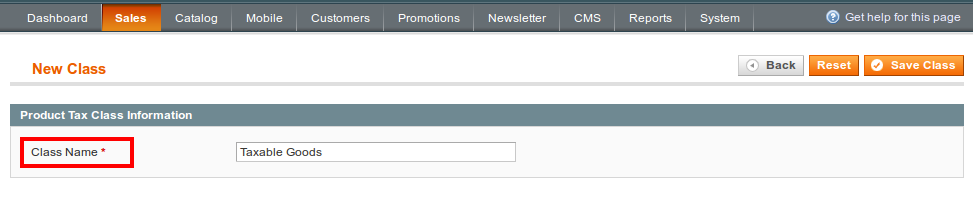
Taxable Goods is the our new Product Tax Class name.
Then click on Save class tab to save product tax class. - Manage Tax RatesSales->Tax->Manage tax zones and rates
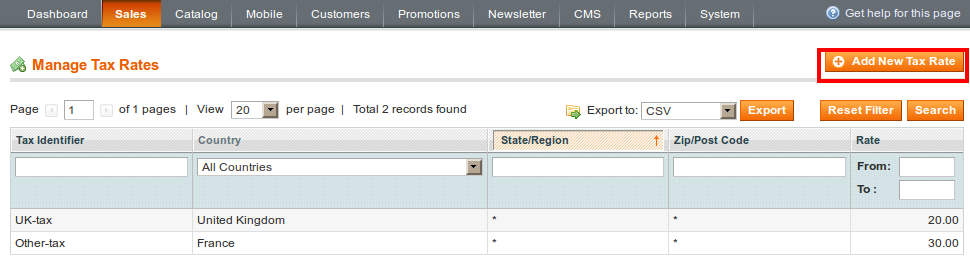
Click on Add new tax rate, and fill the all required information.
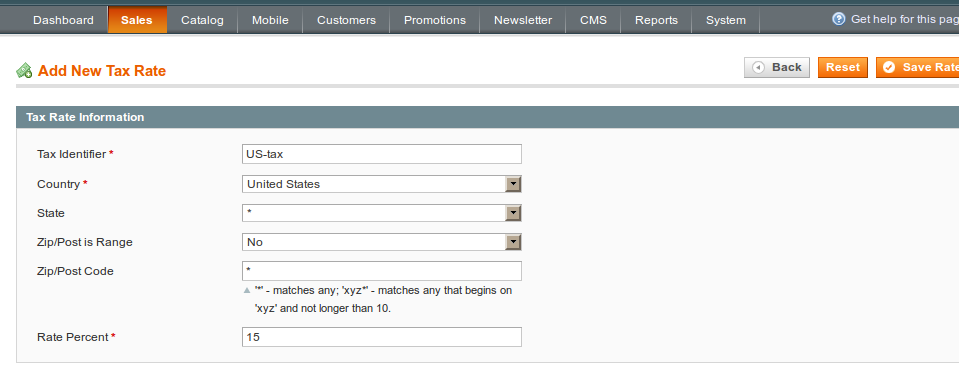
- Tax Identifier:It is the name of your newly created Tax rate. Do not use space while giving name.
- Country:Select country from drop-down to which you want to set the rate.
- State: Set State where the tax applies. By default this option is not set, it indicated by Asterisk(*)
- Post Code:Set Post Code where the tax applies. By default it is not set. It indicated by Asterisk(*)
- Rate Percent:Enter the value of tax rate that you want to set to your rule.
Then click on Save Rate
- Manage tax rulesSales->Tax->Manage tax rules
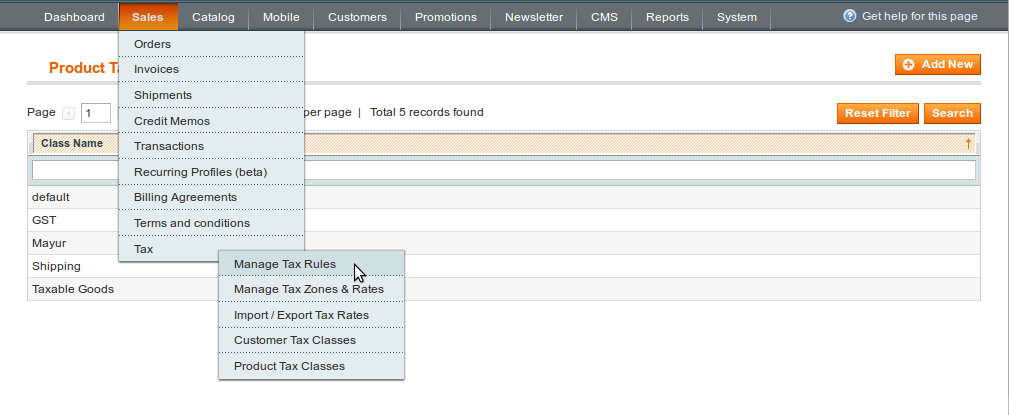
Click on tab Add new Tax Rule
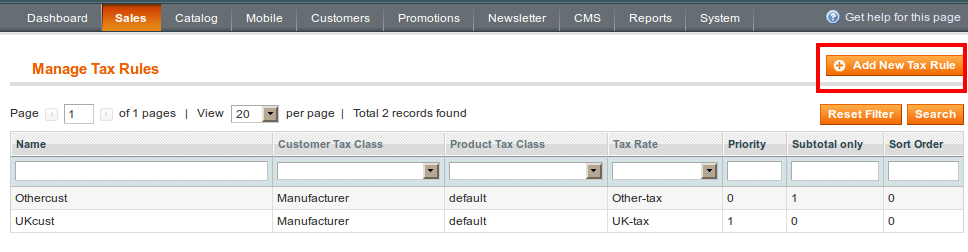
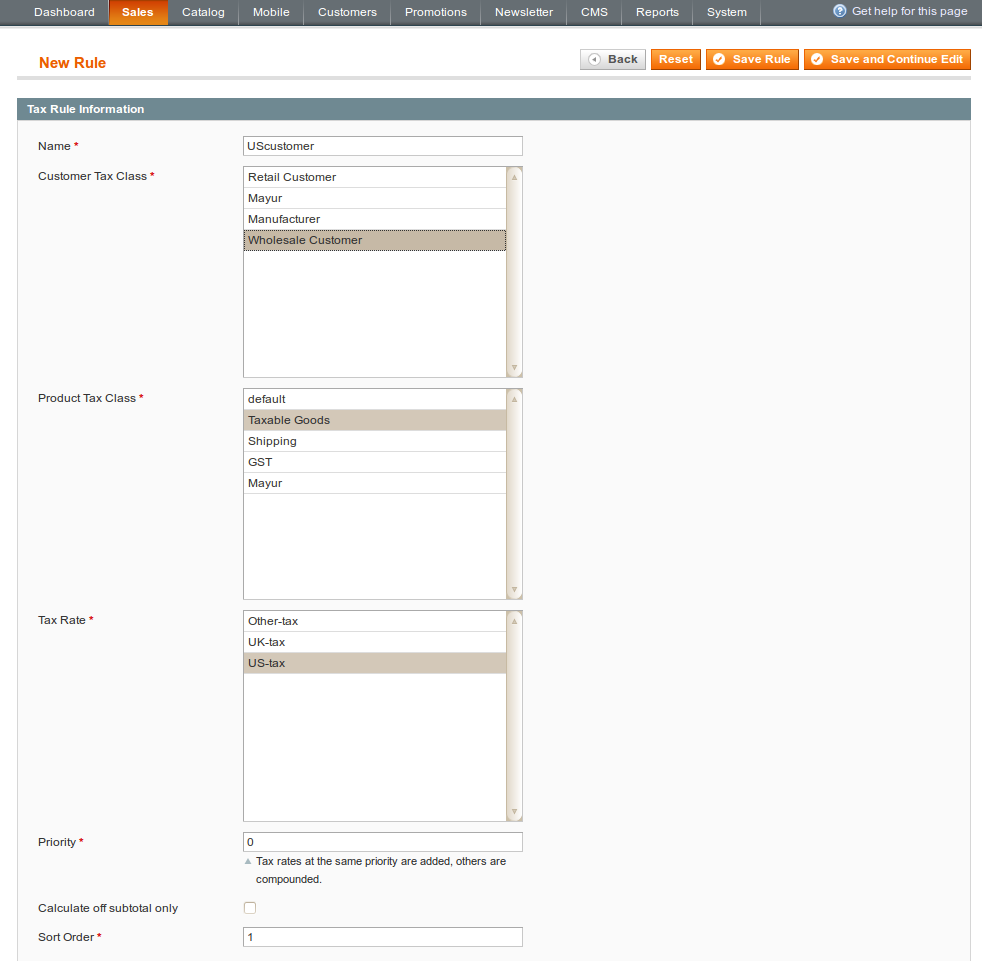
Fill all information required to set up rule- Name: Name of your rule
- Customer Tax Class:Select customer tax class to which you want to apply rule.
- Product Tax Class:Select product tax class to which you want to apply. You can select one or to apply entire group.
- Tax Rate:Select tax rate that you want to apply to this rule
- Priority: Set priority to your rules. When we applied two or three rules then rule will apply by considering priority. Rule with lowest priority get applied first then of highest priority
- Sort Order:It specify the order in which rule will be displayed on the Manage Tax Rule page
After that Click on Save Rule
- Now we can apply it to product. From System->Configuration->Tax
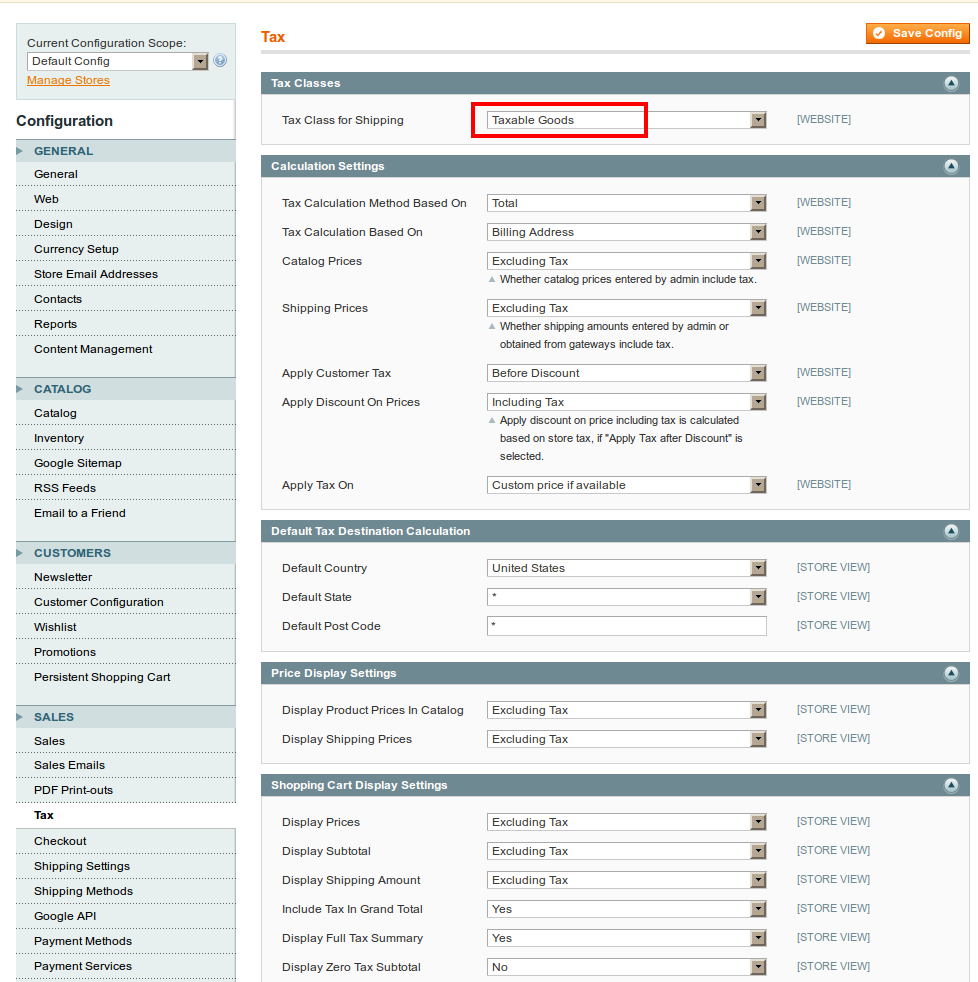
- Save Configuration
- Go to catalog->Manage Product
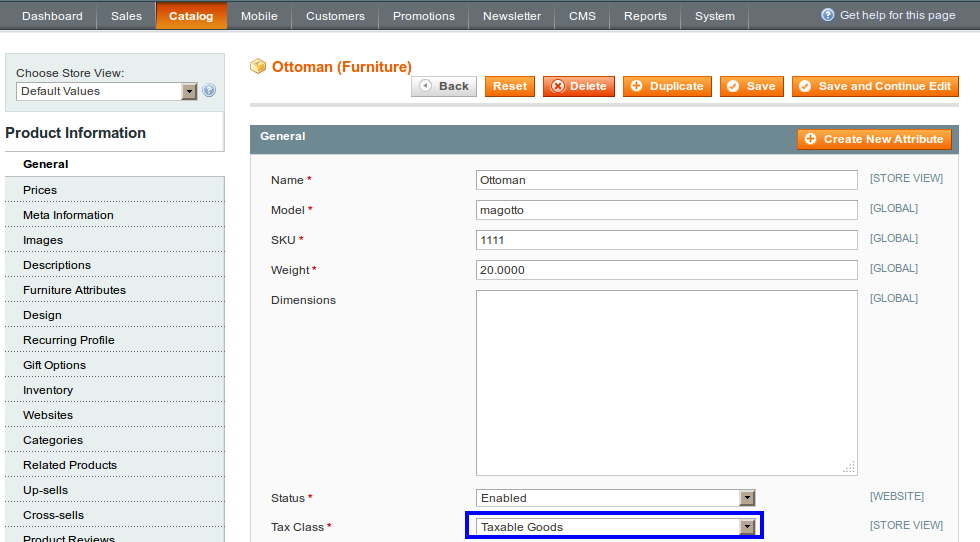
From General Setting set tax class, to which you want to apply tax rule, then Save product 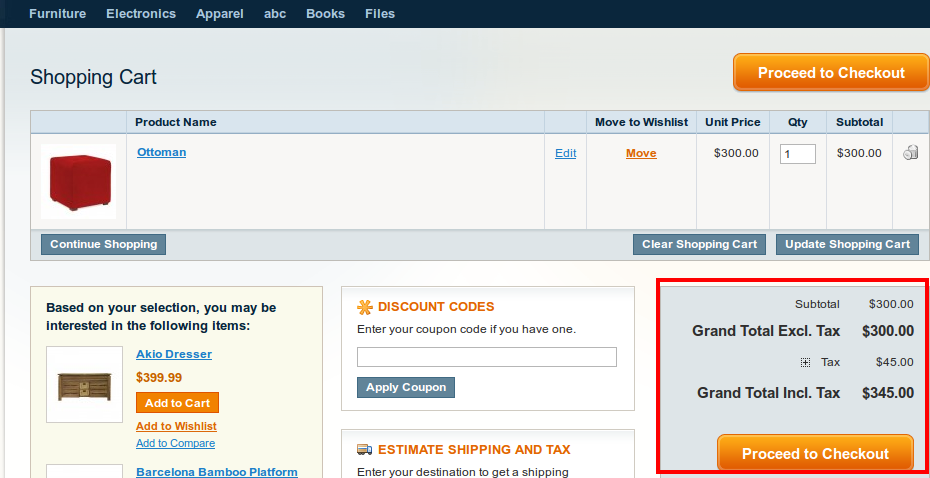 Tax displayed at Shopping cart. As stated earlier, we have set tax for US is 15% . It calculate tax on Total.
Tax displayed at Shopping cart. As stated earlier, we have set tax for US is 15% . It calculate tax on Total.





