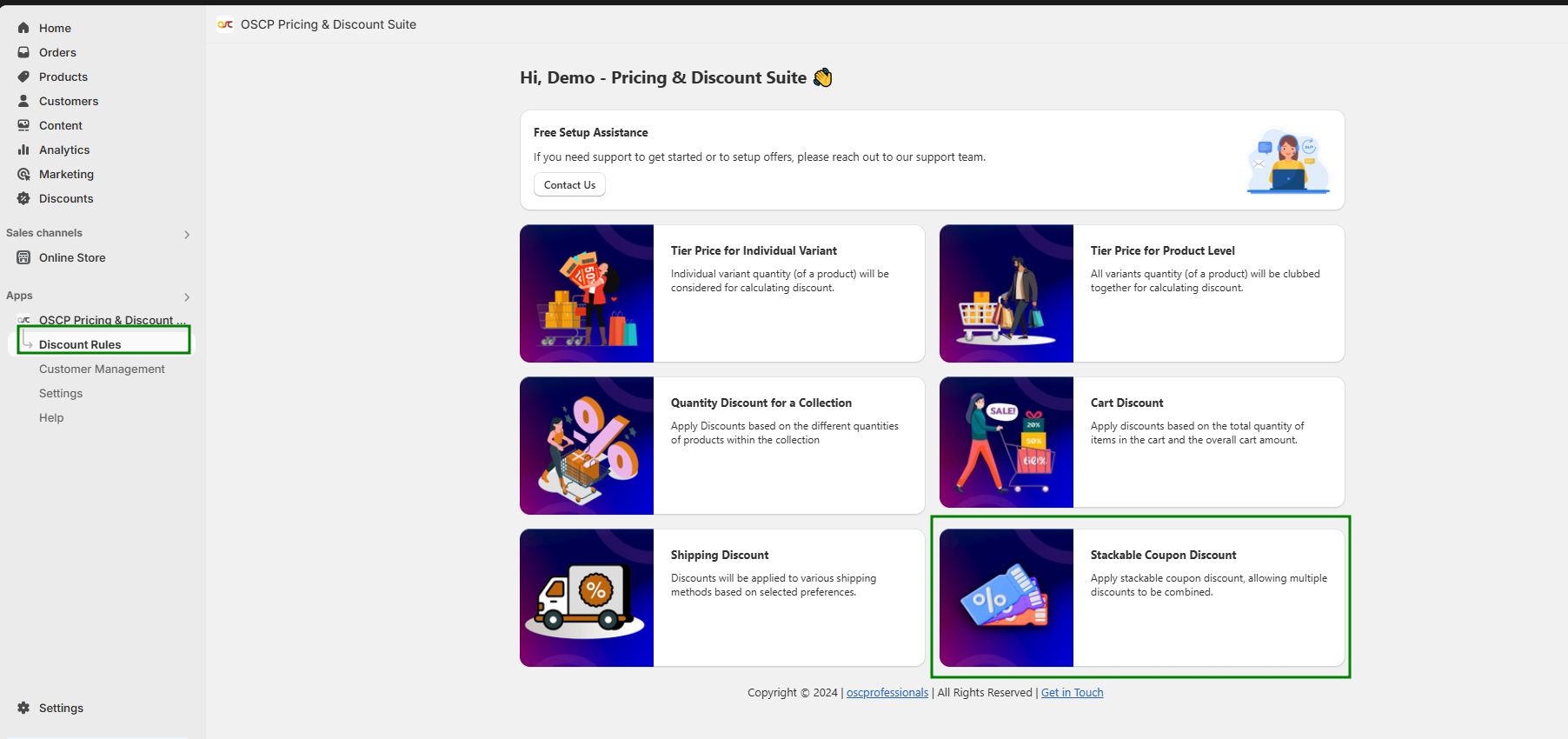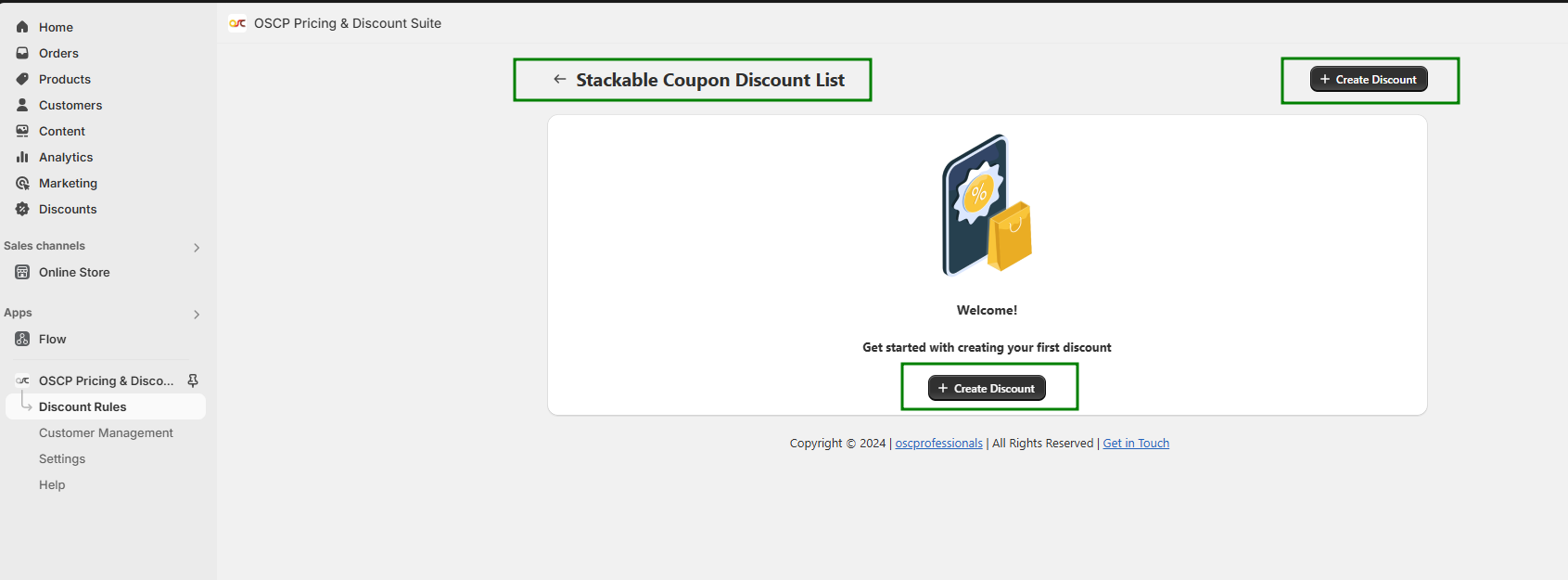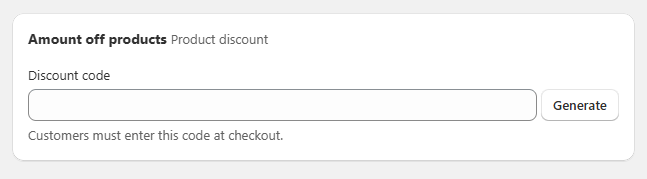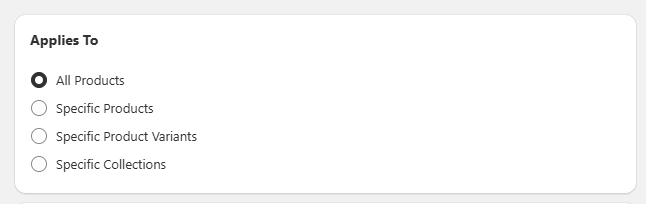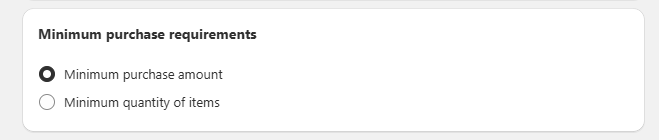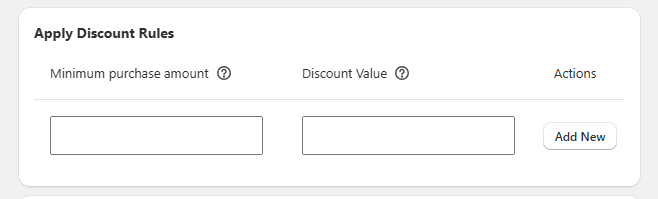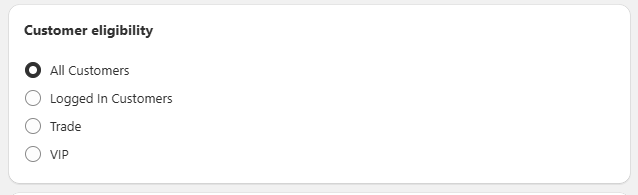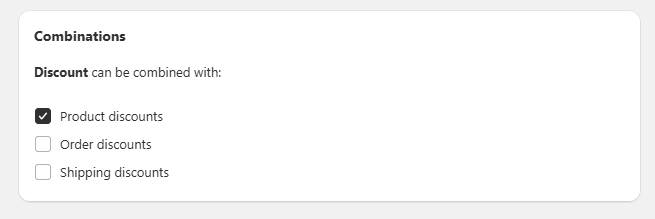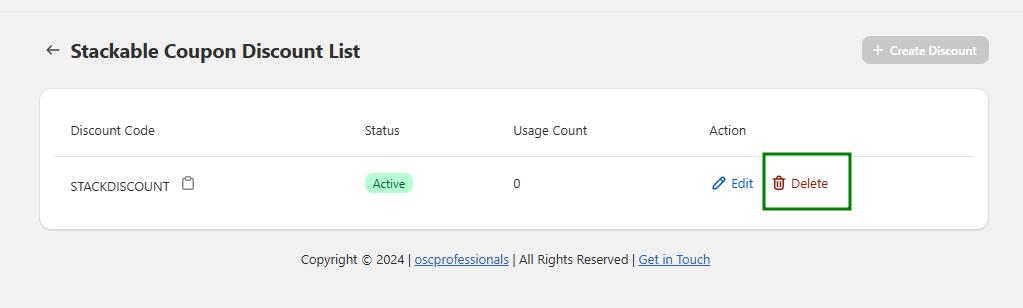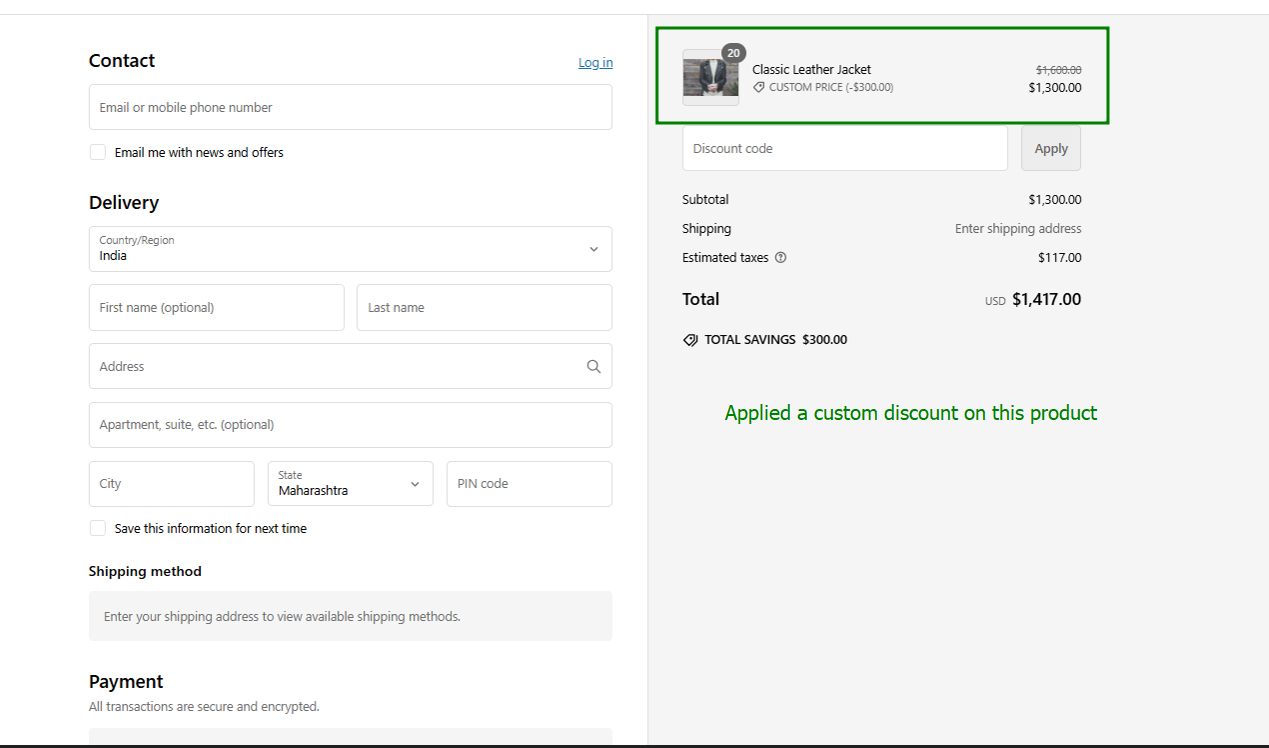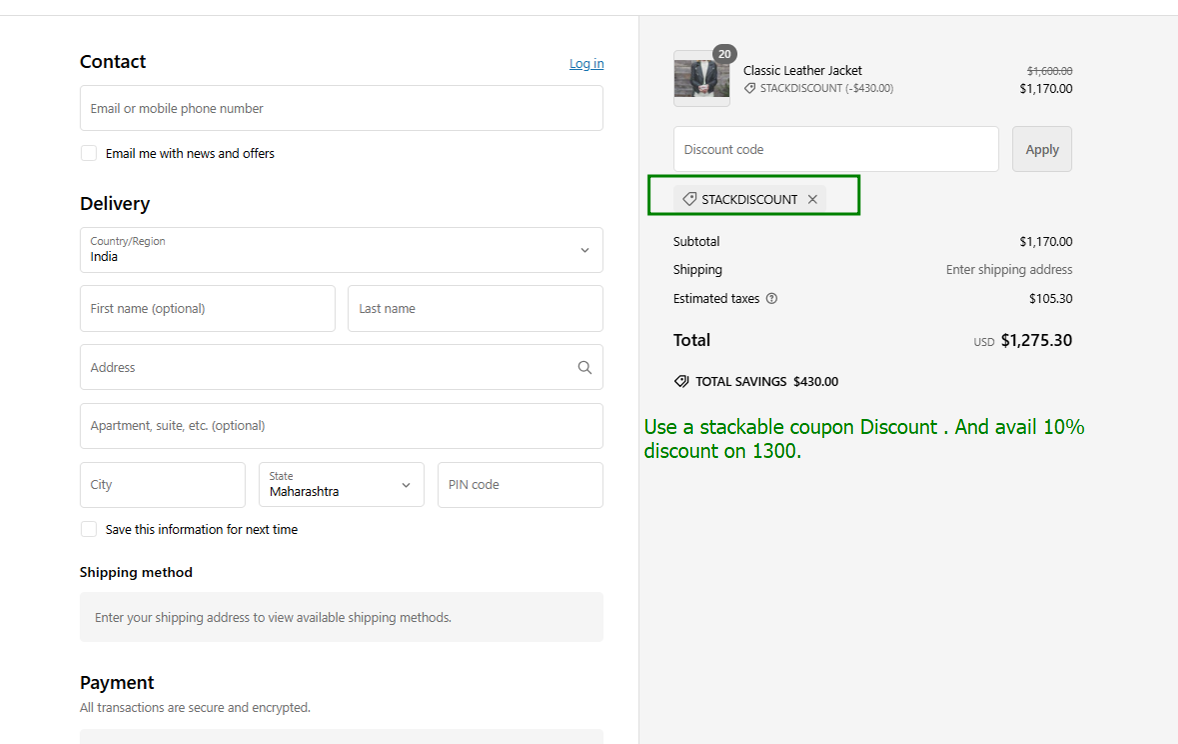Create Stackable Coupon Discount
1. Click on the Discount Rules from the app navigation section.
2. Click on Stackable Coupon Discount
3. It will redirect to the next page to create discounts. Here click on the Create Discount button.
4. Here, you can either generate a discount code or manually enter a discount to apply it on the checkout page.
5. Select one condition to apply the discount: on all products, specific products, specific product variants, or specific collections.
6. Either you apply a discount to Total cart amount or Total Cart Quantity.
7. Select the discount type, whether you want to offer Discounts in Percentage or Amount Off.
8. Apply Discount Rules based on Cart value.
9. Apply Customer based rules.
10. Choose a combination that stackable coupon discounts gets combined other any discounts
11. Choose an Active Dates.
12. Click on Save button.
13. If you want to Delete the stackable coupon discount offer, simply click the Delete button.
Offer Display of Store Front : The stackable coupon discount offer will now be created and will appear on the checkout page of your store.