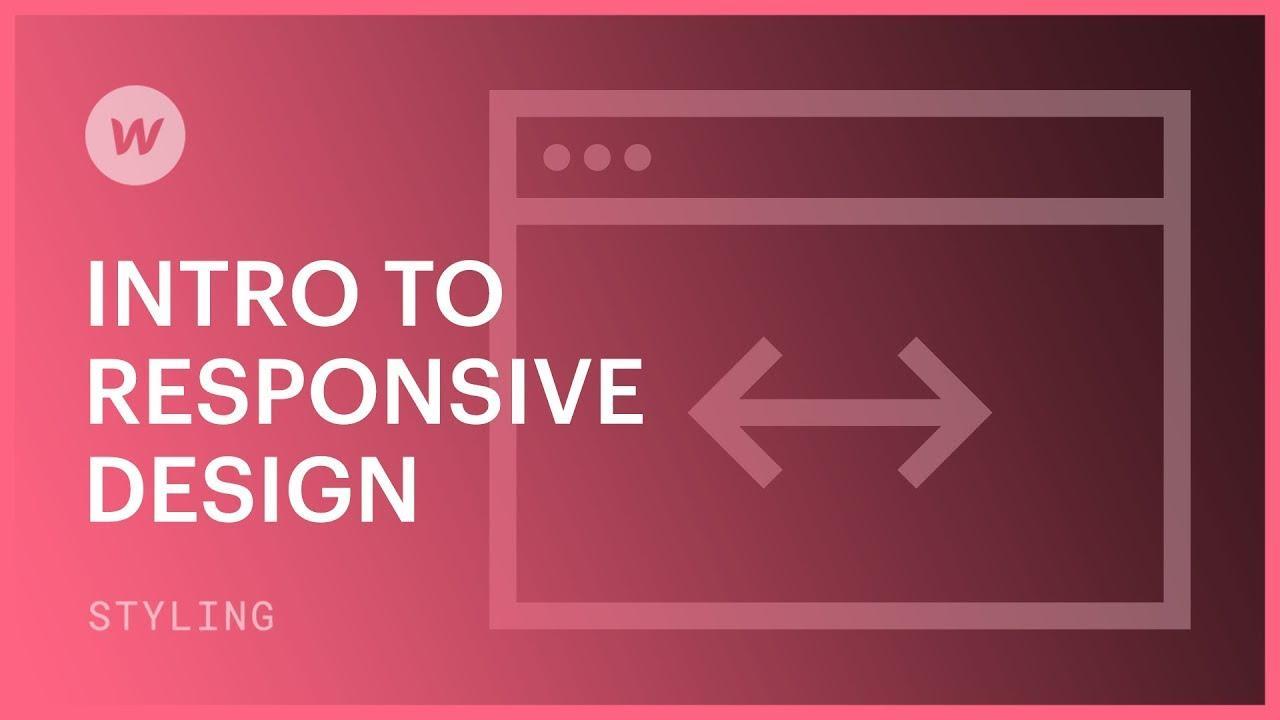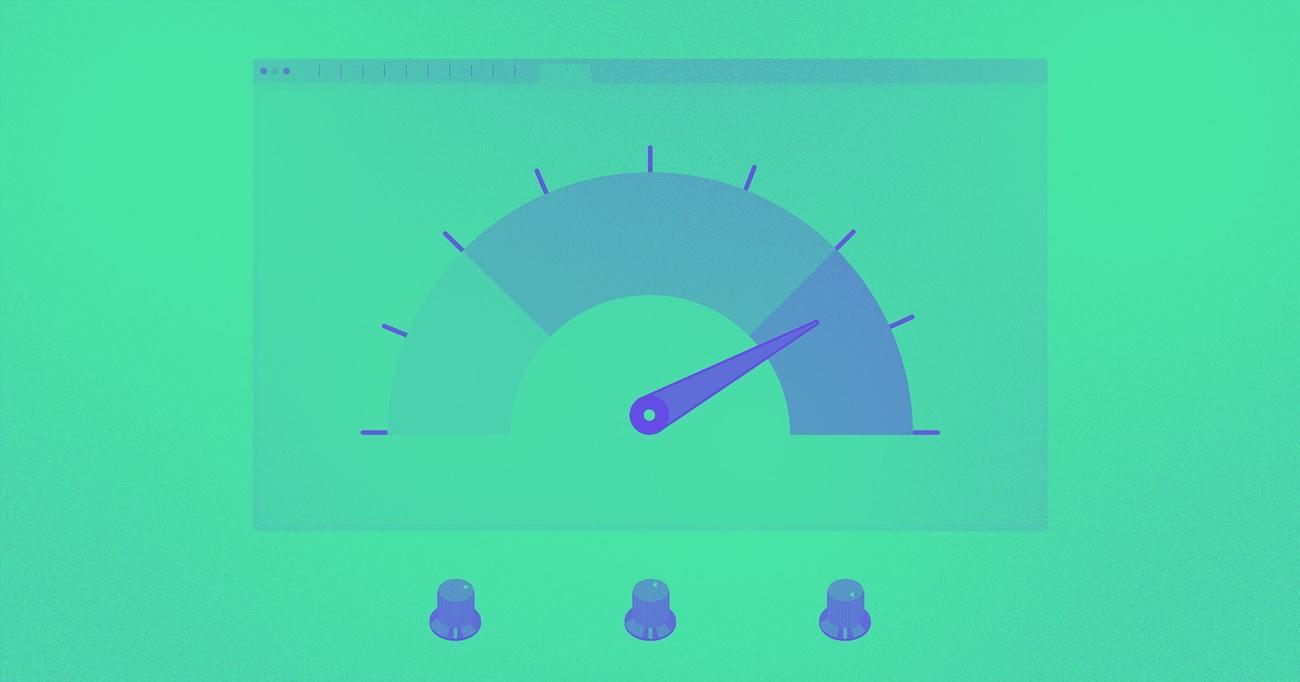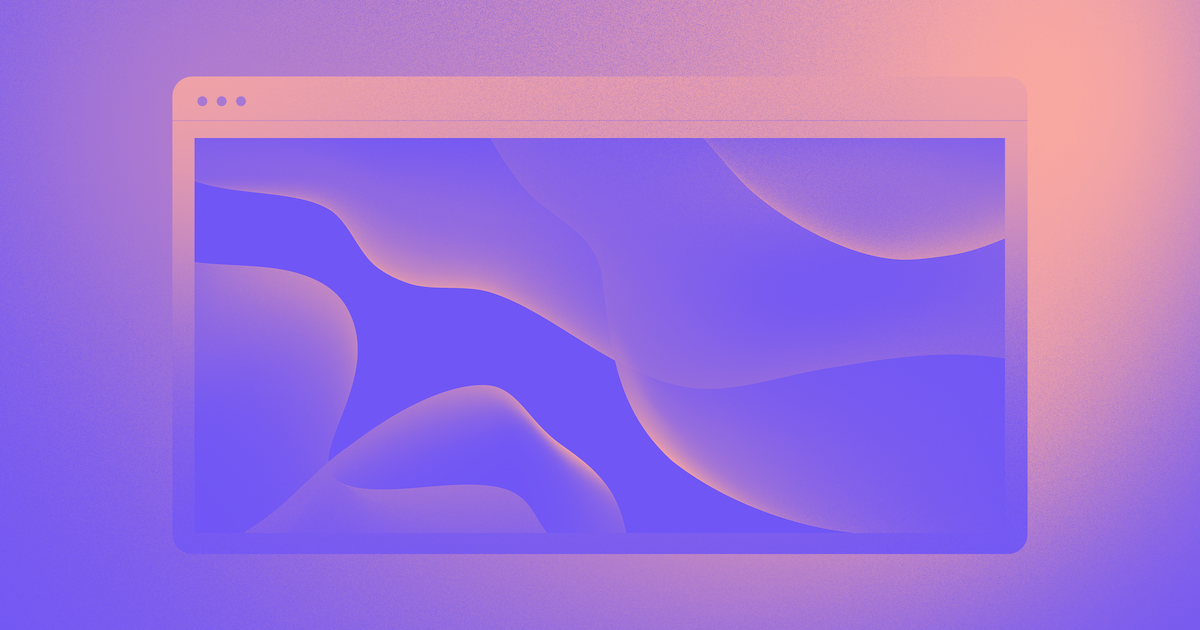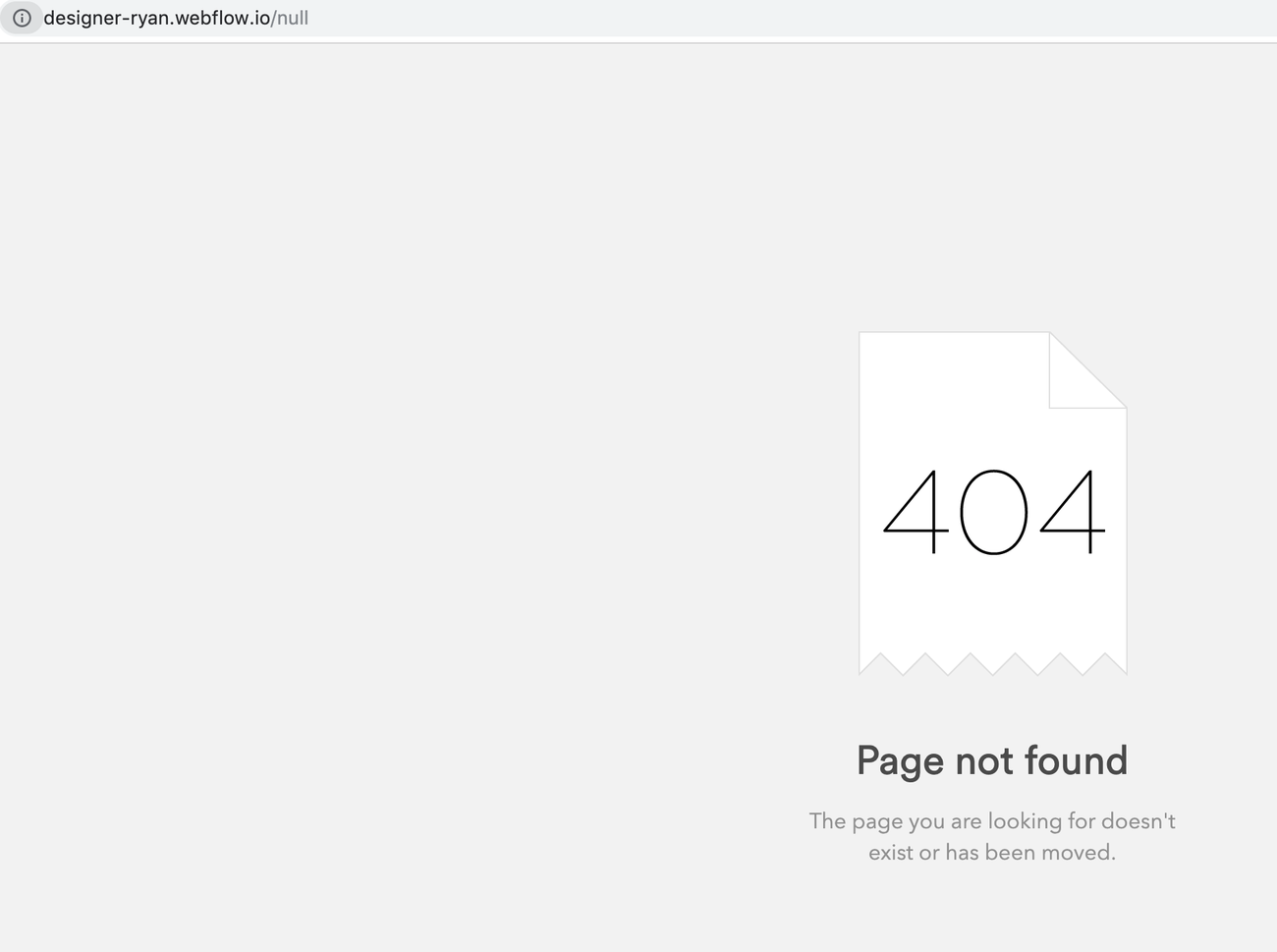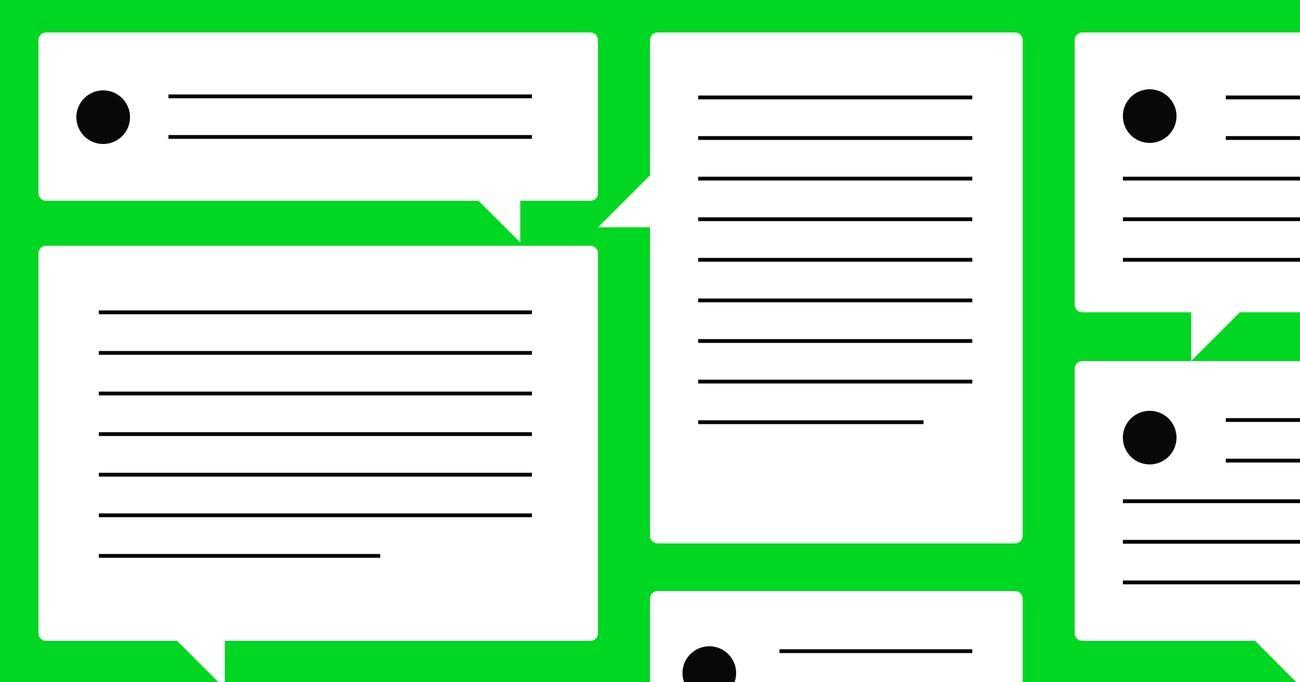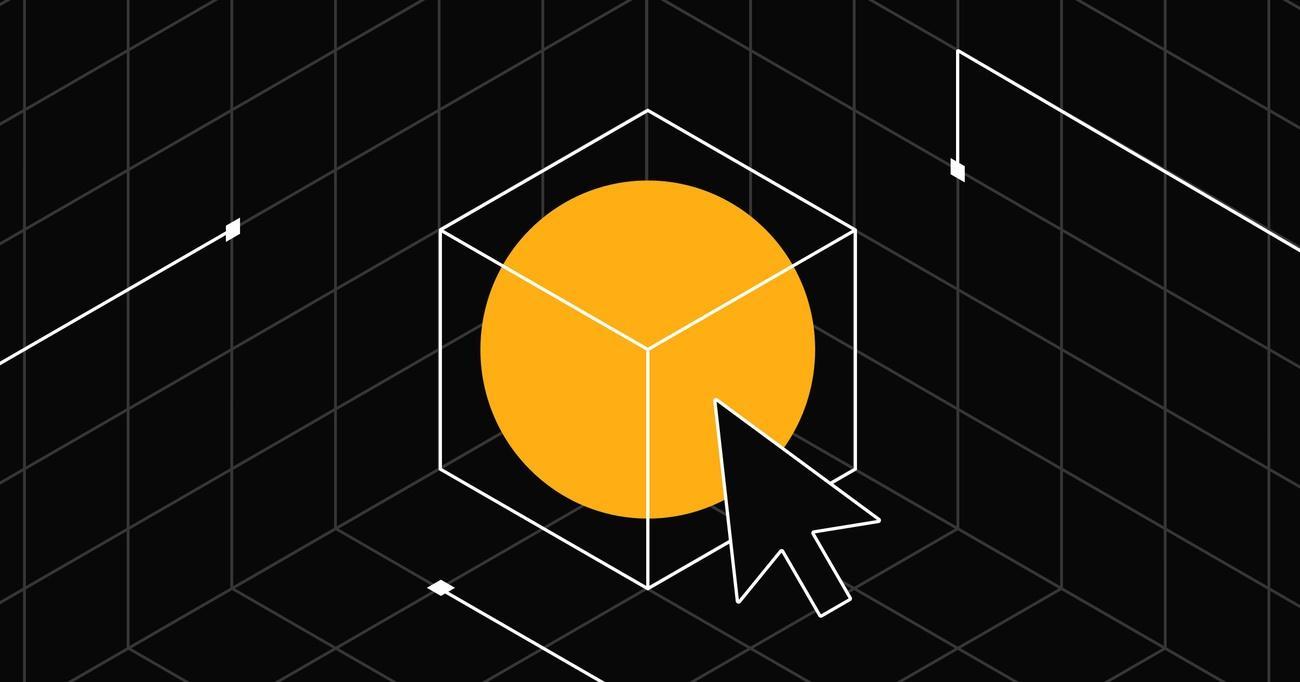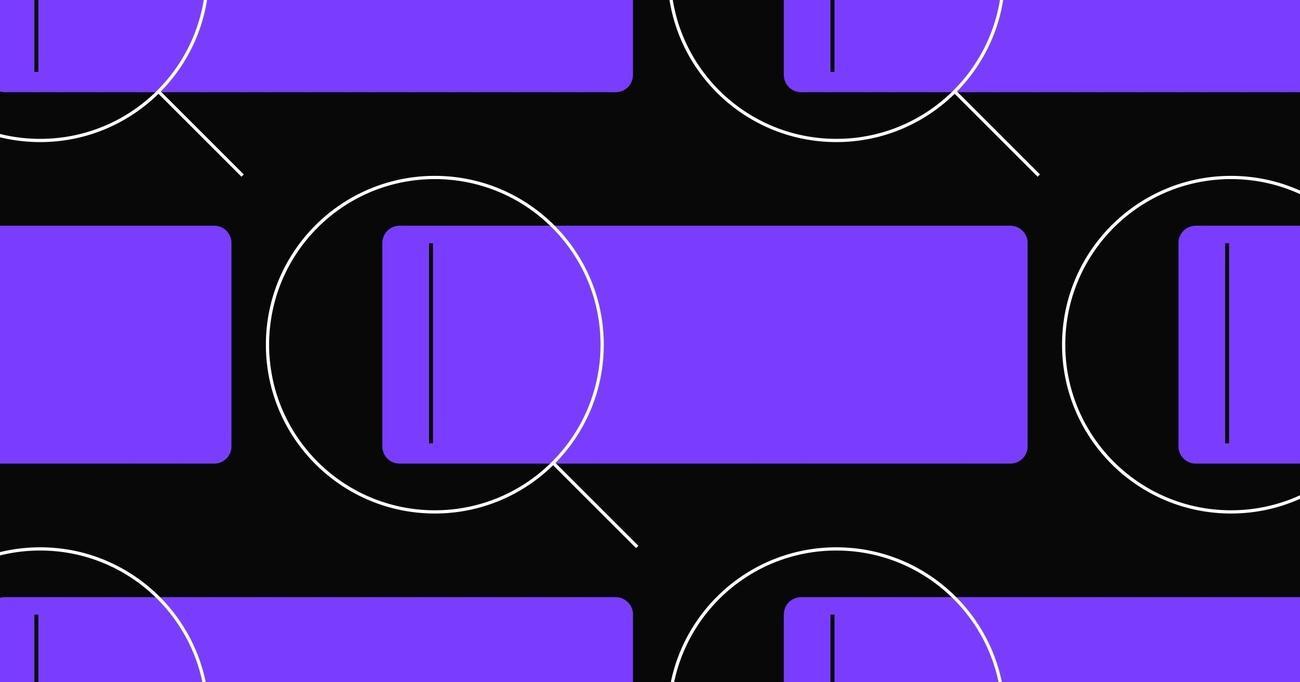7 Critical Website Errors: A Webflow Guide for Beginners
Webflow has grown into a popular platform with 3.5 million users worldwide who want to create professional websites. The learning curve can be challenging for newcomers.
Many beginners make mistakes that can get pricey and push visitors away. Statistics show that 61% of internet users prefer mobile-responsive designs. Another 62% won’t buy anything after a bad website experience. These numbers matter whether you’re taking your first steps with Webflow or looking for a detailed tutorial.
Your website might not reach its full potential because of seven common mistakes. Let’s look at these issues and learn how to fix them. For those seeking expert assistance, partnering with a Webflow development agency can help you avoid these pitfalls and maximize your website’s potential.
Poor Mobile Responsiveness
Mobile responsiveness remains a big problem I see when I review beginner Webflow websites. Recent data shows that 92.3% of internet users browse the web on their mobile devices. This makes mobile optimization vital for success.
My work with new Webflow users shows a common pattern. Their websites look great on desktop but break down on mobile devices. Here are the problems I see most often:
- Images that don’t scale properly
- Text that’s either too small or too large
- Navigation menus that are hard to use
- Too much white space or overflow issues
- Slow loading times on mobile devices
These mobile responsiveness problems will hurt your website’s success. Recent studies show you’ll lose more than half your potential customers if your site isn’t mobile-friendly. Google also gives better rankings to mobile-friendly websites, especially since they rolled out their mobile-first indexing policy.
Navigation design presents another challenge. Mobile layouts only give you space for 4-5 core links in your navigation menu. This space limitation shapes your content strategy and information architecture. You need to plan your mobile navigation early.
Bad mobile responsiveness does more than hurt your site’s looks. Users get frustrated and leave when they can’t navigate your site easily. The stakes are high since 65.6% of people still browse on laptops and desktops. Your site needs to work well on every device.
Slow Page Loading Speeds
Website loading speed can make or break your site’s success. Many Webflow beginners don’t deal very well with this vital aspect of web development. Slow loading times cause 26% of visitors to abandon a website that takes more than five seconds to load.
My work with Webflow sites shows these common issues behind slow loading speeds:
- Unoptimized bulky images and graphics
- Too many third-party scripts and integrations
- Inefficient or redundant code
- Heavy media files where simple text would be enough
Image optimization plays a key role in site performance. Image-heavy sites slow down page loads drastically. Live loading for images – where they load only when scrolled into view – can improve your site’s original load times by a lot.
Third-party scripts often cause poor site performance the most. These scripts add functionality but can really slow down your loading speeds. My optimization work shows that even a simple website needs 2-3 analytics libraries and at least one ad library.
Slow loading does more than just frustrate users. Recent studies show websites loading within two seconds have a bounce rate of only 9%, but this jumps to 38% when load times exceed five seconds. A one-second reduction in page load time can boost conversion rates by 17%.
New Webflow users should follow these optimization steps:
- Enable lazy loading for all images
- Clean up unused styles in the Style Manager regularly
- Remove hidden elements and unused draft pages
- Optimize the first visible section as a priority
- Use proper font loading strategies
My Webflow beginner tutorials show that caching helps a lot. Browsers can store common assets like icons, text, and images to reuse them when loading new pages. On top of that, Content Delivery Networks (CDNs) help deliver content faster to users worldwide.
Font optimization often gets overlooked. Custom fonts can slow down initial page loads considerably. The “font-display” property with a “swap” attribute solves this by showing content right away using system fonts while custom fonts load in the background.
Outdated or Cluttered Design
My experience with Webflow shows that cluttered design remains the biggest challenge for beginners. Research proves that users form their first impression of websites in just 1/50th to 1/20th of a second. Websites with complex visuals consistently get lower appeal ratings.
Simplicity plays a significant role in web design that works. Studies show websites loaded with too many visual elements drive users away faster. While helping newcomers with Webflow, I regularly see these design problems:
- Overcrowded navigation menus
- Inconsistent color schemes and typography
- Too many different fonts
- Not enough white space
- Poorly arranged content elements
White space makes a vital difference in modern web design. Beginners often try to fill every available space, but research proves that smart use of white space helps content stand out and makes text easier to read.
Poor design choices affect how users interact with websites. Data shows that websites with unclear visual hierarchy push visitors away faster. My Webflow tutorials for beginners stress the value of consistent design patterns across all pages.
Grid-based layouts provide the structure beginners need. These layouts help maintain visual consistency when screen sizes change. Quality images should complement the design without taking over the page.
Broken Links and Missing Pages
Broken links and missing pages can quietly hurt your website’s credibility. My work with Webflow sites has helped me find that these problems often stay hidden until they start to affect user engagement and search rankings.
Let me explain what causes these problems. Common causes of broken links include:
- Deleted or renamed pages without proper redirects
- Incorrect URL entries in navigation menus
- External links to websites that no longer exist
- Changed page slugs without updating internal links
- Accidental typos in hyperlinks
Google Search Console reports show that 404 errors affect your site’s performance by a lot. These broken links don’t just frustrate visitors – they also weaken your site’s reliability and credibility.
We found two main types of 404 errors while working with beginners. A standard 404 error happens when a page doesn’t exist. A soft 404 error occurs when a page exists but shouldn’t. Search engines dislike dead links, so both types can hurt your website’s rankings.
You should use specialized tools to spot these problems. My Webflow tutorial for beginners highlights Google Search Console’s indexing option that gives you a complete list of 404 error pages. Tools like SEMRush or Screaming Frog can help find many more broken links you might miss.
Without doubt, 301 redirects work best to fix these issues. My Webflow beginner lessons stress setting up redirects in Project Settings under the Hosting/Publishing section. This will give a smooth path for users from old URLs to relevant existing pages.
Poorly Written or Irrelevant Content
Quality content is the backbone of any successful website. My work helping new Webflow users has shown that even stunning designs fall flat when the writing doesn’t measure up.
Search engines reward helpful, people-first content that flows naturally and makes sense. New users often make these common content mistakes:
- Putting all their faith in AI-written content
- Writing bland, boring material
- Letting content get stale
- Poor content organization
- No clear next steps for readers
Bad content hurts your organic traffic, damages your credibility, and wastes chances to convert visitors. My Webflow guide for beginners stresses how tweaking different content elements can boost both performance and results.
We start with deep content reviews to check quality, relevance, and what works. These reviews help spot gaps where your content falls short compared to competitors.
Teaching Webflow basics has taught me how fresh content matters. Search engines tend to ignore pages that visitors quickly leave. You can prevent this by creating focused, complete content that keeps readers interested.
Lack of Clear Call-to-Action (CTA)
Creating effective calls-to-action (CTAs) is one of the hardest things I face while teaching Webflow to beginners. CTAs act as a bridge between passive browsing and getting users to participate.
My experience with Webflow tutorials has shown that beginners often make these common CTA mistakes:
- Vague or generic button text
- Poor color contrast against backgrounds
- Inconsistent placement across pages
- Too many competing CTAs
- Missing sense of urgency
We focused on teaching students that CTAs should pop visually and guide visitors to take specific actions. My client work shows that contrasting colors for CTA buttons directly affect how visitors interact with website components.
Strategic CTA Placement A vital lesson in my Webflow tutorial for beginners involves CTA positioning. Your CTAs need to be visible without scrolling when placed near the top of pages. Buttons surrounded by enough whitespace stand out better and help prevent cognitive overload.
Neglecting SEO Fundamentals
Many designers get caught up in creating beautiful Webflow websites and push SEO fundamentals to the side. My years of teaching Webflow have shown that loading speed matters – 40% of users leave websites that take more than 3 seconds to load. This proves SEO goes well beyond just keywords.
My experience shows that optimizing for search engines starts with optimizing for humans. Teaching Webflow to beginners has taught me that while algorithms change, human behavior stays mostly the same.
Here are the SEO mistakes I see beginners make most often:
- Duplicate content across multiple URLs
- Missing or poorly written meta descriptions
- Improper header tag hierarchy
- Unoptimized images without alt text
- Neglected sitemap management
Meta titles and descriptions are the foundation of my teaching approach. These elements create your website’s first impression in search results. The best practice is to keep titles under 60 characters and descriptions between 150-155 characters. Each page needs unique titles and descriptions to improve both SEO and user experience substantially.
Conclusion
Creating and managing a professional website comes with challenges, especially for beginners navigating platforms like Webflow. By addressing these seven critical errors you can elevate your website’s performance and user experience.
Webflow’s robust tools and features provide a solid foundation for overcoming these hurdles, but success ultimately lies in consistent optimization and attention to detail.
Remember, a well-designed, user-friendly website isn’t just about aesthetics—it’s about functionality, accessibility, and the value it brings to your audience. With Webflow and a clear strategy, you’re well-equipped to build a site that not only attracts visitors but keeps them coming back.