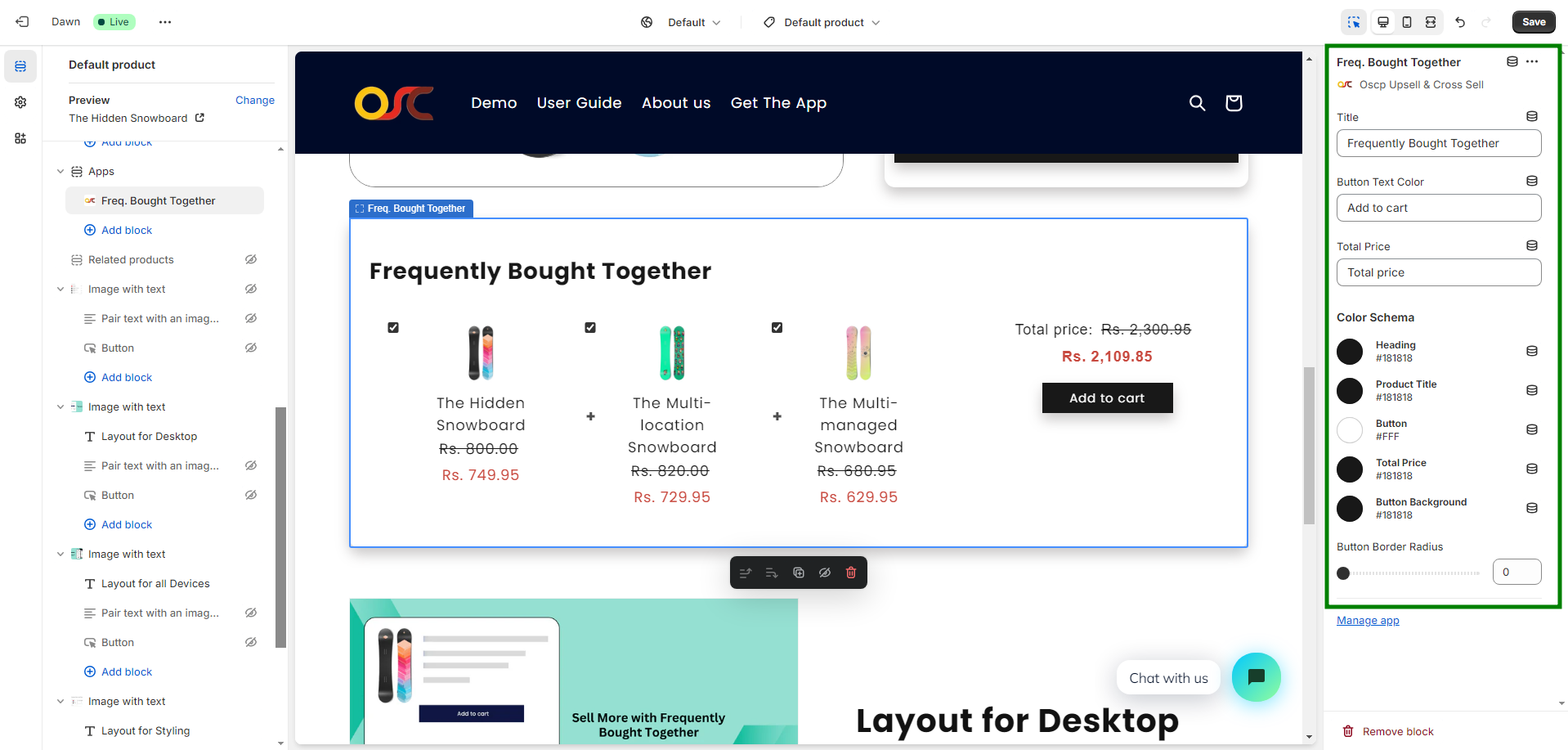How to assign Frequently Bought Together Products?
To assign Frequently Bought Together products for a single product:
1. In App, Navigate to the Assign Section.
2. Select “Assign Products” to access the product page.
3. Pick the product you wish to assign Frequently Bought Together products.
4. Select “More Actions” and Click on the upsell cross-sell app.
5. The form will appear with the main product; click on “Assign product.”
6. Add two Frequently Bought Together products to the main product, then save the changes.
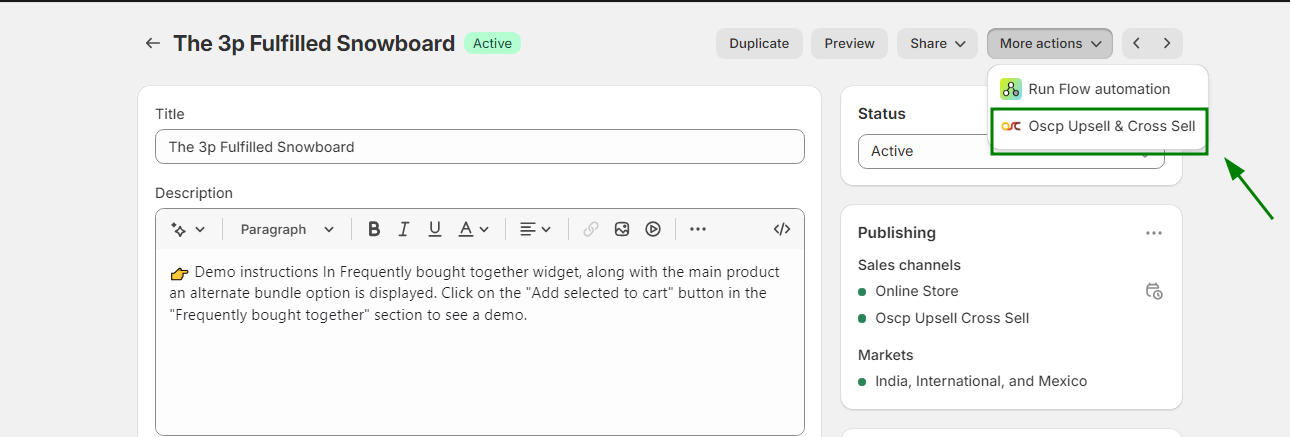
Offer Display: The cross-sell offer will now be created and displayed on the product page of your store for customers to see.
To assign Frequently Bought Together products for a Multiple / All product:
1. In App, Navigate to the Assign Section.
2. Select “Assign Products” to access the product page.
3. Select checkbox for Multiple / All products
4. Click on the three dots and choose the Upsell Cross-sell app.
5. The form will appear with the main product; click on “Assign product.”
6. Add two Frequently Bought Together products to the main product, then save the changes.
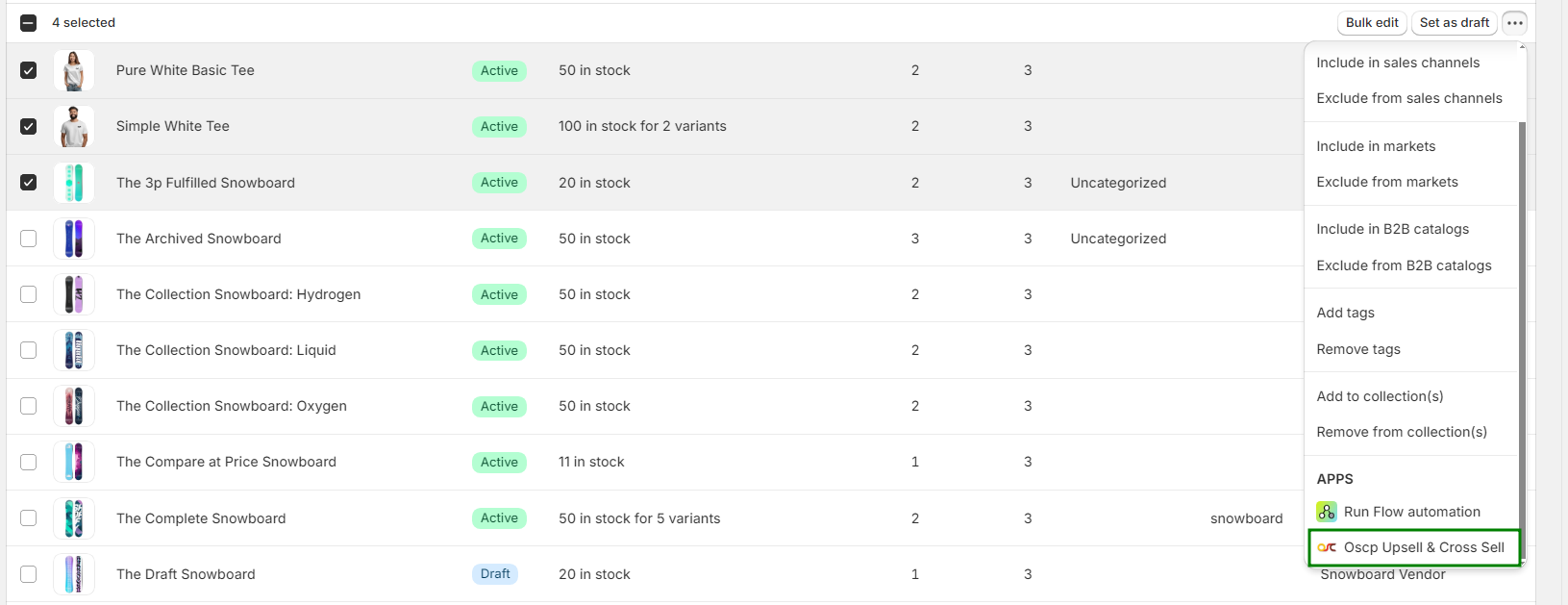
Offer Display: The Frequently Bought offer will now be created and displayed on the product page of your store for customers to see. There are now two layouts available for the product page.
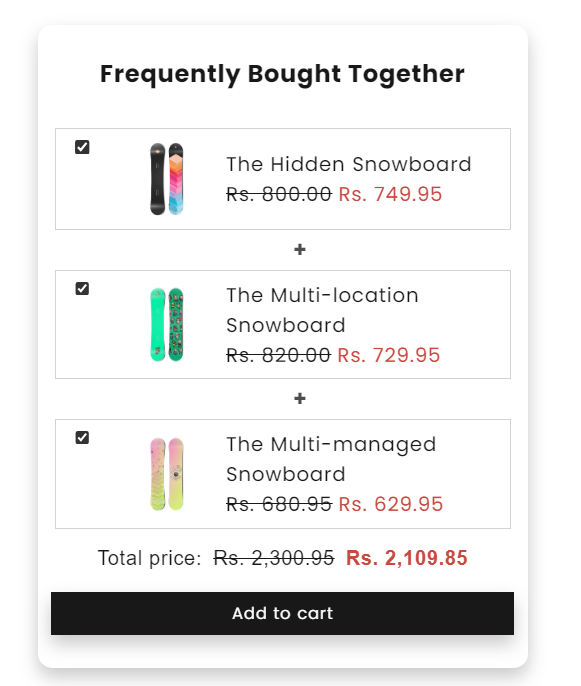
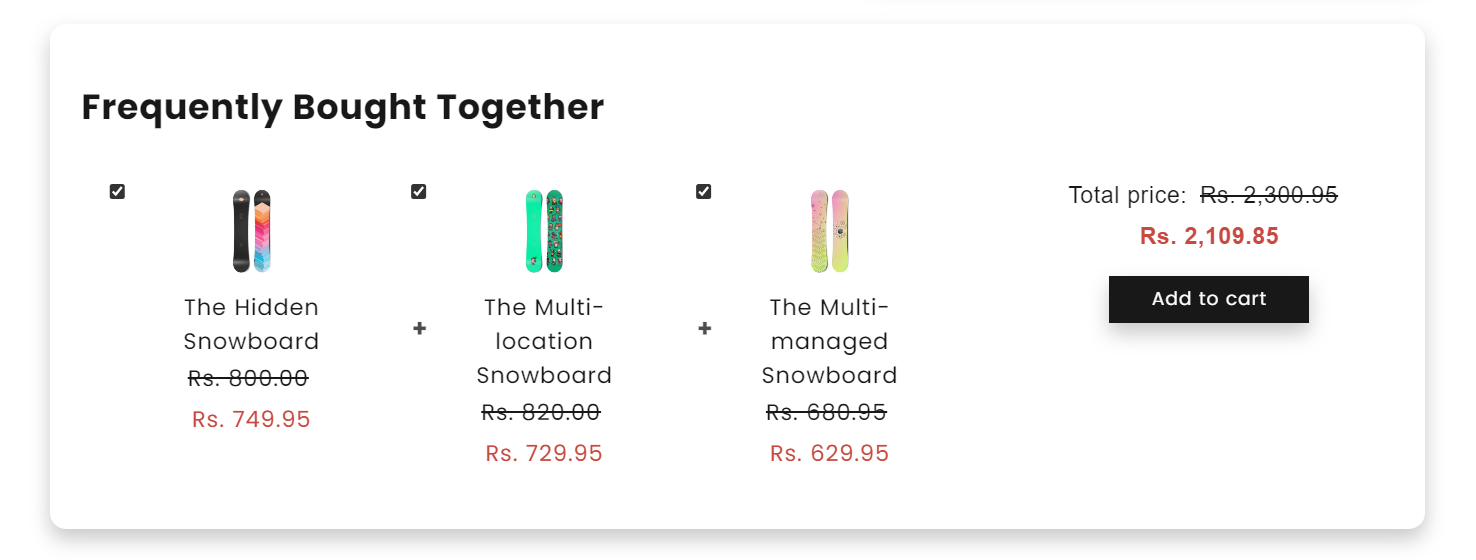
You can change the Text and Text Color of the App Block.