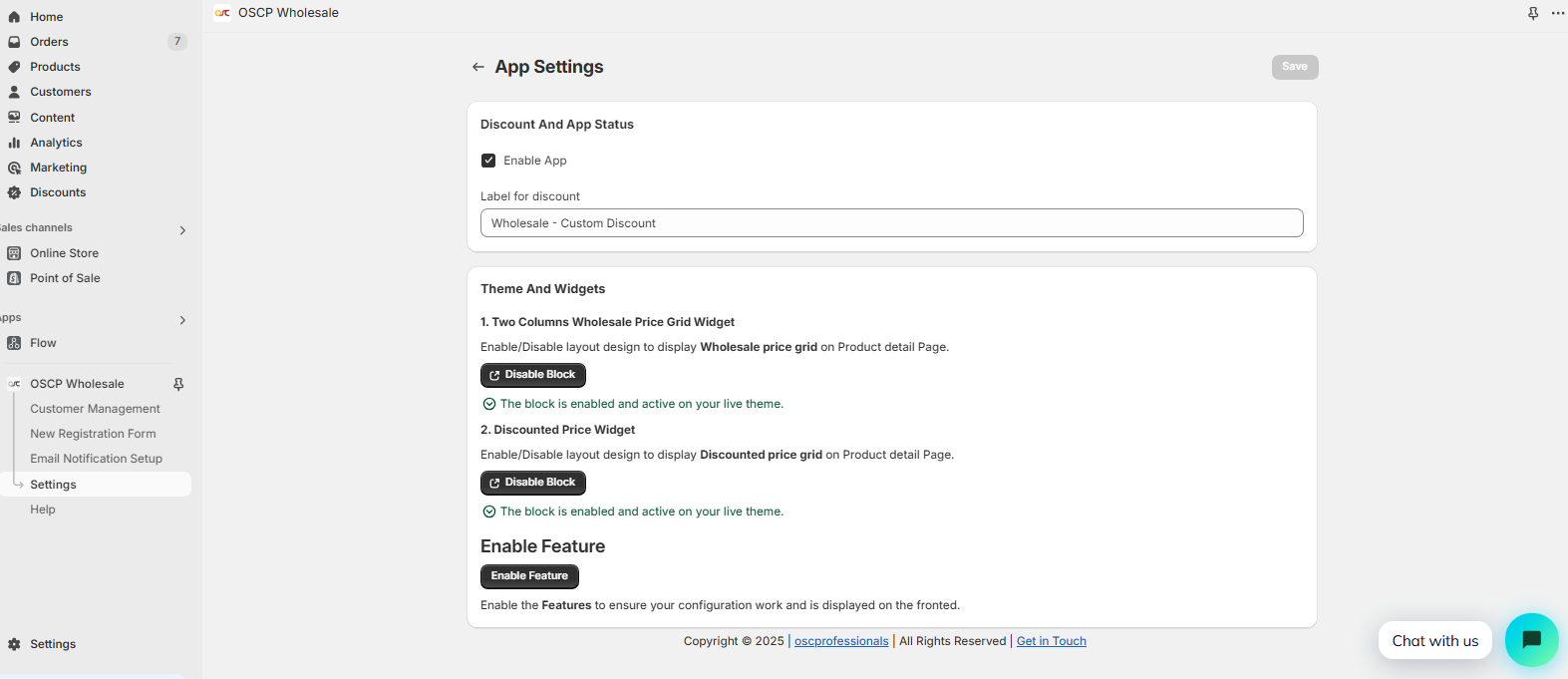Enable OSCP Wholesale App
To enable the OSCP Wholesale App, follow the steps below:
1. Install the OSCP Wholesale App
- After installing the OSCP Wholesale App, the onboarding page will appear.
- Click on the Enable App Embed button.
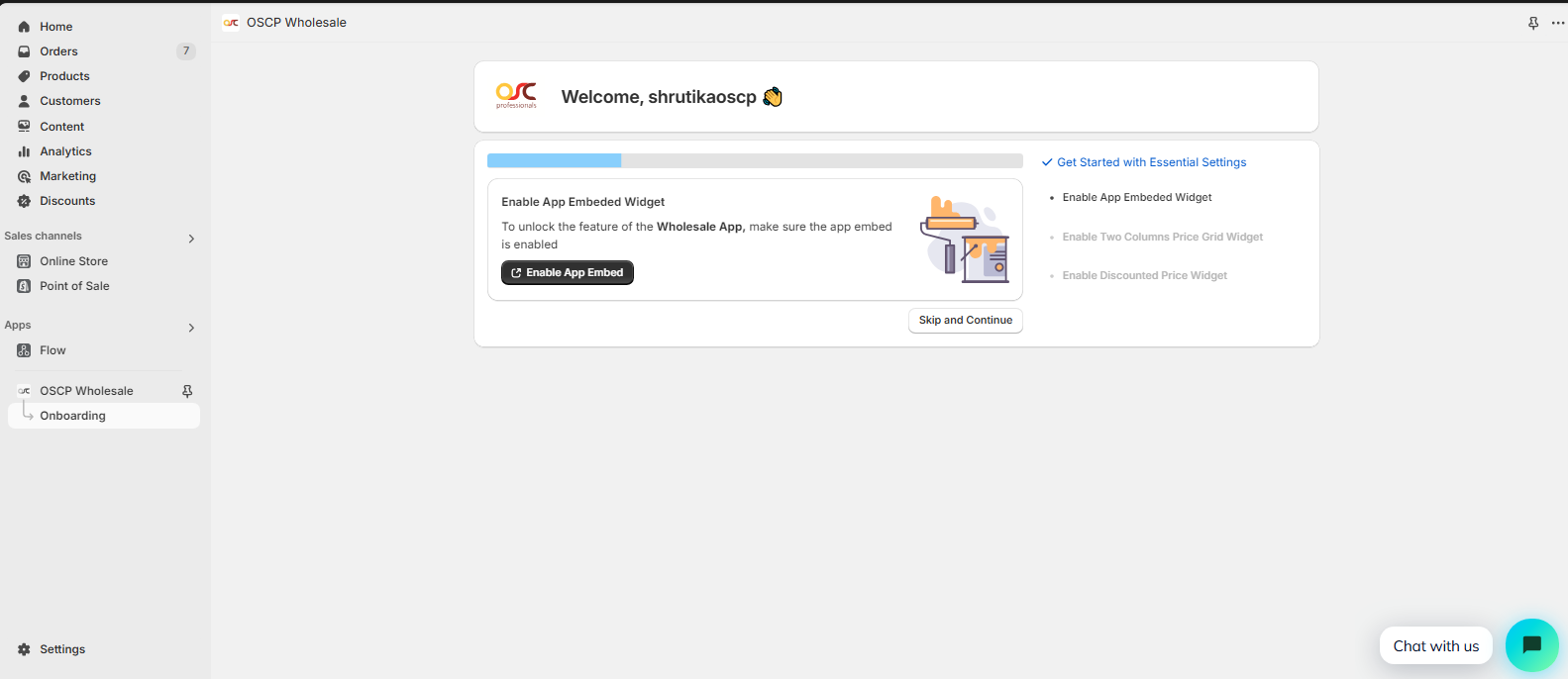
- You will be redirected to the App Embed Settings page.
- Toggle the app to Enabled and click Save.
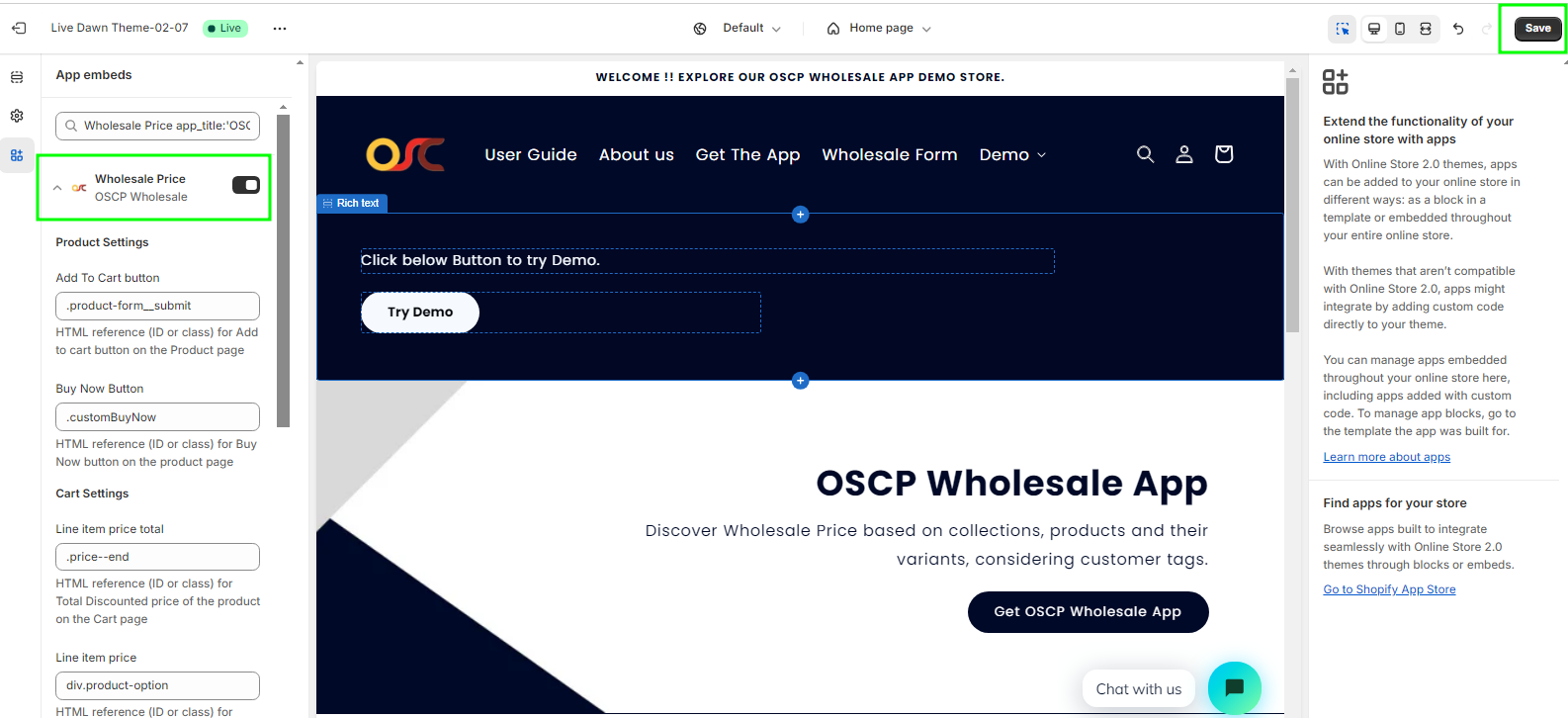
2. Enable the Wholesale Price Grid
- Navigate to the Two-Column Wholesale Price Grid Widget.
- Click on Enable Block to display the wholesale pricing grid on the product detail page.
- This feature applies discounts at the Product, Variant, and Collection levels.
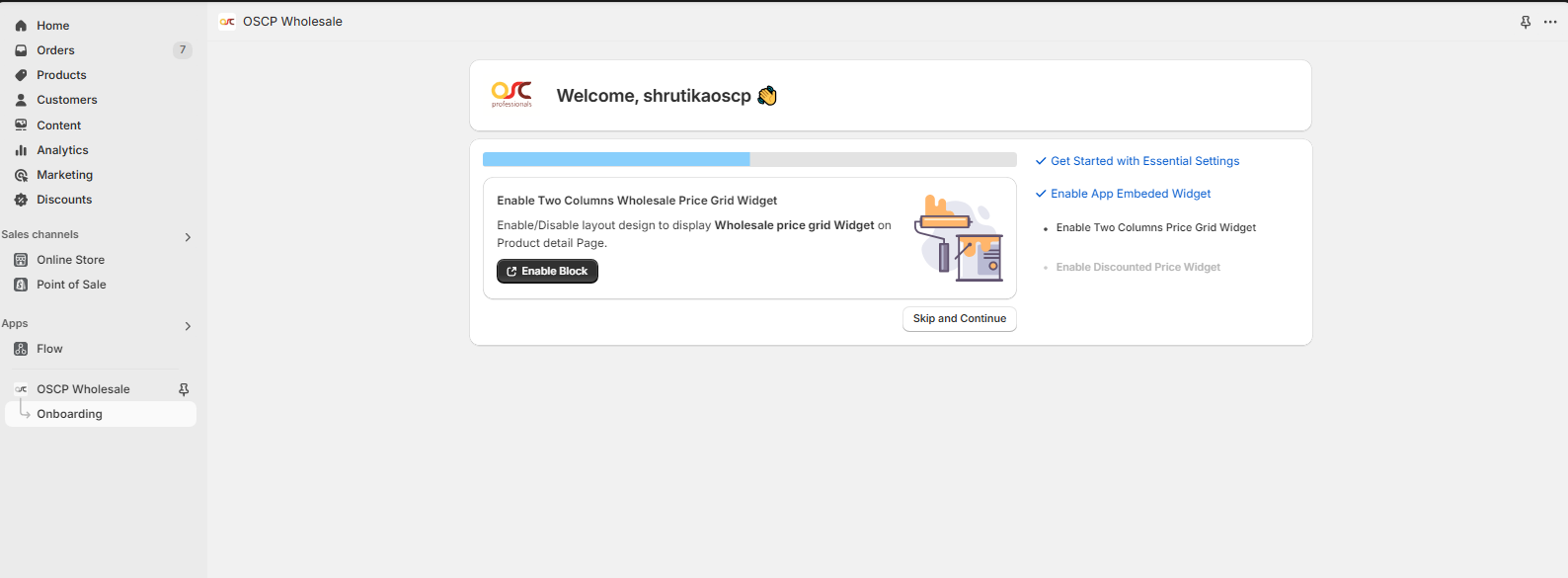
- You will be redirected to the App Embed settings page.
- Enable block and click Save.
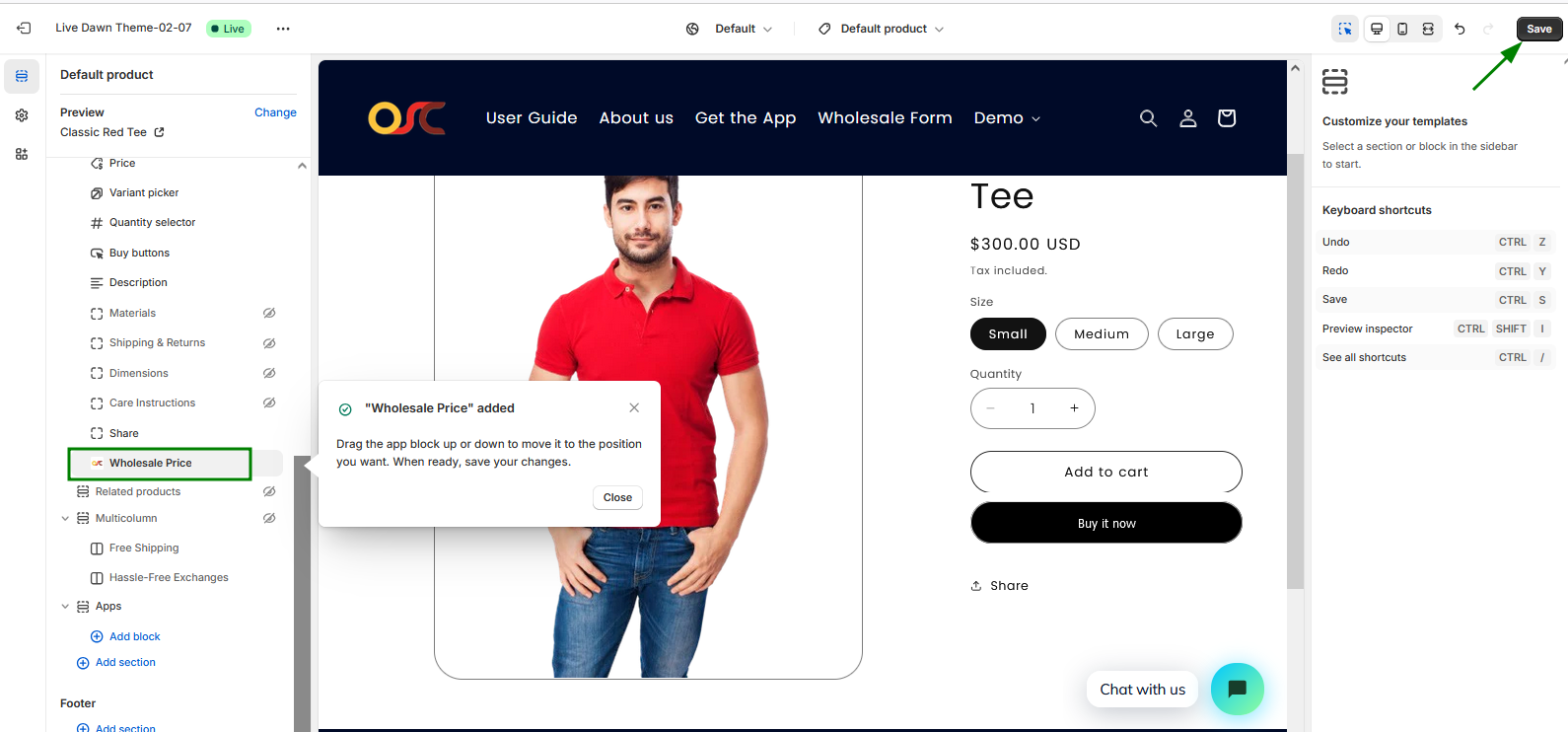
5. Enable the Discounted Price Grid
- Click on Enable Block for the Discounted Price Grid to display discounted prices on the product page.
- This applies discounts at the Product, Variant, and Collection levels.
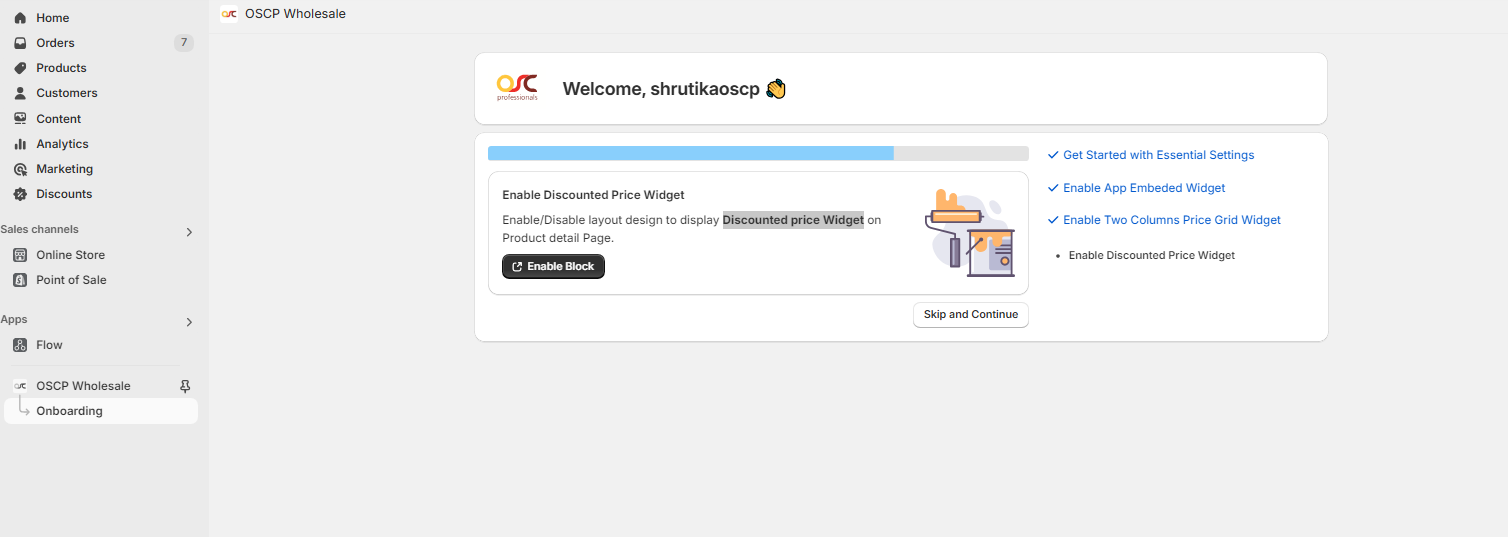
- You will be redirected to the App Embed settings page.
- Enable the Block and click Save.
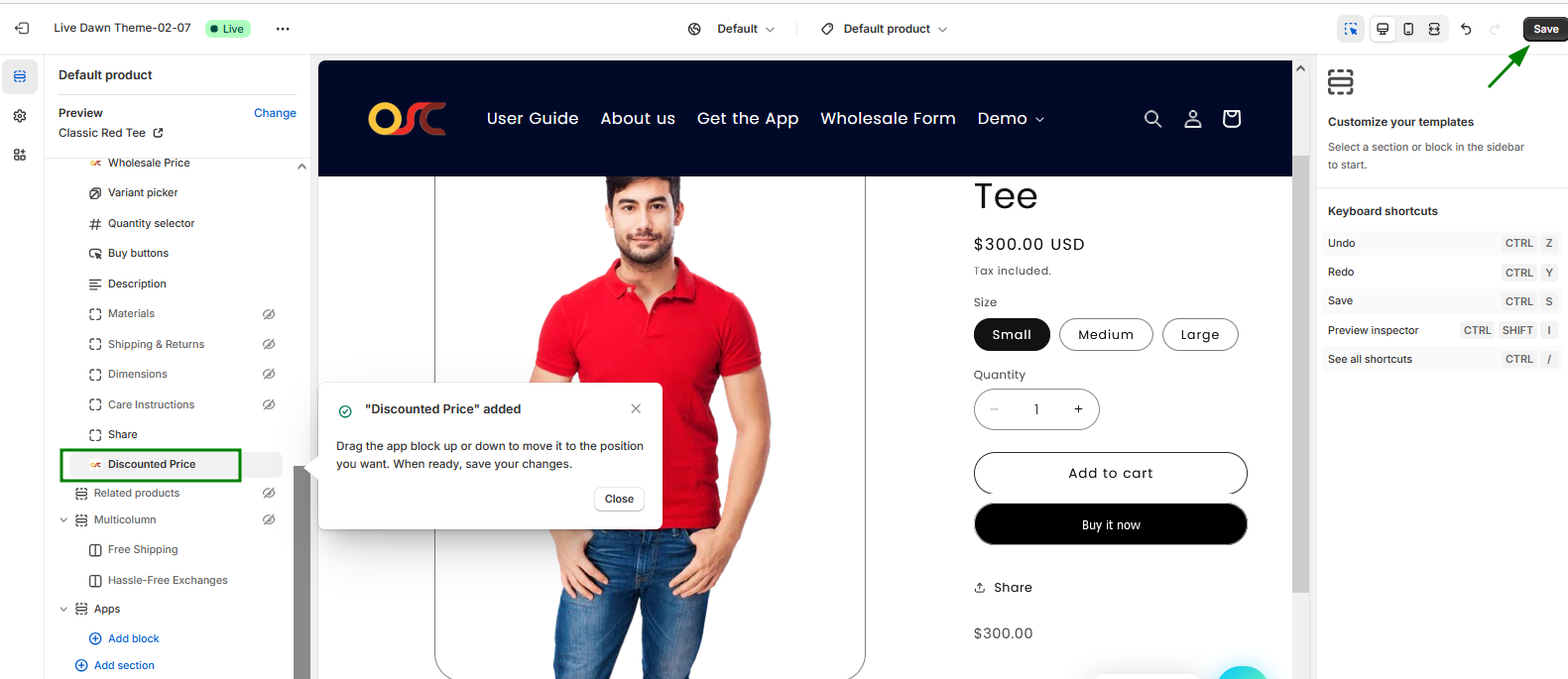
4. Complete the Onboarding Process
- Once all necessary settings are enabled, the onboarding process is complete.
- You will automatically be redirected to the App Dashboard.
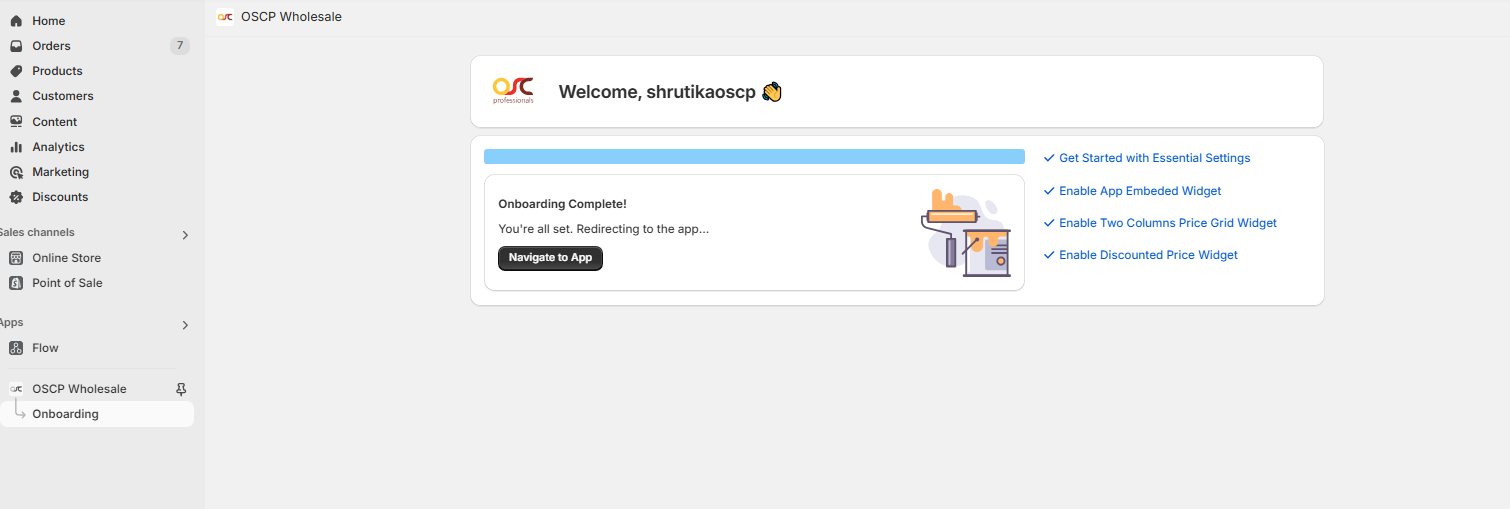
3. Access the Dashboard
- Once the setup is complete, the Dashboard page will be displayed.
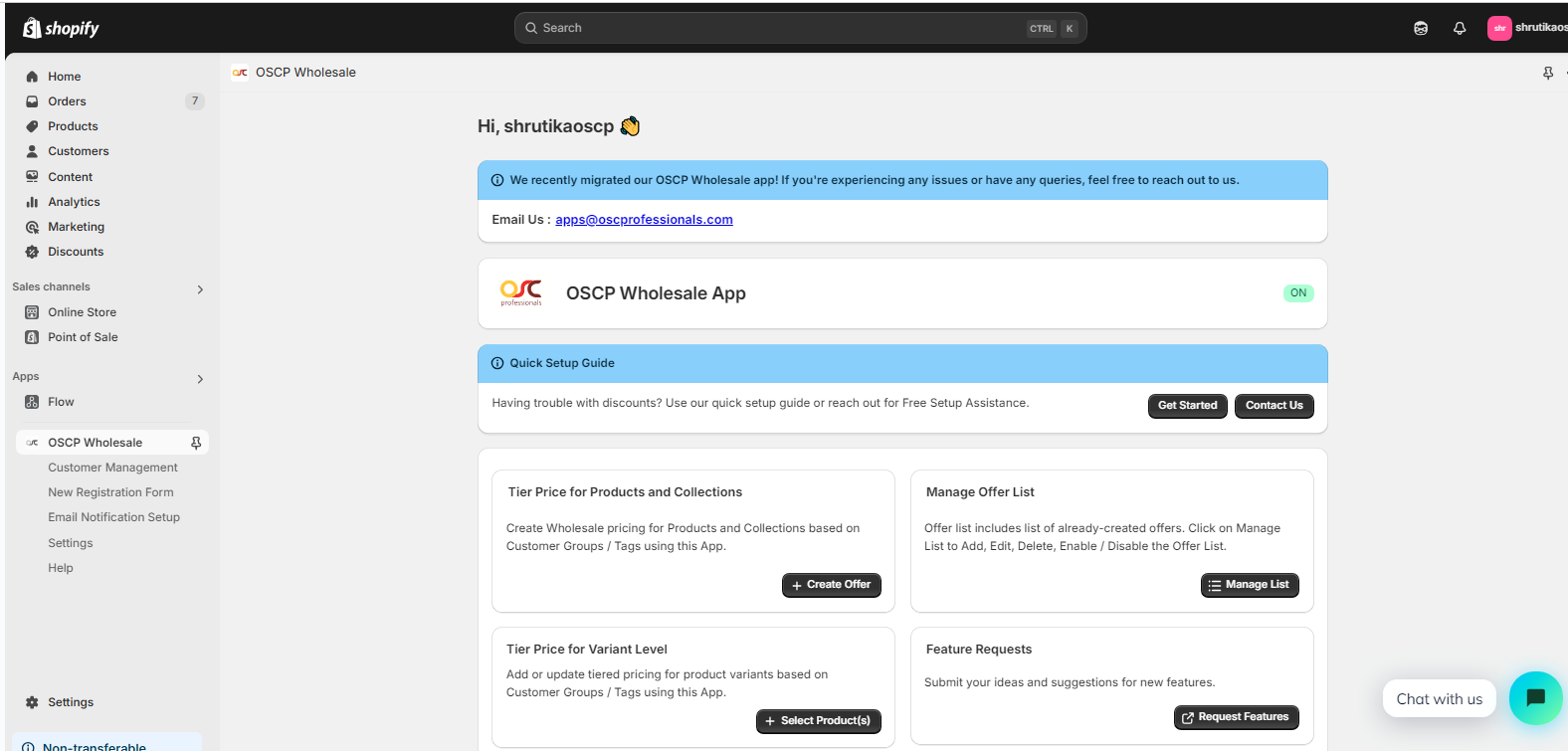
- Here, you can create and manage Rules for Variants, Products, and Collections.
- To modify app settings, navigate to the Settings in the app navigation section.
- You can change the discount label from the settings section.