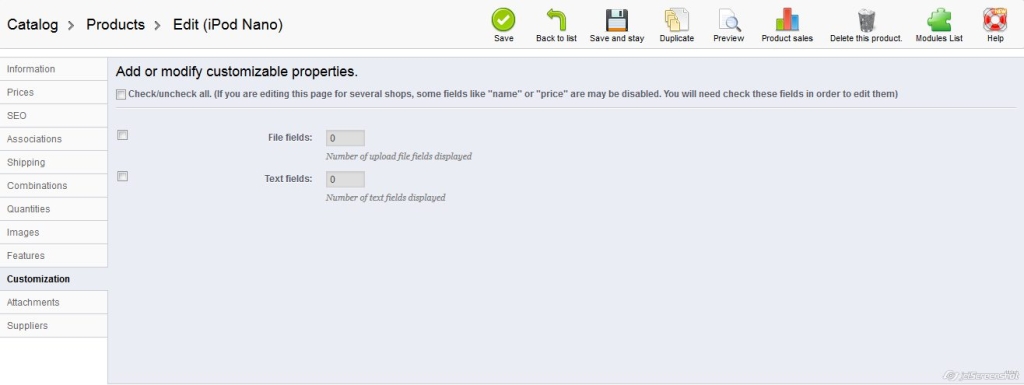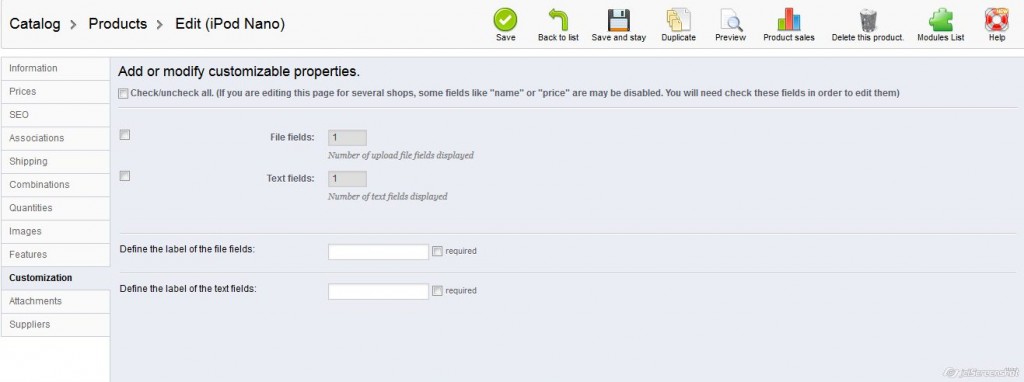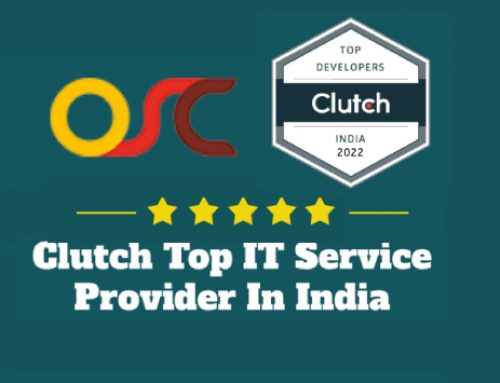How to add a Customizable Product in PrestaShop 1.5
In PrestaShop you can offer customers to customize the product they purchase on your shop. Using this function you can provide a tool for real-time visualization of your products and customer can visualize the end result of their product.
Prestashop allows you to add customization fields that customers will use to add text or upload files.Following are the steps to configure customization function.
Prestashop allows you to add customization fields that customers will use to add text or upload files.Following are the steps to configure customization function.
- Log into your Prestashop admin panel.
- Next go to the Catalog -> Products.
- It will displyed the list of existing product, select any from existing one and click on Edit icon to customize or create new product by using Add New button from top left corner.
- Once you have either selected a product or created a new one, select Customization menu list on the lefthand side.
-
- It will displyed the customization product screen.
-
-
- Text Fields : Put the corresponding number to add text field as you wish to allow your customers to upload on the product page.
- File Fields : Put the corresponding number for file button as you wish to allow your customers to upload on the product page.
- Once you have added the needed number for each field, click the Save and Stay button.
- Now you will get a LABEL field that you will need to add.You can also select if the label is required or not by checking on the box.
-
- Once you have added the name of the field(s), click on Save button on the top right.
- You can change or remove the customization fileds by simply changing the number of required fields for file and text types and click Save and Stay.
- Finally customizations field(s) are available for cutomer in the frontend like
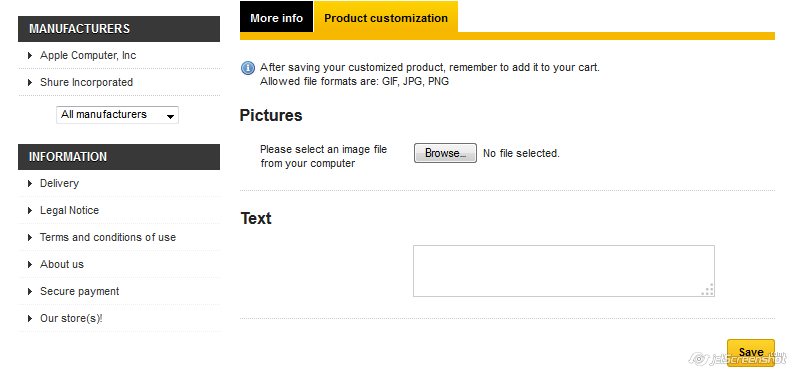
and these fields will be required to be filled before a customer can add the product to their cart.