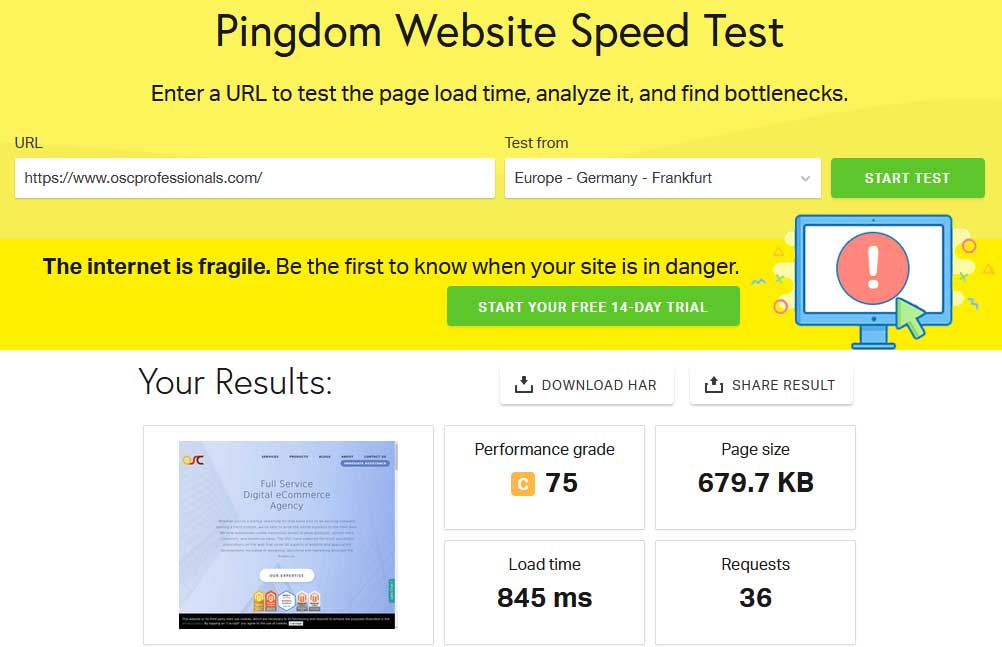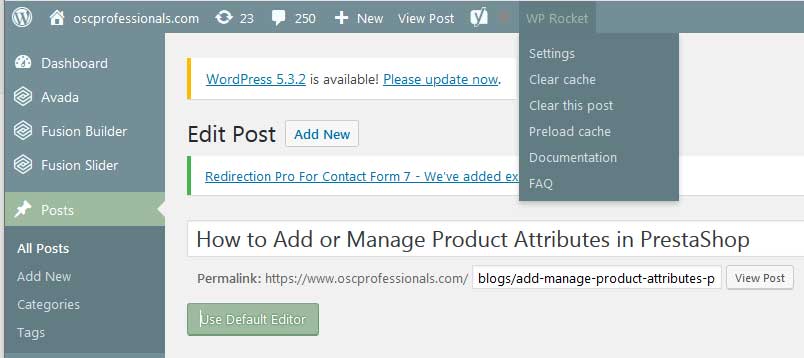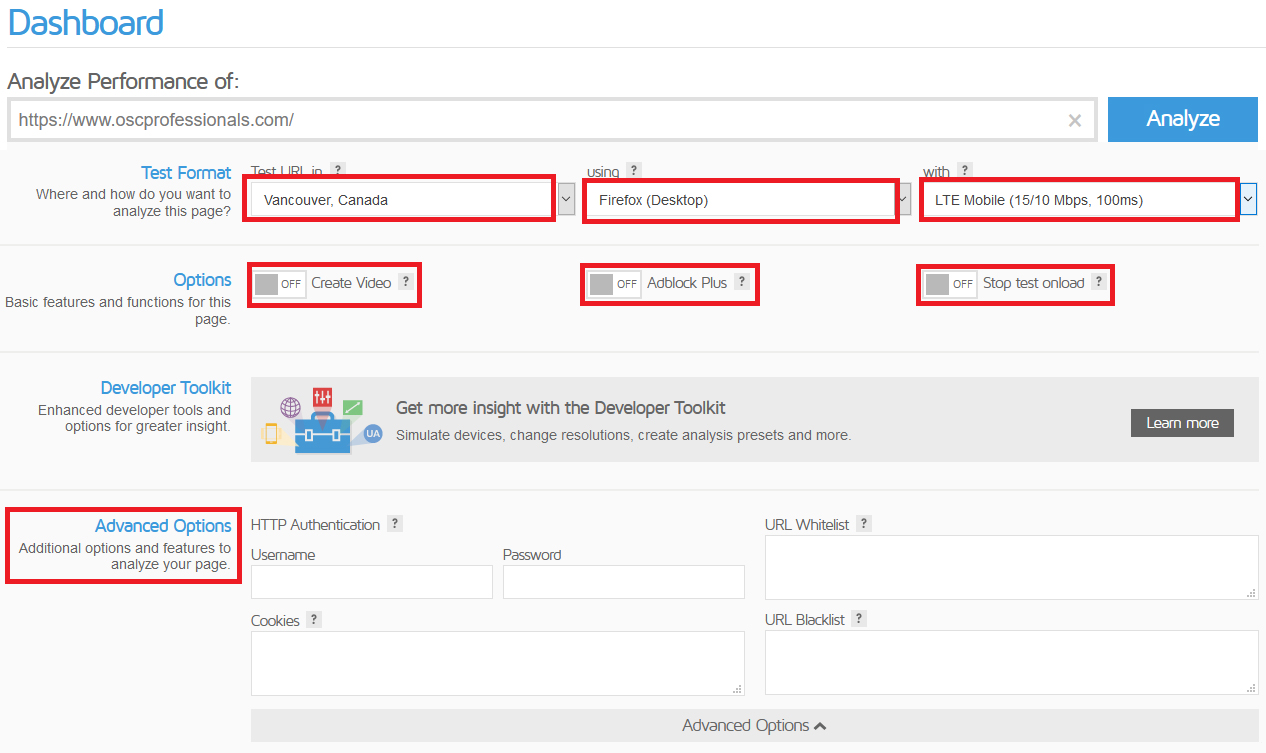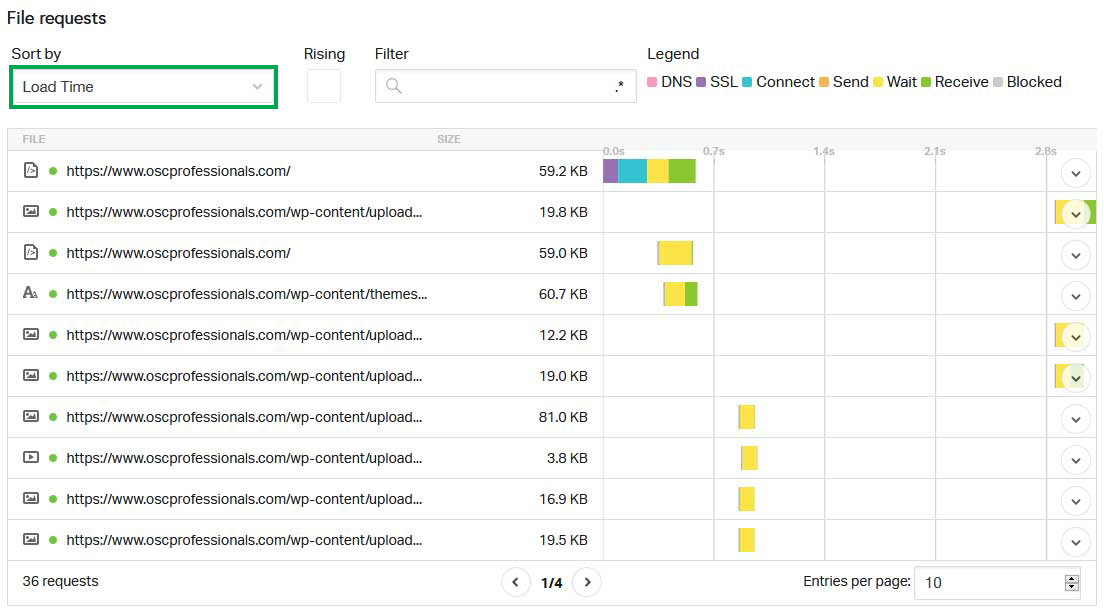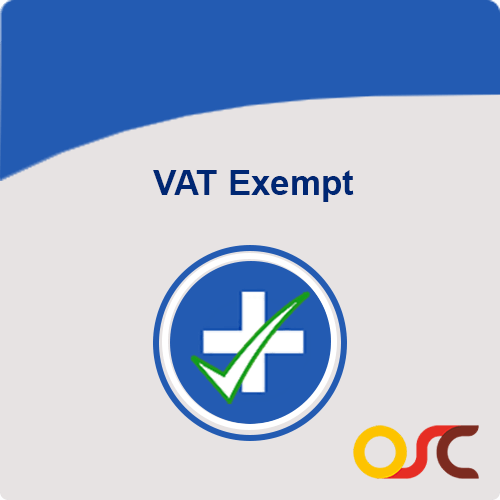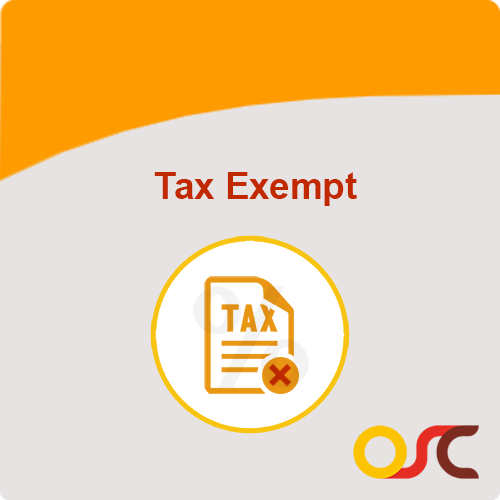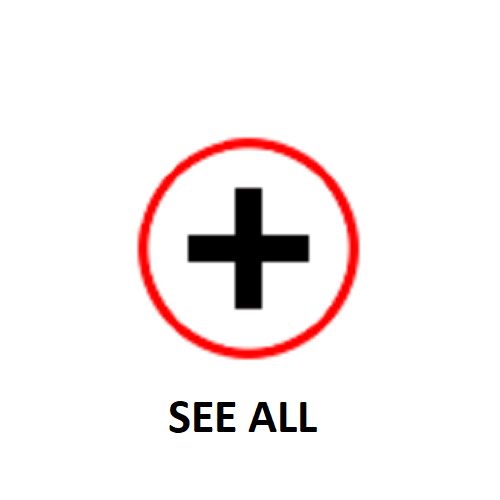How to Use Pingdom to test your site
Feb 10, 2020 | 07 min read
It is important that you are able to correctly measure the loading time on your website when evaluating the efficiency of any WordPress caching plugin.
Several tools are available on the internet for this.The best way to understand the findings in a moment is by using Pingdom tools.
Several tools are available on the internet for this.The best way to understand the findings in a moment is by using Pingdom tools.
1. How Should you use Pingdom
First thing to do is to visit: https://tools.pingdom.com/
Choose the location nearest to your web-server and not your own physical location by clicking on ‘ Test From’.
Paste in your website URL and Click on ‘Start Test’.
Choose the location nearest to your web-server and not your own physical location by clicking on ‘ Test From’.
Paste in your website URL and Click on ‘Start Test’.
Pingdom should summarize the output of your website with these 4 metrics at the top.
- Performance grade
- Requests
- Load time
- Page size
The most critical of these indicators is loading time!
The rating is a general guide for improving the website, but it is not necessary to have a perfect score.
The number that matters is the speed at which the website loads. When Google visits your site, it doesn’t care or know about the performance score, only about the loading time.
The rating is a general guide for improving the website, but it is not necessary to have a perfect score.
The number that matters is the speed at which the website loads. When Google visits your site, it doesn’t care or know about the performance score, only about the loading time.
2. Getting an Accurate Average
You should run the test multiple times to get the average loading time, as it won’t always be the same.
If you’ve just introduced caching to your web, or modified some choices in your caching feature, the first time an user (including a Pingdom bot) reaches your website (unless it’s preloaded), they’ll get a non-cached version of the page.This visit allows the cache to be built, so the next user will get a faster cached version.
So when you run the speed test, the first result might be on an uncached version of your website, which is why it’s important to run the test a couple of times.
Some users just check a site’s homepage, which usually contains a lot more content than a normal website or article. So consider testing different types of content on your site to get a more comprehensive view of how fast your site as a whole is.
Visitors accessing the site from a search engine on many websites will reach the site on a blog post or individual page, not necessarily the homepage, so the performance of all pages needs to be fast.
3. Perform Benchmarking
- You need to evaluate your site without any caching plugins first by running the above tests and taking the average page load time to really see how much value you get from your caching plugin.
- Instead install the most simple version of your caching module, and run the tests a couple more times to get a reference.
- You get to see if it has an effect if you trigger a new option in the plugin – for better or worse, so you need to check any adjustment you create, in the manner above.
- Just turning on the plugin is going to give you the most significant speed boost. The additional options are not always necessary and should always be tested to see if they are giving you additional improvements.
- Checking after every adjustment would help you to identify a particular function that may cause a problem. This is valid with WP Rocket or any of the other caching plugins that you may have.
- Always, make sure you don’t have many plugins operating at once. For example, even if WP Super Cache is activated but not allowed, it can still intervene so it has to be fully removed before another plugin is tested
4. The Waterfall Chart
The waterfall chart informs you the loading time of each element of your website – all the different image files, Html, JavaScript files, etc. that are enabled any time somebody enters your website.
If you are using a caching feature such as WP Rocket, you should have a good loading time, but the waterfall map will help you find any bottlenecks or troublesome data. Sometimes it only requires a few large images or external scripts to drag down the loading time of your website.
Under the File requests click on “Sort by”, you’ll find a drop down and pick “Load Time”. This shows you the longest loading files at the top, making it easy to spot problem files.
External scripts, such as third party scripts or ad servers, are potentially your biggest enemy. Since these scripts don’t come from your server there’s no caching you can do – you’re at the mercy of their server. You can clearly see in this case:
5. Wrapping Up
When we remember that 47% of users want a web page to launch within 2 seconds, you can’t ignore the loading time of your site: this is something you need to hold under constant monitoring.
Pingdom is a relatively simple and easy-to-use tool to measure the loading time of your website. With this, you can check all the essential pages of your website and make sure they’re running fast.
Magento Extensions Built by our In-house Team of Magento
Use our powerful magento extensions built in-house by our team of certified magento developers to take your ecommerce store to the next level.