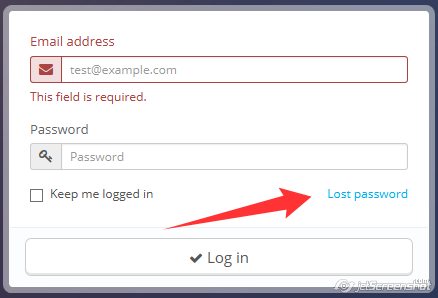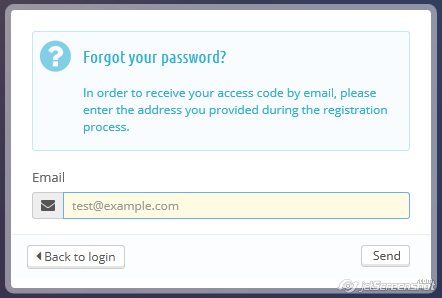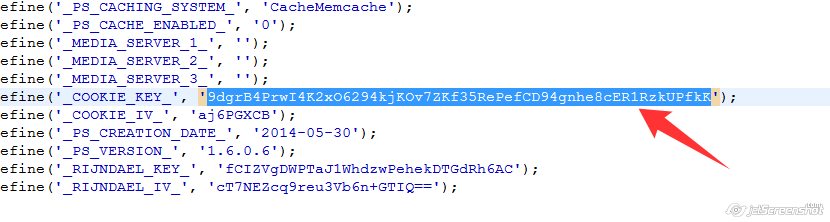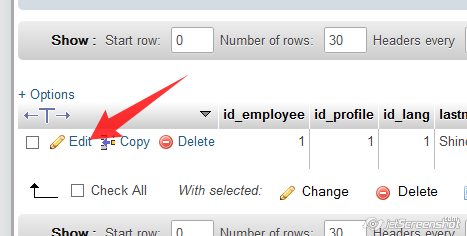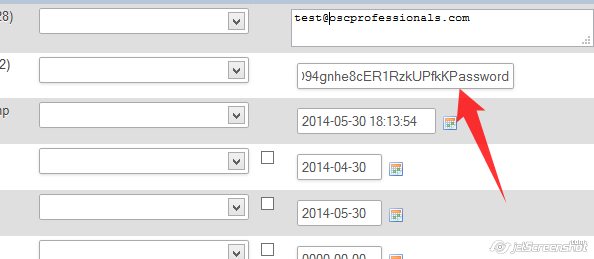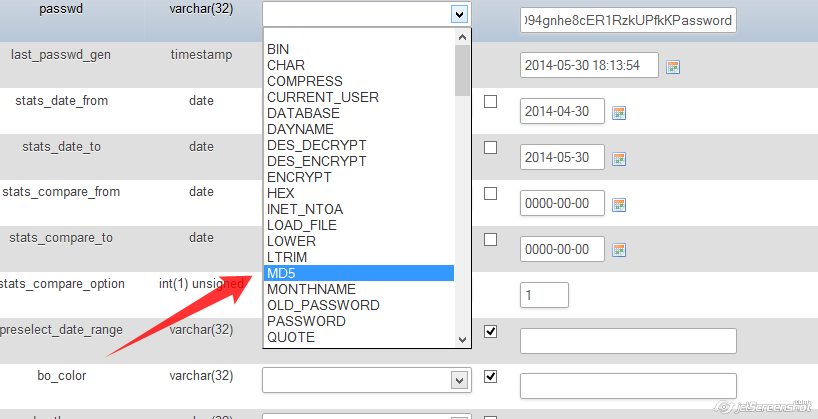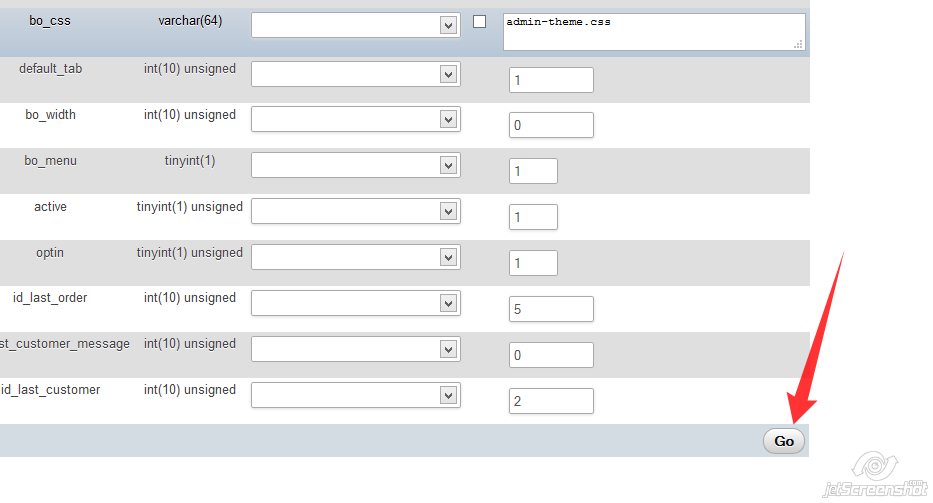How To Reset the PrestaShop Administrator Password
Some times you may forgot your password. In that case you need to reset your password. Prestashop provides two ways to reset your password. First is, you can change admin password via email. If some reason, you do not receive an email for the new password, you will not be able to access admin panel. In this case you can reset your password via database.
The following article will tell you, how to recover or reset a missing administrator password for PrestaShop Back-office.
There are two ways to recover password.
- Using the Lost Password Link
- Reseting Password through the Database
A. Using the Lost Password Link:
The Lost Password link is the easiest way to recover/reset your prestashop administrator password. This link send a password to your email address. Following are the steps to recover password through lost password link.
-
- Enter your PrestaShop admin url into your internet browser
- Click on the Lost passwordlink to reset your password
-
- A small window appears with a option to type admin address Enter your PrestaShop admin email address and click SEND button.
- After getting notification mail was sent, check your email account for an email having new admin password of your PrestaShop.
- Now you can Login in PrestaShop Admin using the newly received password.
B. Reseting password through the database:
-
- To reset password from database you have to first login, cPanel
- Go to File Manager and open /config/settings.inc.php file in editor.
- In editor find line begins with _COOKIE_KEY_ ‘ ‘.
-
- Go back to your cPanel dashboard and click on the phpMyAdmin icon.
- Select your database from menu present on the left side.
- Database contains number of tables. Find the table ps_employee (here ps_ is table prefix, it may vary if changed during installation).
- After getting table search for admin email and edit it.
-
- Clear password value field and copy _COOKIE_KEY_ value from /config/settings.inc.php file and paste it in password field. Enter your new password value just after _COOKIE_KEY_ value. Don’t put any whitespace between cookie key and your new password.
-
- In Function column, select MD5 from the drop-down menu.
-
- Click on the Go button at bottom of the page.
This is the complete procedure of reset password using the database. Now you can login to your Prestashop Administrator Account.