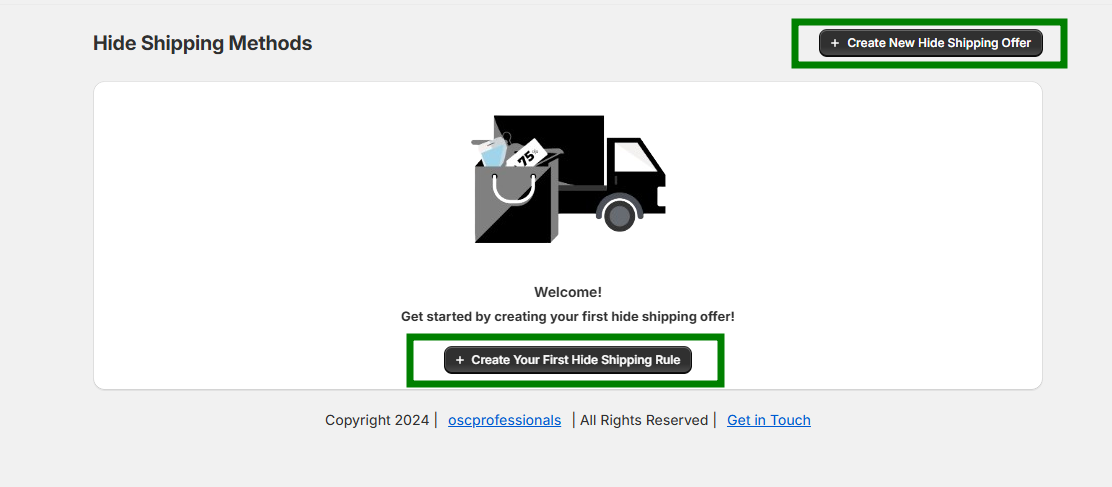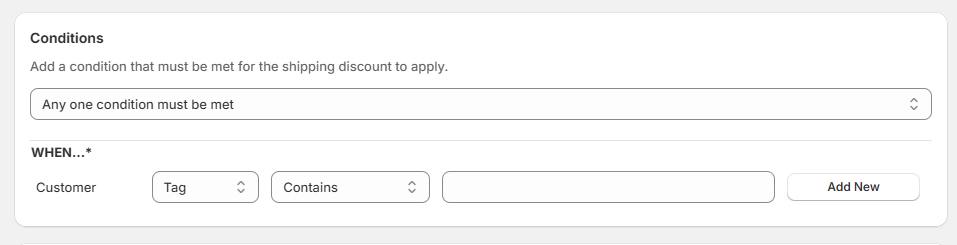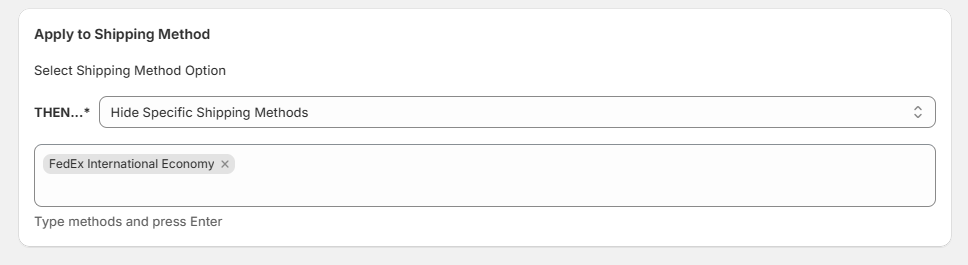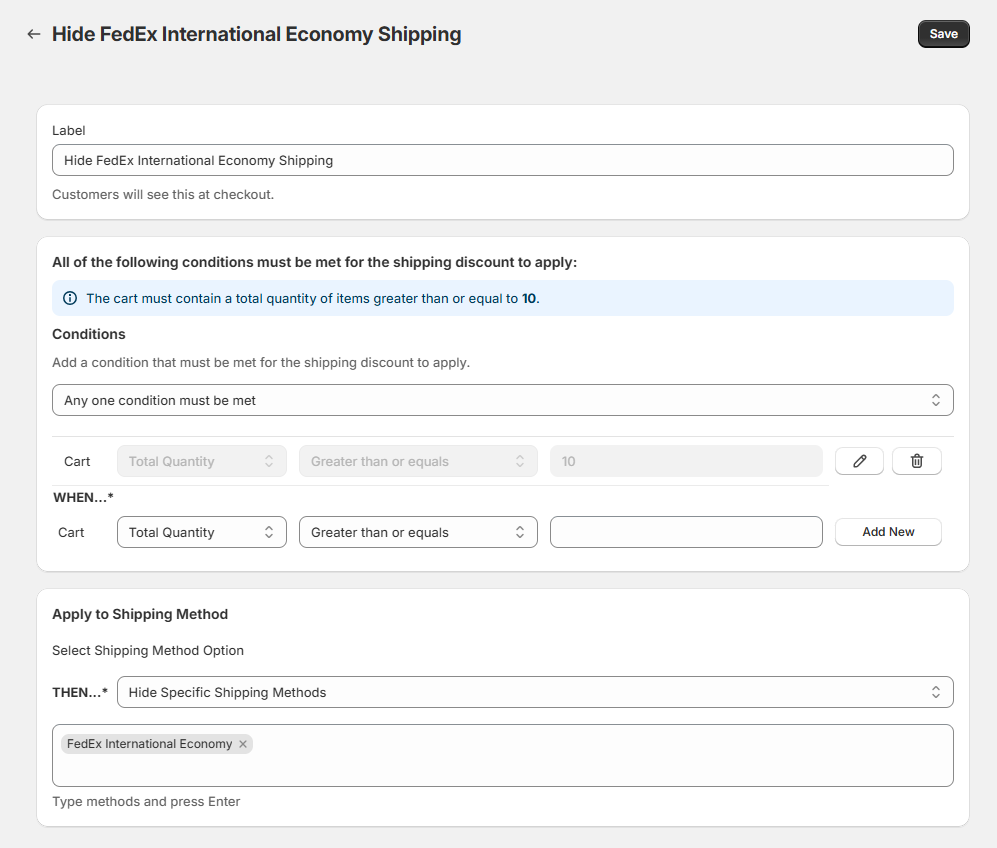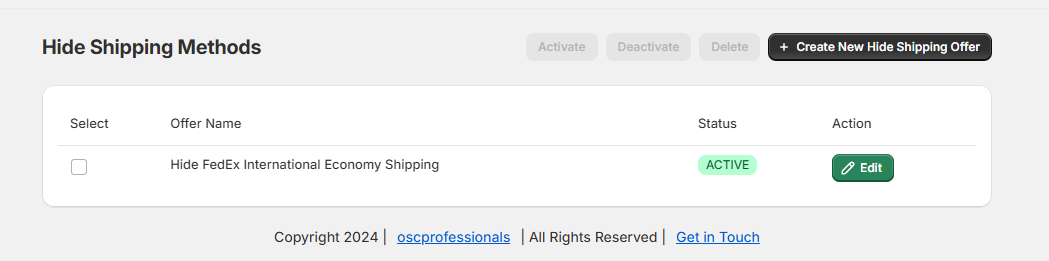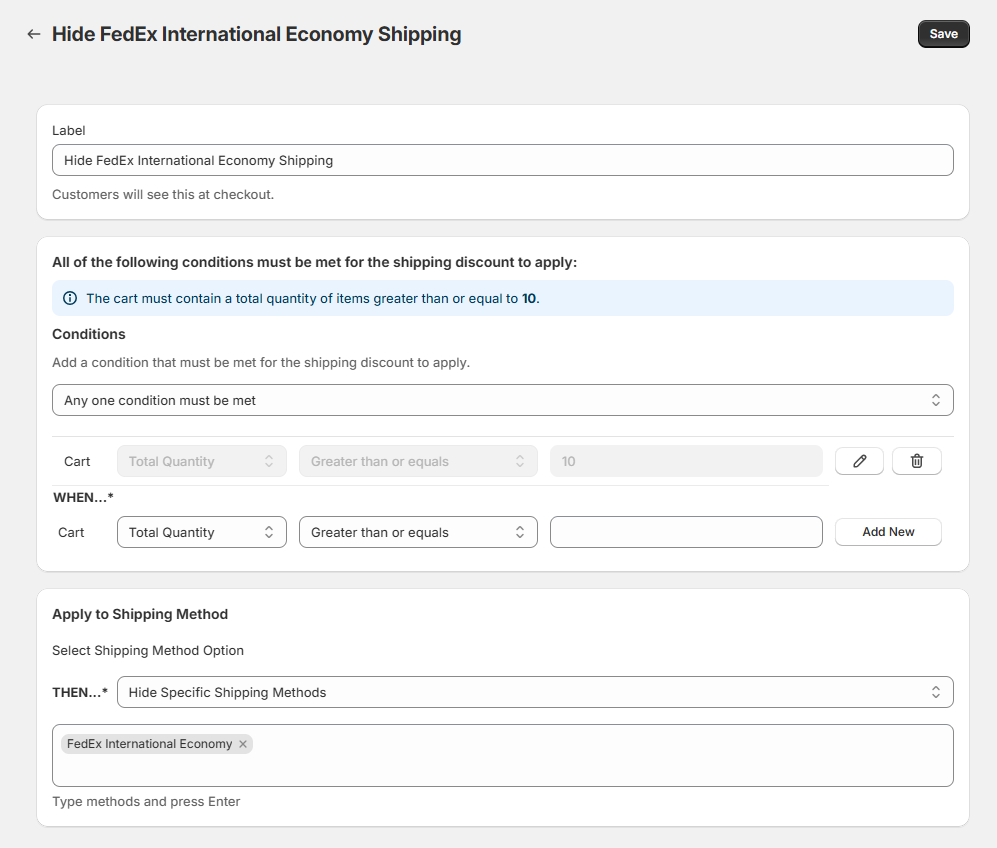Create Offer for hide Shipping Methods
- Click “Create New Hide Shipping Offer” on the dashboard.
- You will be redirected to the “Create Hide Shipping” page.
- Give the Offer name in the Label Section.
- Add Conditions to Apply the Shipping Discount:
You can set conditions based on the cart, product, or customer.
A. Cart:
- Add conditions based on the cart’s total quantity or cart amount.
B. Product:
- Apply the discount to specific products. You can select multiple products as needed.
C. Customer Tag:
- Restrict the discount to specific customers by adding relevant customer tags.
- Choose a Shipping Method:
- Use the dropdown menu to select either:
- Hide All Shipping Methods
- Hide Specific Shipping Methods
- If you select Specific Shipping Methods, enter the exact name of the shipping method in the text field and press Enter.
- After pressing Enter, the selected shipping method will appear inside the text field.
9. Click on Save button.
- Once the offer is created, an Offer Listing Page will be generated with the following parameters:
- Offer Name: Displays the name of the created offer.
- Status: Indicates whether the offer is active or inactive.
- Action: Provides options to manage the offer (edit).
- To create another shipping discount, click the Create New Shipping Discount button.
Offer Display: The Hide shipping Method offer will now be created and will appear on the checkout page of your store.