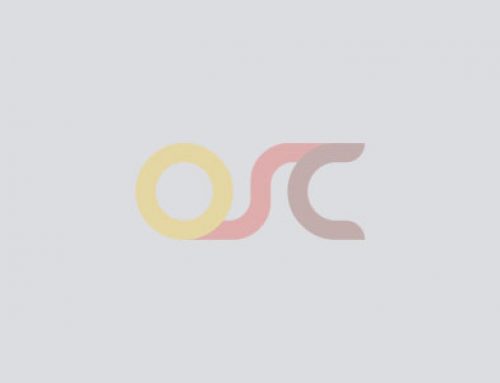Table Of Content
Add or Manage Product Attributes in PrestaShop
Satish Mantri | 05 min read | Feb 6, 2020
Attributes are called properties of a product that may change between variations, while still keeping the same product name: color, capacity, size, weight,and many more.
A) Adding New Attribute
How to add a new product attribute?
Log into your Prestashop Backend.
Go to Catalog tab and click on Product Attributes.
Log into your Prestashop Backend.
Go to Catalog tab and click on Product Attributes.
Click on ADD NEW ATTRIBUTES button or “+” icon which is on upper right corner of the page.
On the ADD NEW ATTRIBUTES page enter the following fields :
- Name: Enter the name of attribute for instance.
(It is not visible to your store visitors) - Public name: Enter the name of attribute for
eg: Color (visible to your store visitors) - URL: Enter the specific URL.
- Meta title: Specific format for meta title
- Indexable: Use this attribute in URL generated by the layered navigation module
- Attribute type: Choose the type of the attribute.
eg: Color or texture.
Click Save.
You can see the new attribute you recently added in the list.
You can see the new attribute you recently added in the list.
B) Adding Attribute Values
Under Catalog => Product Attributes click on Add New Values.
Enter the following information:
- Attribute Type: Select the type of attribute e.g. Color.
- Value: Enter the name of the value itself, see example for Color, like it may be Blue, Pink, Metallic etc.
- Meta Title: Specific format for meta title.
- Color: Choose a color using the color picker, or enter an HTML color
eg: for Red its code is #E84C3D. - Texture: You can also upload the color texture from your collection this will override the HTML color that you have selected before.
Click on Save at the top right or Save Add Another Value to add more values.
Now under Catalog =>Product Attributes if you click on View button, you will see all the values you added. You can also edit or delete them from there even search for a value.
Once your attributes are in place and their values are set, you can create product variations or combinations in each product’s Combinations tab, from the Products page under the Catalog menu.