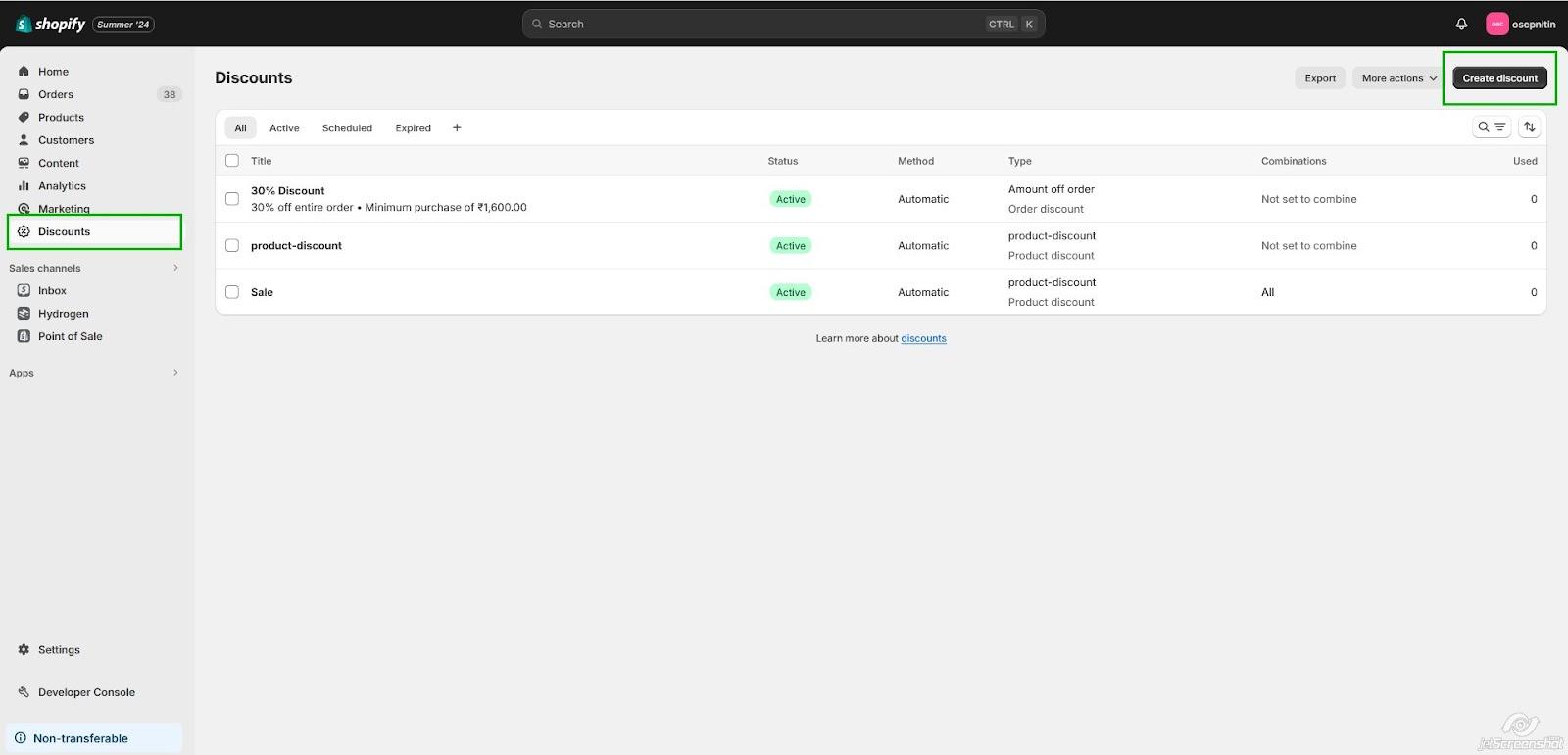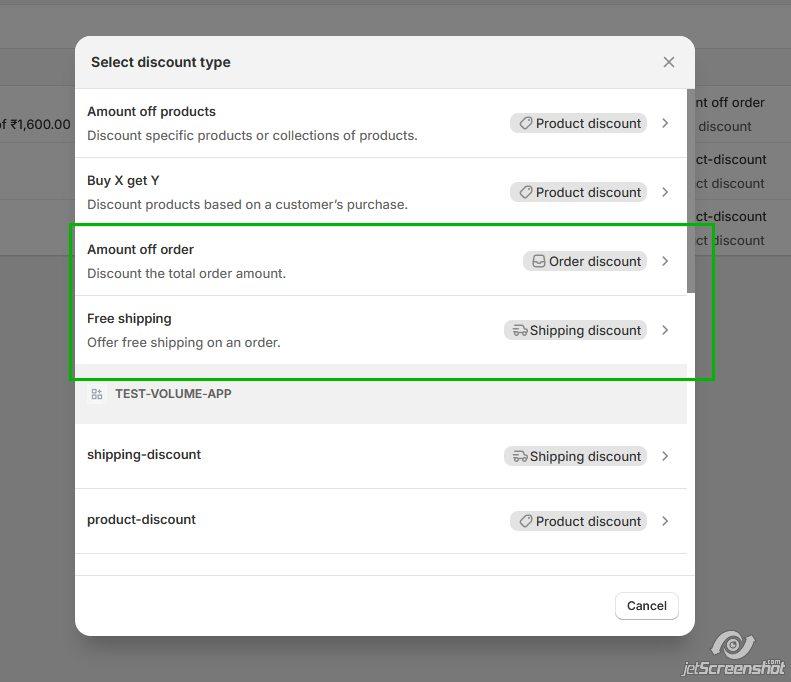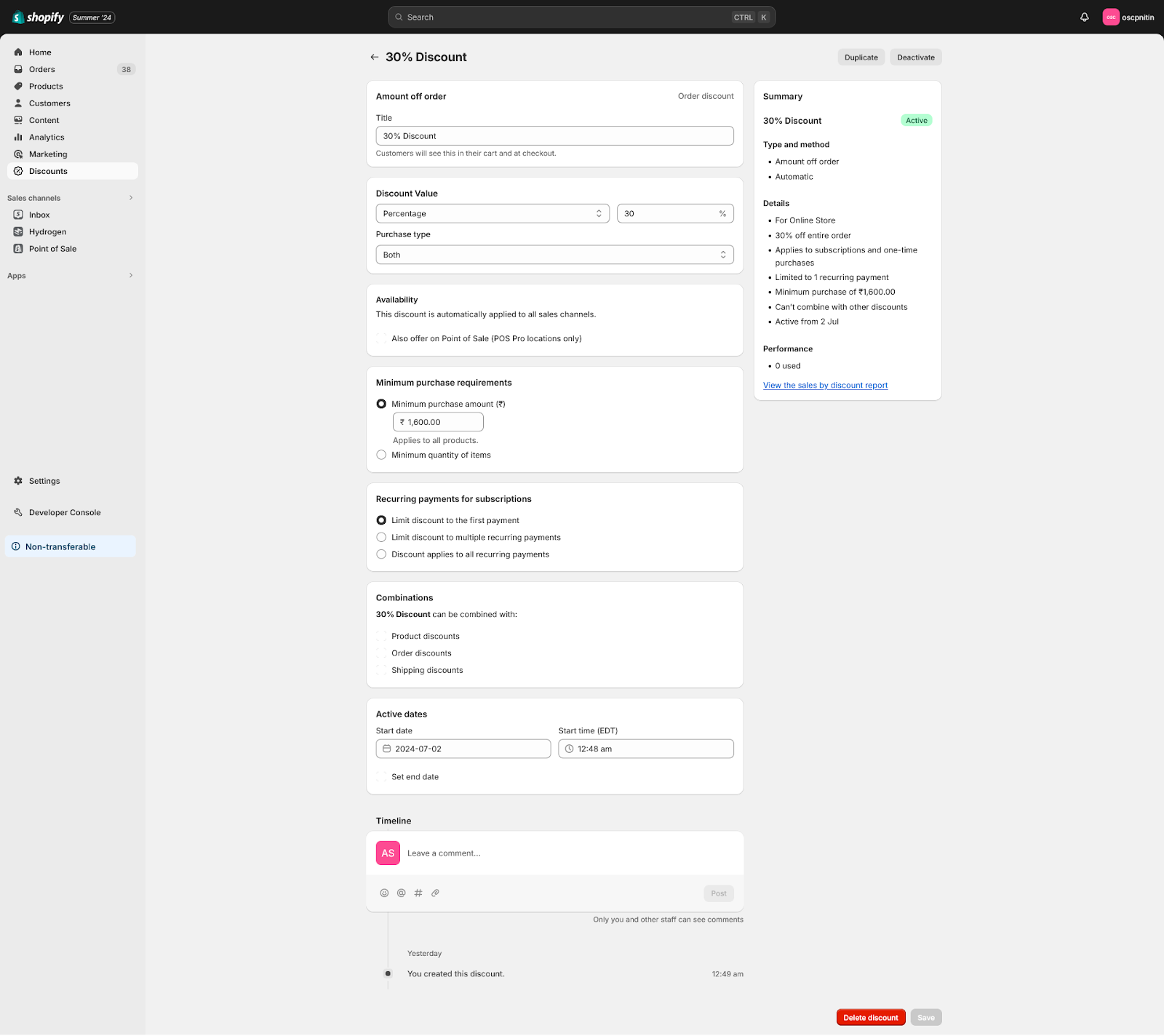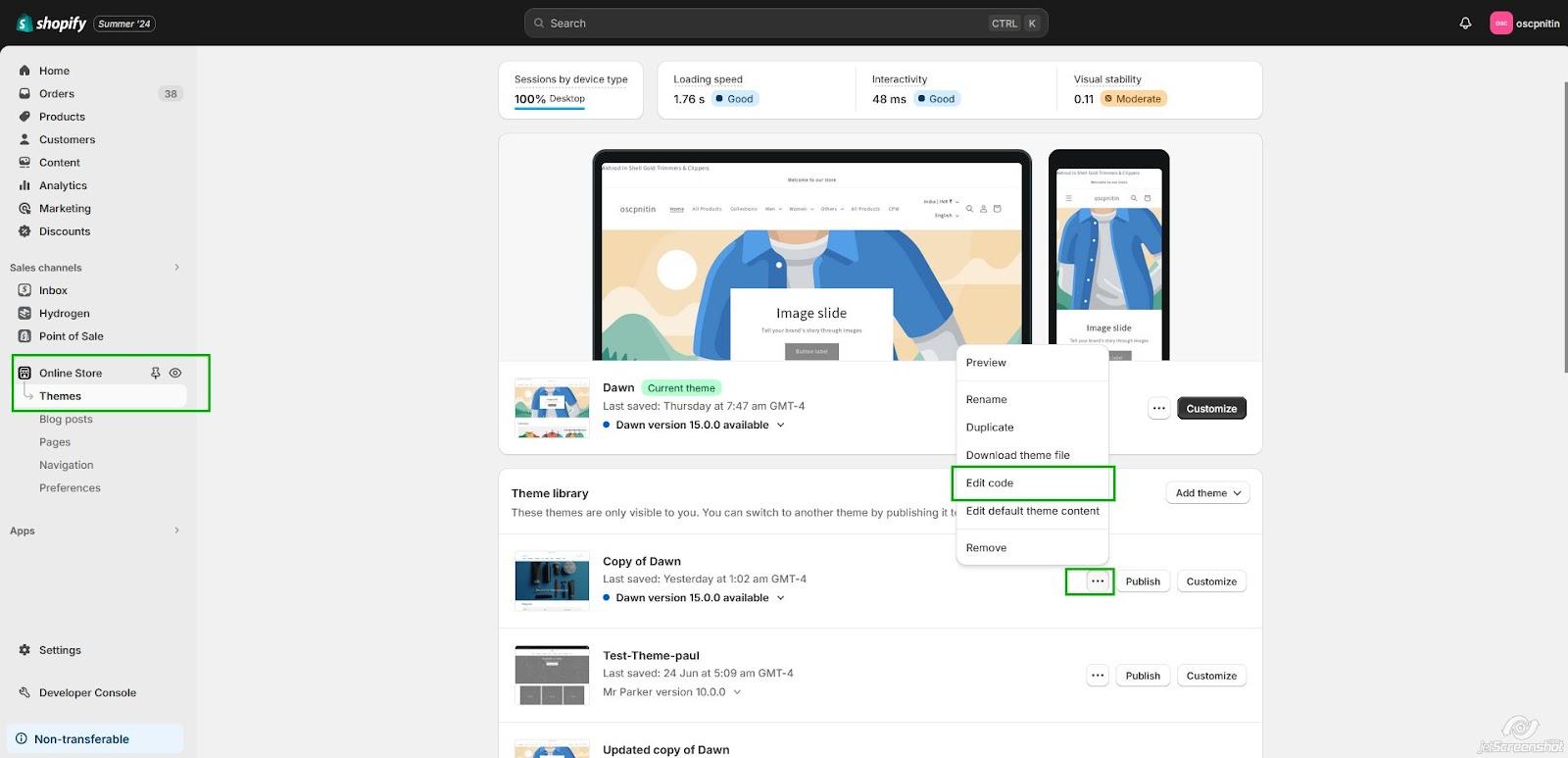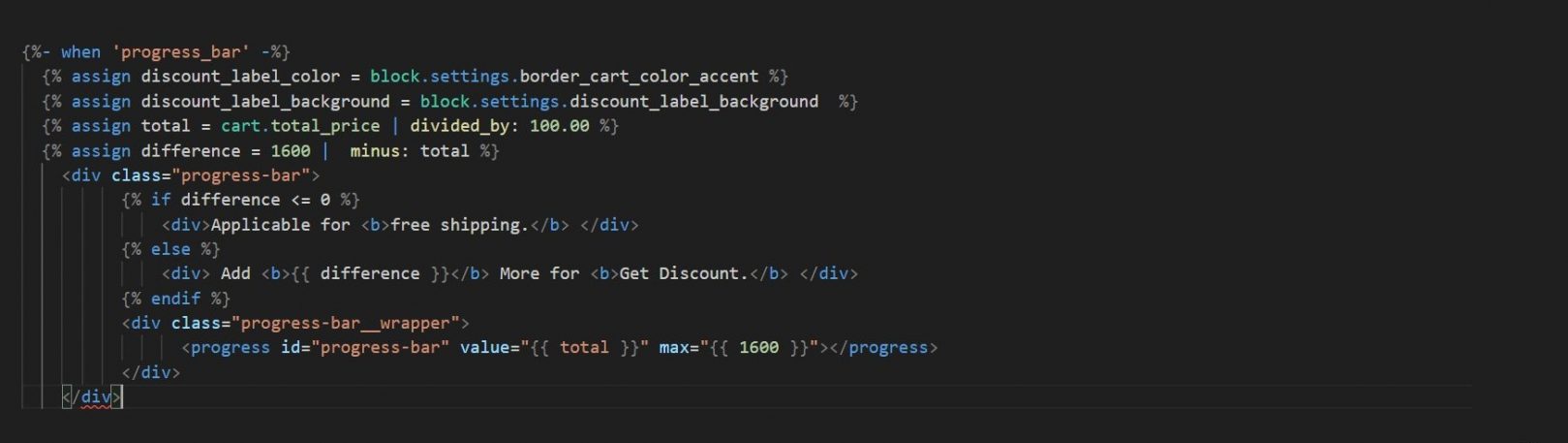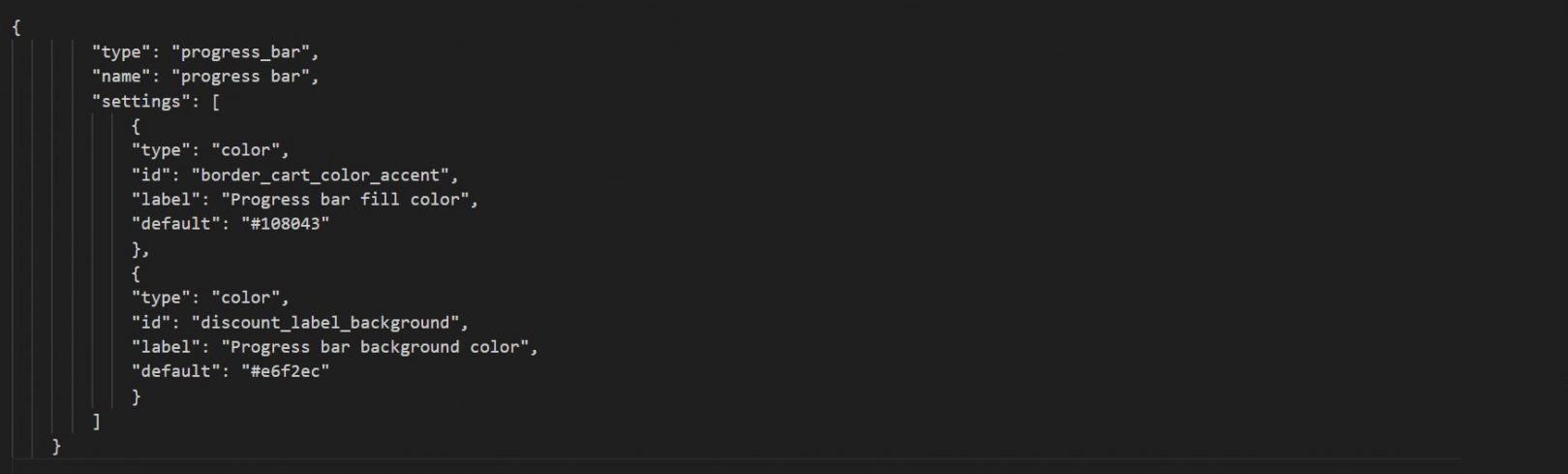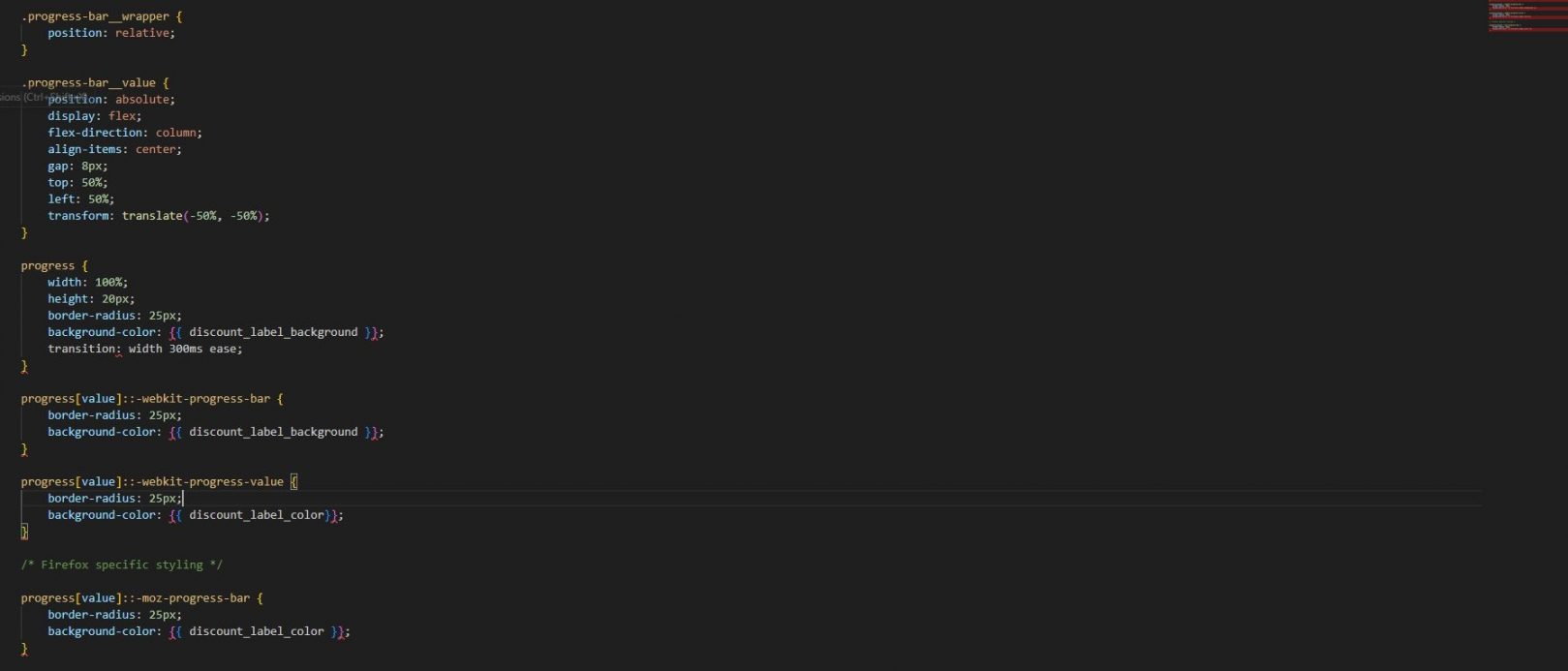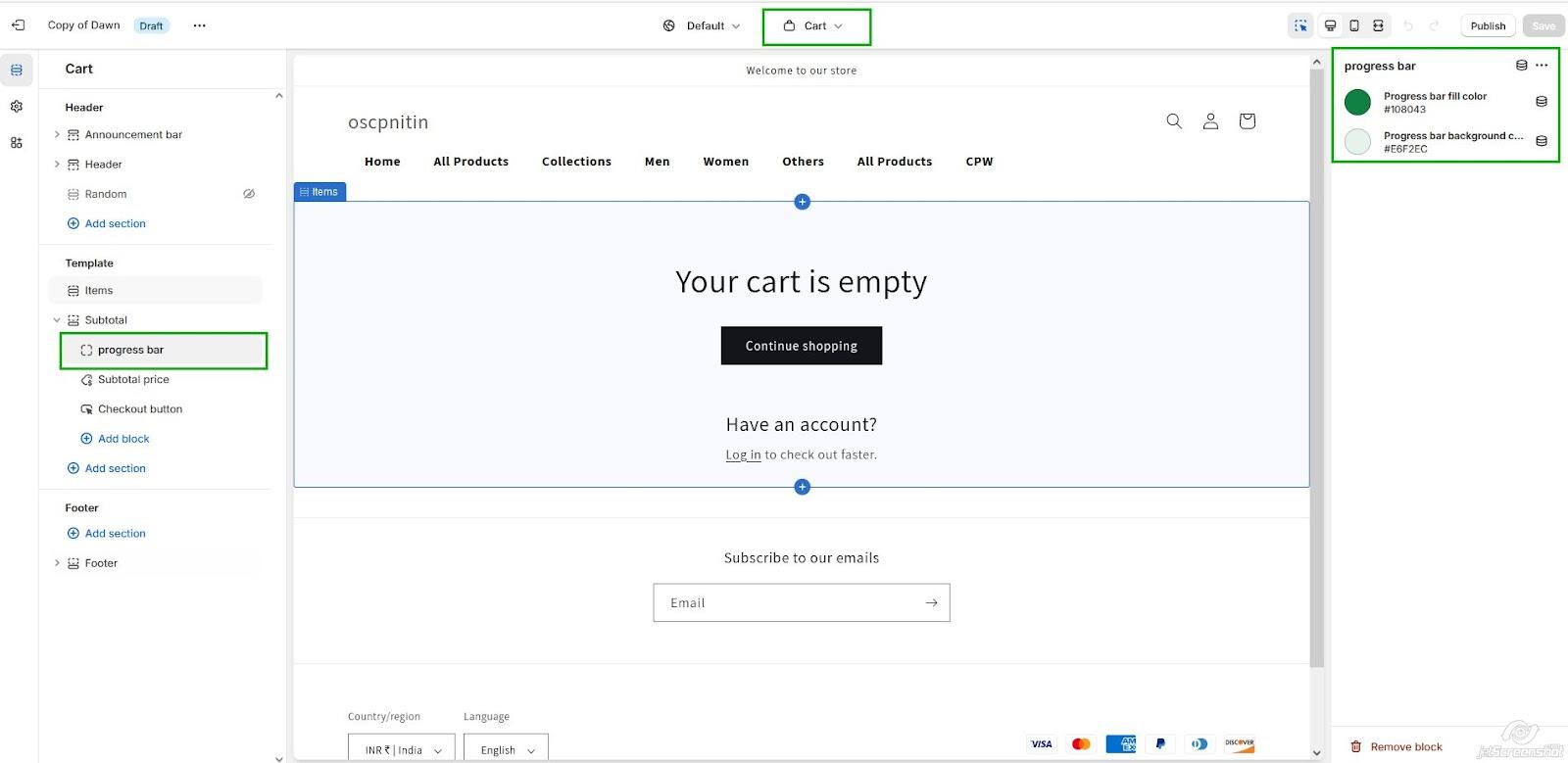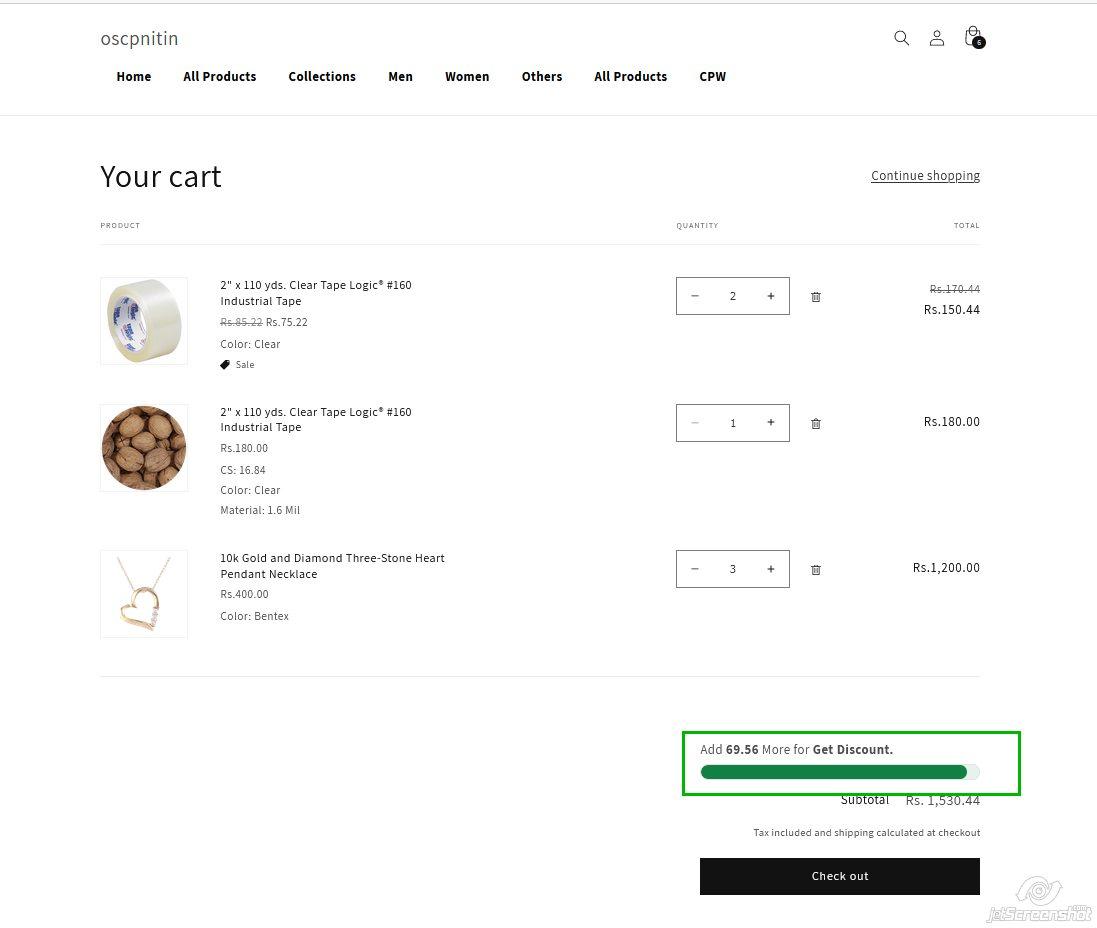Boost Sales with a Discount Progress Bar on Your Shopify Cart Page
Introduction
In today’s competitive e-commerce environment, finding ways to enhance customer experience and drive sales is crucial. One effective method to achieve this is by implementing a discount progress bar on the cart page. This feature not only motivates customers to increase their order value but also improves their shopping experience. In this guide, I’ll show you how to create a discount progress bar on your Shopify store, without the need for third-party applications like Booster Plus or WooCommerce cart plugins.
Why Implement a Discount Progress Bar?
A discount progress bar serves as a visual incentive that encourages customers to spend more to unlock discounts or free shipping. This tool can significantly impact your sales and customer satisfaction. Here’s why:
- Enhances User Experience: By clearly showing how close customers are to getting a discount or free shipping, the progress bar makes the shopping experience more engaging and rewarding.
- Creates Urgency: The progress bar motivates customers to complete their purchase sooner to achieve the discount, thereby reducing cart abandonment.
- Increases Average Order Value: When customers see how much more they need to spend to receive a reward, they are likely to add extra items to their cart, increasing your average order value.
- Fosters Customer Loyalty: Offering rewards for additional spending can increase customer satisfaction and encourage repeat business.
Steps to Create a Discount Progress Bar
1. Set Up a Discount
The first step is to create a discount that will be used in conjunction with the progress bar. Here’s how you can set it up in Shopify:
- Go to Admin > Discounts.
- Click Create Discount.
- Choose Amount off order or Free shipping, depending on your preference.
- Set the conditions for the discount, such as the amount customers need to spend to qualify.
- Save the discount.
This discount will serve as the target for your progress bar.
2. Add Progress Bar Code to the Cart Page
Next, you need to incorporate the discount progress bar into your theme’s cart page. Here’s how you can do it with the DAWN theme:
- Navigate to Admin > Online Store > Themes > Edit Code.
- Open the main-cart-footer.liquid file within your theme.
- Insert the following code to create the progress bar:
This snippet sets up a progress bar that updates in real-time as the customer adds items to their cart.
Add Schema for Customization Settings
In the same file, add schema for customization settings:
Styling the progress bar
Styling the progress bar like color and height, width you need to manage this from css. You can add css in base.css or the same file using
Add Block on Cart Page
To show the progress bar on the frontend of the cart page, add this block via customization:
- Go to Admin > Online Store > Themes.
- Select your theme and click Customize.
- Choose the cart template and add the block.
Output
4. Benefits of a Discount Progress Bar
There are many advantages to the discount progress bar on your cart page. Here we will tell you some key advantages :
- Increase user experience: showing a discount progress bar is a clear indicator for customers to get a discount. At the time before a complete purchase with this, they know about discounts and free shipping. It engages your customers and their satisfaction.
- Make sense of urgency : These types of widgets show customers they are too close to getting rewarded with a purchase and create a sense of urgency, fast decision-making, and reduce cart abandonment.
- Increase average order value : By providing discounts and free shipping, the progress bar encourages customers to purchase more for a reward or discount. It increases your average order value.
- Increase customer loyalty : Continue rewarding customers they feel valuable; it increases the chance of returning in the future for purchase.
5. Customization Tips for Creating a Discount Progress Bar
At the time of customizing the discount progress bar, you need to put some rules in your mind, that are
- Threshold Value : In this example, we used 1600 as a threshold value; you can change this according to your minimum order value or free shipping requirements.
- Clear messaging : You can modify the text of the show discount message and put a clear message to understand the customers.
- Appearance : Customize the colors of the widget from the customization scope and put color according to your store theme color; also change some CSS for fonts and styles of the progress bar as needed.
Conclusion
To increase the order value, encourage customers to purchase more and enhance shopping experience on your online store, the discount progress bar is a best tool. You can also style this progress bar according to your requirement and also in your control. Without using a third party app it provides you with the best feature. You can create a more interesting and engaging purchase journey for your customers. It also boosts your sales and revenue and increases customer loyalty also. So start exploring this without any app.