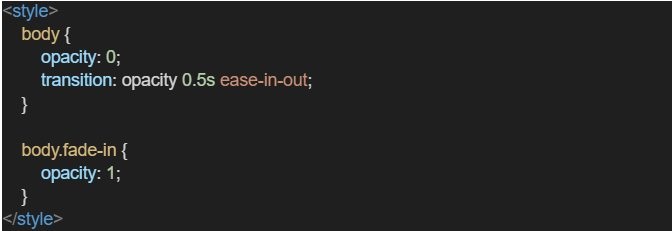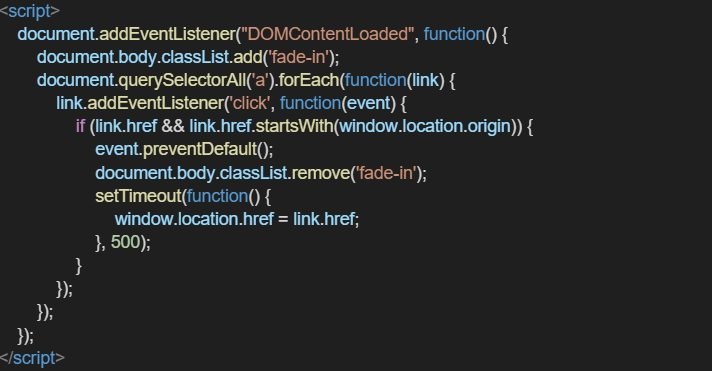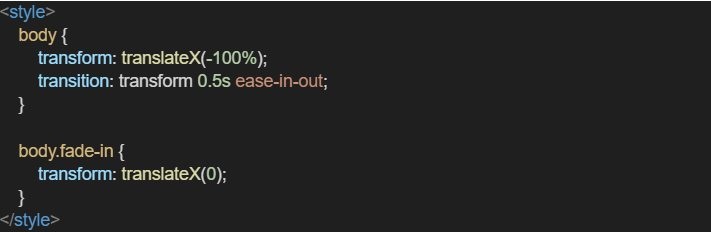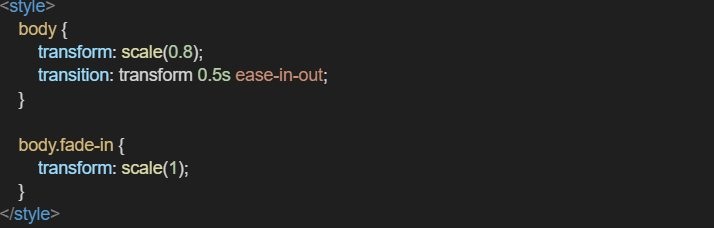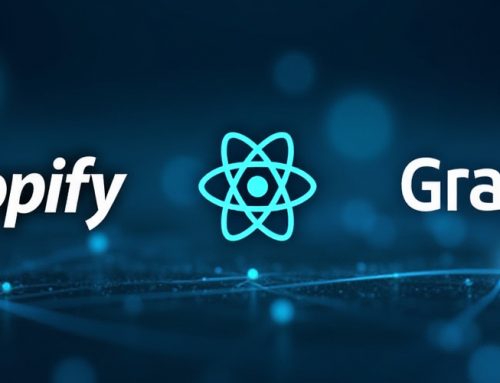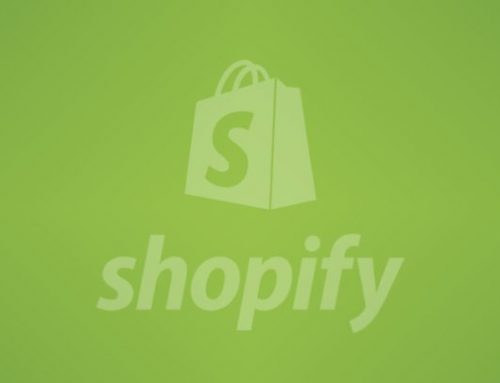Creating Smooth Page Transitions in Shopify with CSS
Introduction
Smooth page transitions Shopify can significantly enhance the user experience of your Shopify store. By making transitions between pages smooth, your store will feel more polished and professional. In this article, we will explore how to create smooth page transitions in Shopify using CSS transitions. This simple technique not only makes your site feel faster but also keeps your customers more engaged.
Why CSS Transitions for Shopify?
CSS transitions allow the gradual change of property value over a given duration. Basically, what that means is that by adding CSS transitions for Shopify, you can create beautiful fade, slide, or zoom elements for your users when they navigate from one page to another in the store. This adds something special to the transitions that can make the site feel faster and more responsive by disguising just how long a page is taking to load.
Add CSS Transitions to Your Shopify Store: A Step-by-Step Guide
Let’s dive into the steps that’ll help one add smooth page transitions Shopify to your store using CSS transitions.
Step 1: Access Your Shopify Theme Files
First, you need to gain access to your Shopify theme files. Here is how:
1. log in to your Shopify admin panel.
2. Go to Online Store > Themes
3. Find the theme you want to customize, click on More actions, and then select Edit code.
Step 2: Introduce Transitions CSS
Next, add some CSS to create a page transition effect that fades in and out:
1. In the Theme Editor, open your .CSS file, usually theme.css or styles.css.
2. Add the following Block of CSS, where we define the transition effect
This CSS sets the default opacity of the body to 0 (fully transparent), and it defines a transition effect on the opacity property to take 0.5 seconds to complete. The class .fade-in makes it fully opaque – fully visible.
Step 3: Using JavaScript to Trigger Shopify Transition Effects
For this, we need a bit of JavaScript applied to effect the transition change. The script listens for a page load event and then triggers the application of CSS classes to initiate the transitions:.
1. Open the `theme.js` or `custom.js` file in your Shopify theme editor. If you do not have that file, you can create a new file or insert this script directly into the `theme.liquid` file: `Online Store > Themes > Edit Code > Layout > theme.liquid`.
2. Here is an example of one way you could add paste this JavaScript:
The JavaScript code specifically does two major things:
Fade-In Effect
The event listener for the DOMContentLoaded event adds the fade-in class to the body, which starts the CSS transition to fade the page in.
Fade-Out Effect
The event listener for click events on internal links prevents the browser’s default behavior for links, removes the fade-in class from the body, and fades out the page. When the fade-out transition is completed (0.5 sec), it transitions the page to the URL of the clicked link.
Ready to launch your Shopify store? We will create a standout site with our development and optimization to build a store that sells.
Contact us now and get your store up and running fast!
Step 4: Test Your Shopify Page Load Animations
Now that you’ve added the necessary CSS and JavaScript, let’s enable your page transitions.
1. Save your changes.
2. View the front end of your store and navigate between pages to see this transition in action — the nice fade-in, fade-out transitions.
If you’ve done everything right, this should amount to much smoother navigation between pages within your Shopify store.
Step 5: Personalize Your Shopify Animation Effects
The one above used a very simple fade, but CSS transitions are virtually unlimited with the options you have. Try playing with other CSS properties like transform, scale, translate, and rotate to give that unique page transition that fits your brand job.
Here are a few examples of other transitions you could use:
Slide-In Transition:
Zoom-In Transition:
Conclusion
Implementing CSS transitions in Shopify can significantly enhance Shopify page design improvements and create a more engaging experience for your users. By customizing and experimenting with various Shopify transition effects, you can improve the overall aesthetic and functionality of your store.